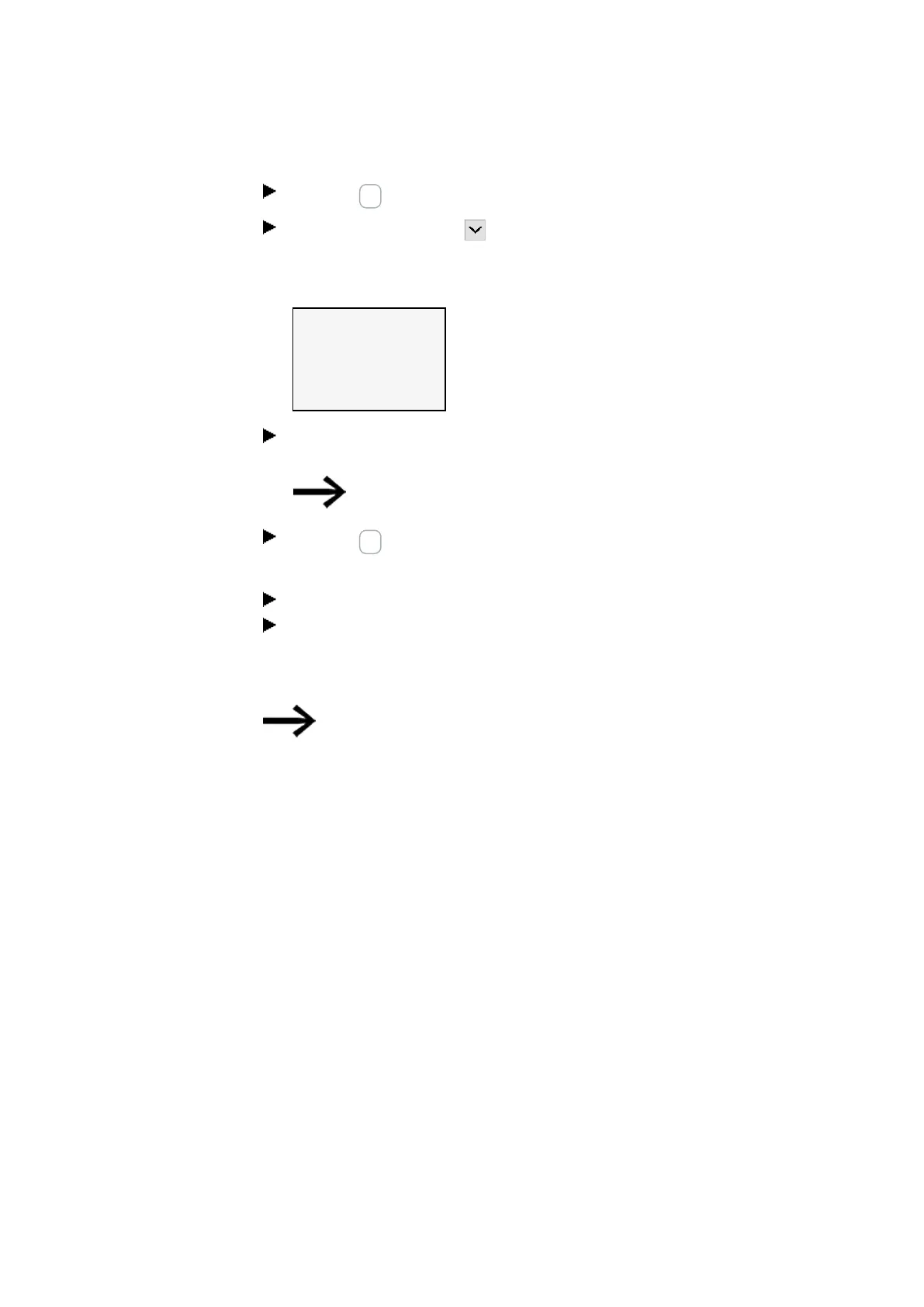3. Commissioning
3.8 Updating firmware
Press the OK button.
Use the cursor button P4 to skip the number of the easy communication mod-
ule.
COM MODULE
<01>
UPDATE
<Filename on SD>
磣£¡¡¡¡¡¡¡¡££££££Ç
Tab. 19: System option-
s\Update\COMM.-MODULE
Use keys < > to select the corresponding firmware file, e.g., "eComSWD_
B0023.fw".
Please note that the name of the firmware file must not exceed 14
characters.
Press the OK button to select.
A confirmation prompt is displayed.
You can return to the previous menu by selecting "No".
The update starts immediately by selecting "Yes".
"Update" flashes in the display.
After the update is completed, the display will jump back to the status display.
You can only view the hardware information (HW info), i.e.,
which firmware version is on the easy communication mod-
ule, via easySoft 8.
To do this, go to the Communication view and connect to your
easyE4 block. In the workspace Configuration, the FW version
is displayed in the HW info.
144
easyE402/24 MN050009ENEaton.com
