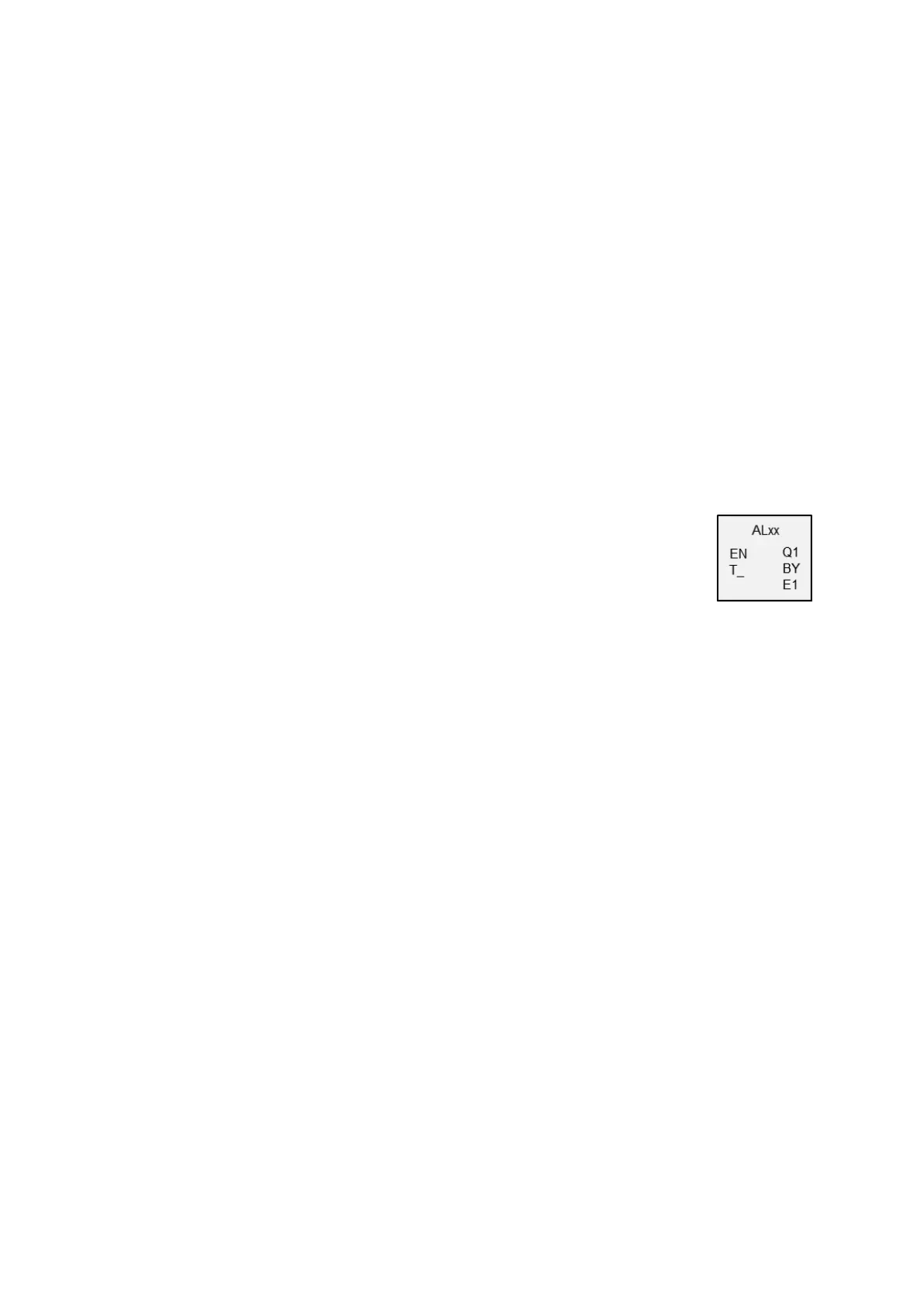6. Function blocks
6.1 Manufacturer function blocks
6.1.7 Other function blocks
6.1.7.1 AL - Alarm function block
You can use the alarm function block to send e-mails to specific recipients in a tar-
geted manner when specific events occur.
General
easyE4 base devices provide 32 alarm function blocks, AL01
through AL32. One e-mail with a defined subject and a defined
160-character message text can be sent with each function
block.
This means that a maximum of 32 different messages can be
sent to any recipient of your choice. The subject and the mes-
sage text are both defined in the parameters for the AL function
block.
The program triggers the actual sending.
Only available on firmware version 2.00 or higher.
Operand values can also be sent with a text message by pla-
cing the special character $ before and after each operand,
e.g. $MW01$. The following operands are supported: I, Q, IA,
QA, M, MB, MW, MD, N, NB, NW.
A maximum of 128 operand values can be transmitted for all
alarm function blocks in the project being used.
Operating principle
In order for the e-mails to be sent, the LAN port on a suitable network must be con-
figured and connected.
A rising edge at function block input T_ will cause the message to be sent. In order
for this to work, however, function block output BY must equal to 0.
Message sending starts after each rising edge at T. A maximum of three send
attempts will be made per trigger.
If the e-mail is sent successfully, there will be corresponding feedback signals at BY
and E1. Otherwise, the job will be aborted, also with corresponding feedback signals
at BY and E1.
Deactivating the function block will not result in e-mail sending operation being abor-
ted.
BY will have a state of 1 as long as the job is in progress, preventing any new send
jobs from being accepted. If the send job is not completed successfully, an error will
be signaled at function block output E1 with E1 = 1.
The recipients and the e-mail server settings need to be set in the hardware con-
figuration.
To do this, a base device needs to be selected in the Project view and the relevant
easyE402/24 MN050009ENEaton.com
465
