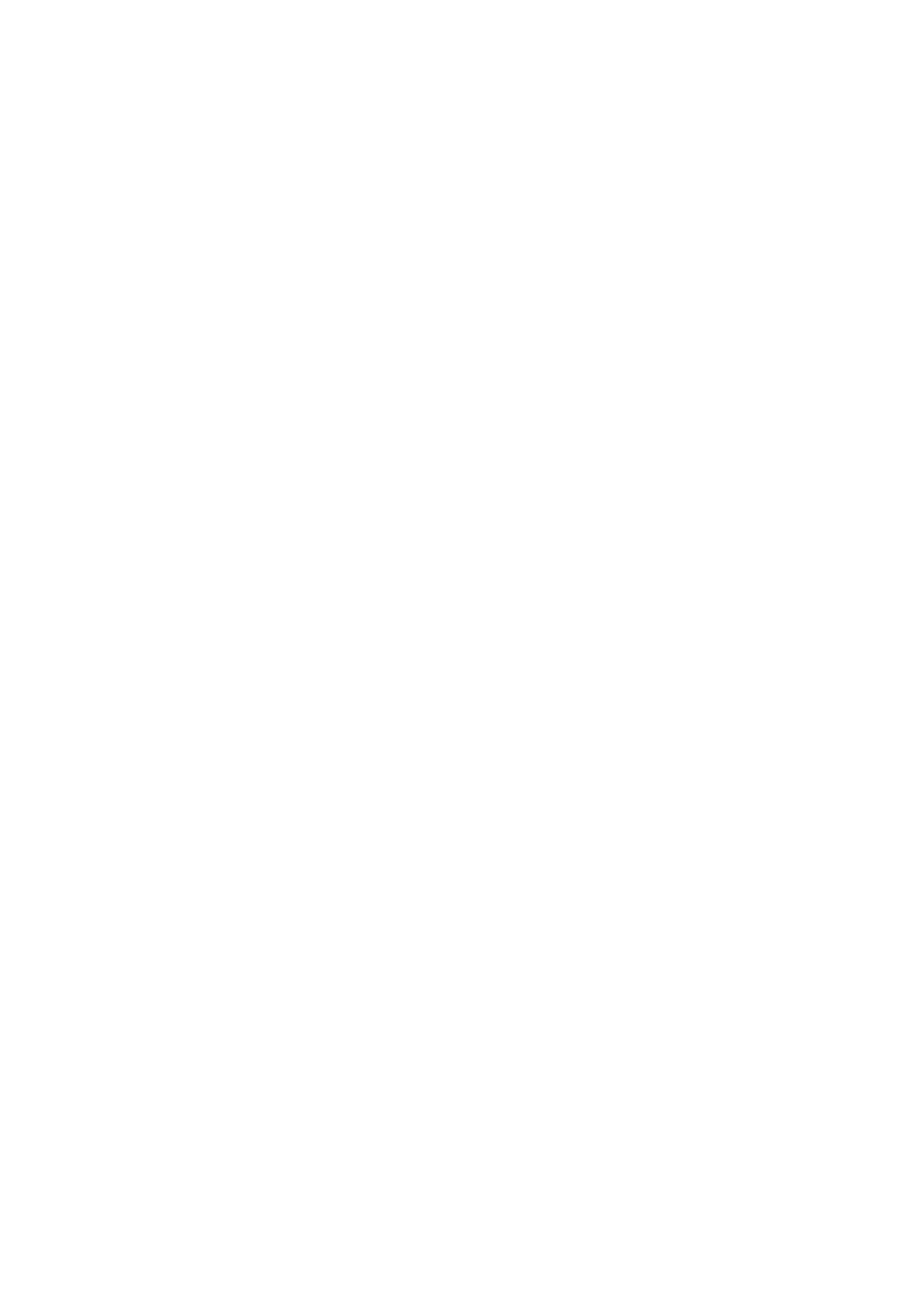6. Function blocks
6.1 Manufacturer function blocks
If multiple text displays with an alarm are enabled simultaneously, the first one that
was enabled will remain on the device display until it is acknowledged by a rising
edge at input AI. The next text display will be shown then. Once all the text displays
with an alarm have been acknowledged by a rising edge at input AI, the text display
with the highest priority will be displayed on the device display.
It is important to keep in mind that the alarm acknowledgement function at function
block input AI always expects a rising edge. In other words, the AI function block
input does not need to be acknowledged immediately, but it does, however, need to
be acknowledged by the next alarm reset at the latest.
Activation P buttons
The P buttons on the easyE4 device can be used for input and menu control purposes
at runtime. You can use these parameters to individually define which buttons should
be enabled, and the specific button configuration can be different for each individual
text display. Please note that the buttons are required only if you need the operator to
enter input or switch screens.
In order for the P buttons to work, they must be enabled with an enabled checkbox
next to Project view/System settings tab/P buttons – please refer to System settings:
→ Chapter "6 P buttons", page 634 as well.
Default colors tab
The easyE4 device display is a monochrome display. Accordingly, the only device dis-
play setting that can be changed under the Default colors tab in this case is the back-
light color:
l
White
l
Green
l
Red
If you are using an external display device or are showing the device display via a
web server, you will be able to configure additional color settings under the Default
colors tab. To do this, you can select the predefined colors from the color table.
Selecting default colors
Left-click inside the color table to select the text color you want.
Right-click inside the color table to select the background color you want.
These will be the default color settings used in the text display editor.
Please note that you can use the text display editor to configure additional color set-
tings for each element. The color settings you configure in the editor will overwrite
any settings you configure here.
478
easyE402/24 MN050009ENEaton.com
