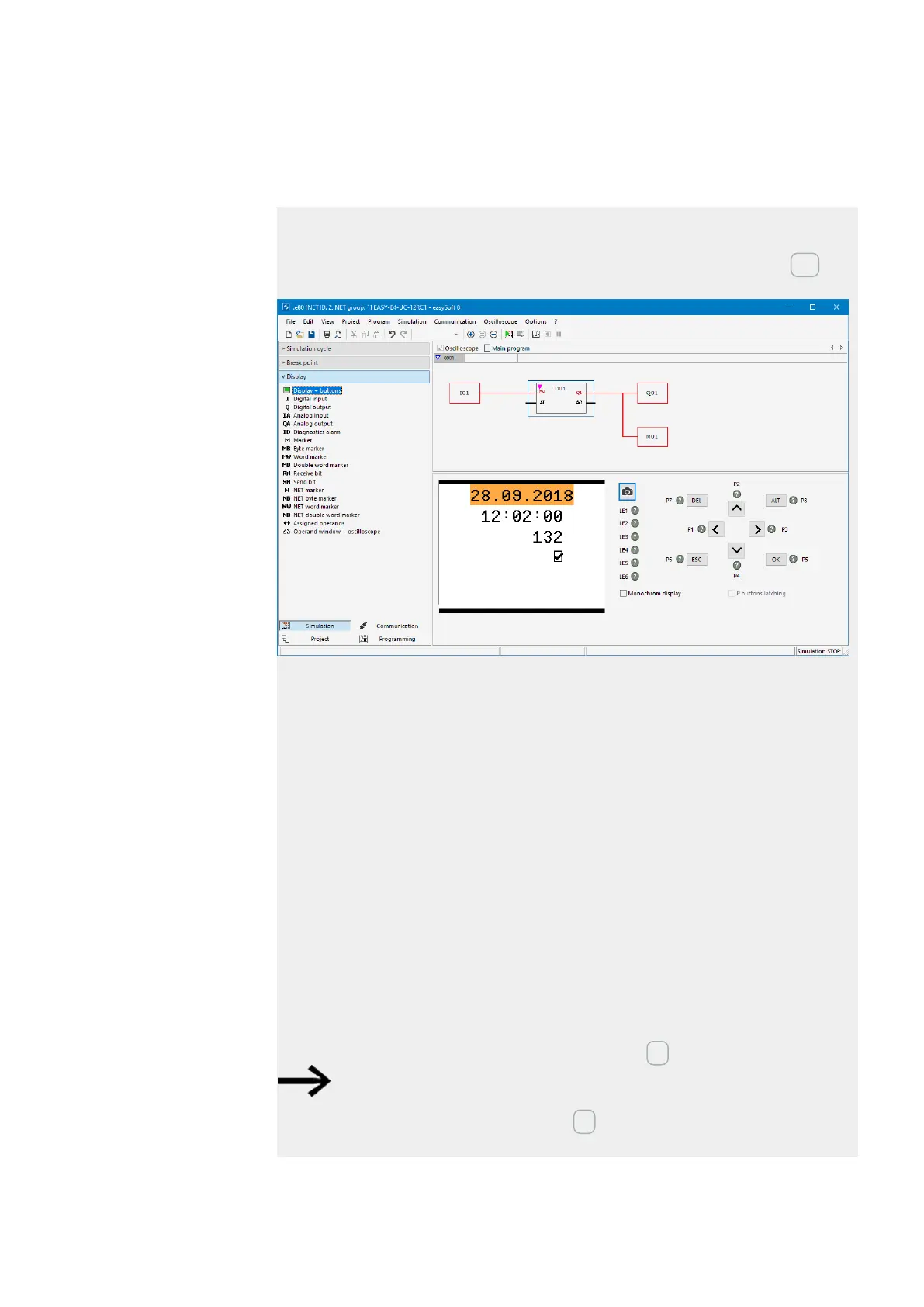6. Function blocks
6.1 Manufacturer function blocks
Example: Entering data on the display via a D text function block
If an easyE4 with a display is used with the text function block and the cursor buttons
are enabled in the configuration, operators will be able to enter data using these but-
tons. To do this, it is first necessary to switch to input mode by pressing the ALT but-
ton. You can also simulate this with easySoft 8.
The input fields will then be highlighted in color or be shown with inverse colors.
To select an input field and enter data, the operator will need to use the arrow but-
tons. The active cursor position will flash.
UP: The numeric value at the current cursor position will be incremented
DOWN: The numeric value at the current cursor position will be decremented
RIGHT: The next smaller decimal place will be selected or the input value to the right
or underneath will be selected
LEFT: The next larger decimal place will be selected or the input value to the left or
above will be selected
In the example above, there are three input values on the screen: a value entry, a
latching button, and a message text selection.
The value entry [with a value of 132 in the screenshot] consists of three decimal num-
bers in which the value for each number is entered individually. The latching button
[the checkbox with the checkmark] is activated.
Once a new value is entered, it can be confirmed with OK. This will exit input mode.
The values entered will be stored page by page.
If the text display contains multiple input elements that affect the same
associated variable, clicking on OK will assign the value of the input ele-
ment with the highest index to the associated variable.
easyE402/24 MN050009ENEaton.com
499
