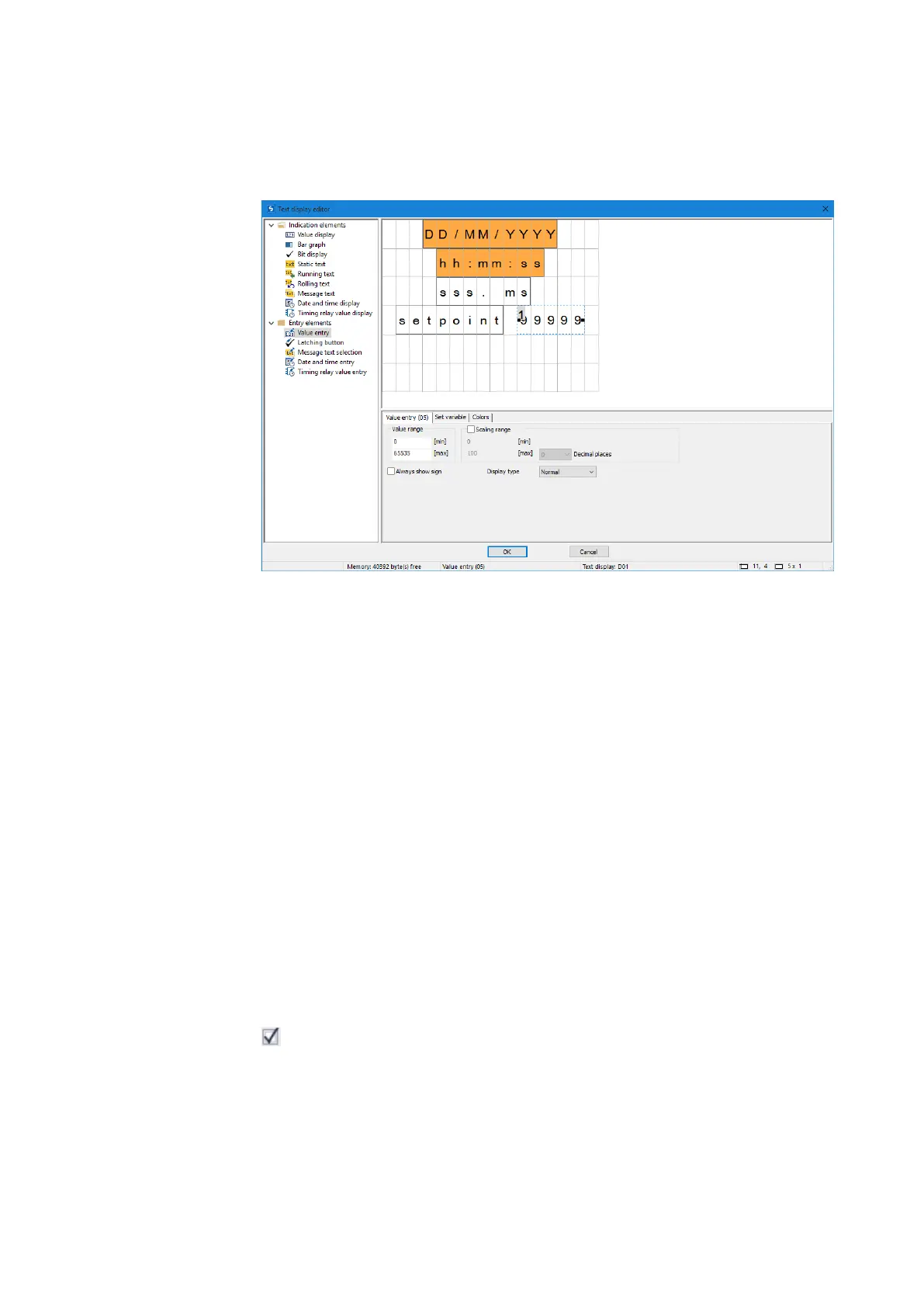6. Function blocks
6.1 Manufacturer function blocks
Value entry
You can also use the display and the keyboard on the easyE4 to enable operators to
enter input. To do this, drag a <value entry> element onto the screen. The value entry
element is indicated with <99999>, with the superscript <1> indicating that the ele-
ment is meant for value input. The <Setpoint> text in the example above is a separate
display element of type static text and is used to describe the function of the value
being entered.
After being entered, the value will be written to a "set variable" that can be selected
under the corresponding tab. Moreover, this element can be configured with scaling,
which can be activated by enabling the "Scaling range" option.
You can define the valid value range for the value written to the set variable in the
"Value range" section. In this particular example, the full value range of 0 to 65535
that is allowed with a word width has been selected. In order to make things easier
for operator, however, the value entered will fall within a range of 0 to 100 instead
(this is a good idea, for example, when entering a container fill level for which the fill
level percentage is sufficient in terms of accuracy). Accordingly, the scaling range is
set at 0 to 100 in the example.
Example: If the operator enters a value of 40, a value of 65535*0.4=26214 will be writ-
ten to the set variable.
Scaling range
Enabling the checkbox will allow you to configure the scaling range for the value
entry element. If you, for example, enter a value of <1000> into the [max] field, the
value input will be limited to 4 digits, <9999>.
498
easyE402/24 MN050009ENEaton.com
