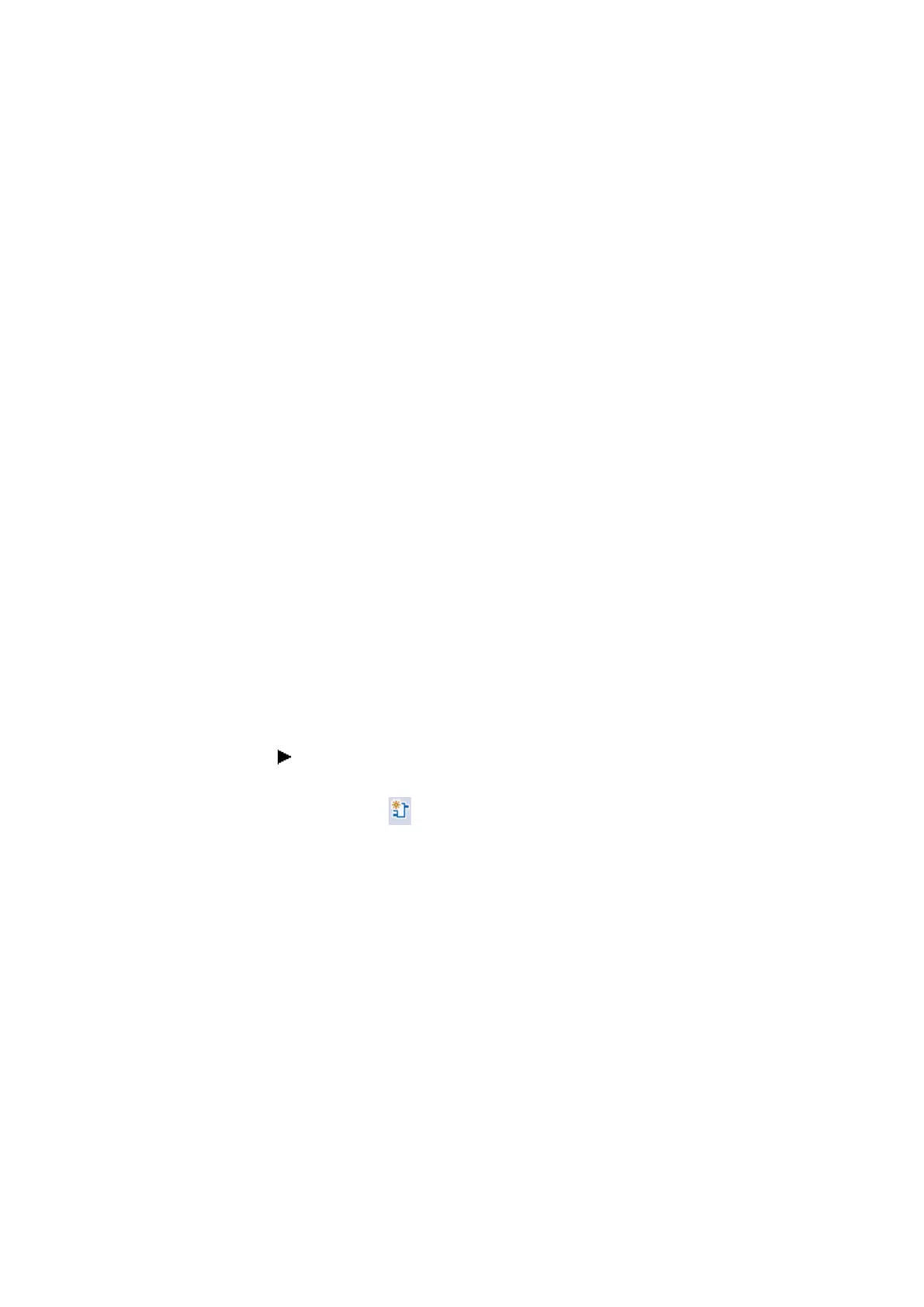6. Function blocks
6.3 UF - User function block
6.3.1.1 General information on user function blocks
The markers and function blocks used in a user function block have their own self-
contained data range.This precludes any conflicts with data from other user function
blocks or data from the main program. Likewise, the standard function blocks used in
a user function block, as well as their parameter sets, are managed separately in the
firmware for each function block instance.
The number of instances of a manufacturer function block that can be used in a user
function block is the same as the number that can be used in the main program. The
program is limited only by the available program memory.
When a main program is loaded onto an easyE4 device or into the current project, all
the user function blocks used in the main program will be loaded as well.
The following applies to easySoft 7:
One and only one easySoft 7 project with user function blocks can be open at any
one time. Opening additional easySoft 7 projects with user function blocks is not pos-
sible.
Only available on easySoft Version 8.00 or higher.
Multiple easySoft 8 projects with user function blocks can be open simultaneously.
6.3.2 Creating a user function block
Once you have created a project and selected a programming language, you can cre-
ate a user function block.
Click on the Program/ Create user function block... menu option
or
click on the button in the toolbar.
The Create user function block dialog box will appear
easyE402/24 MN050009ENEaton.com
589
