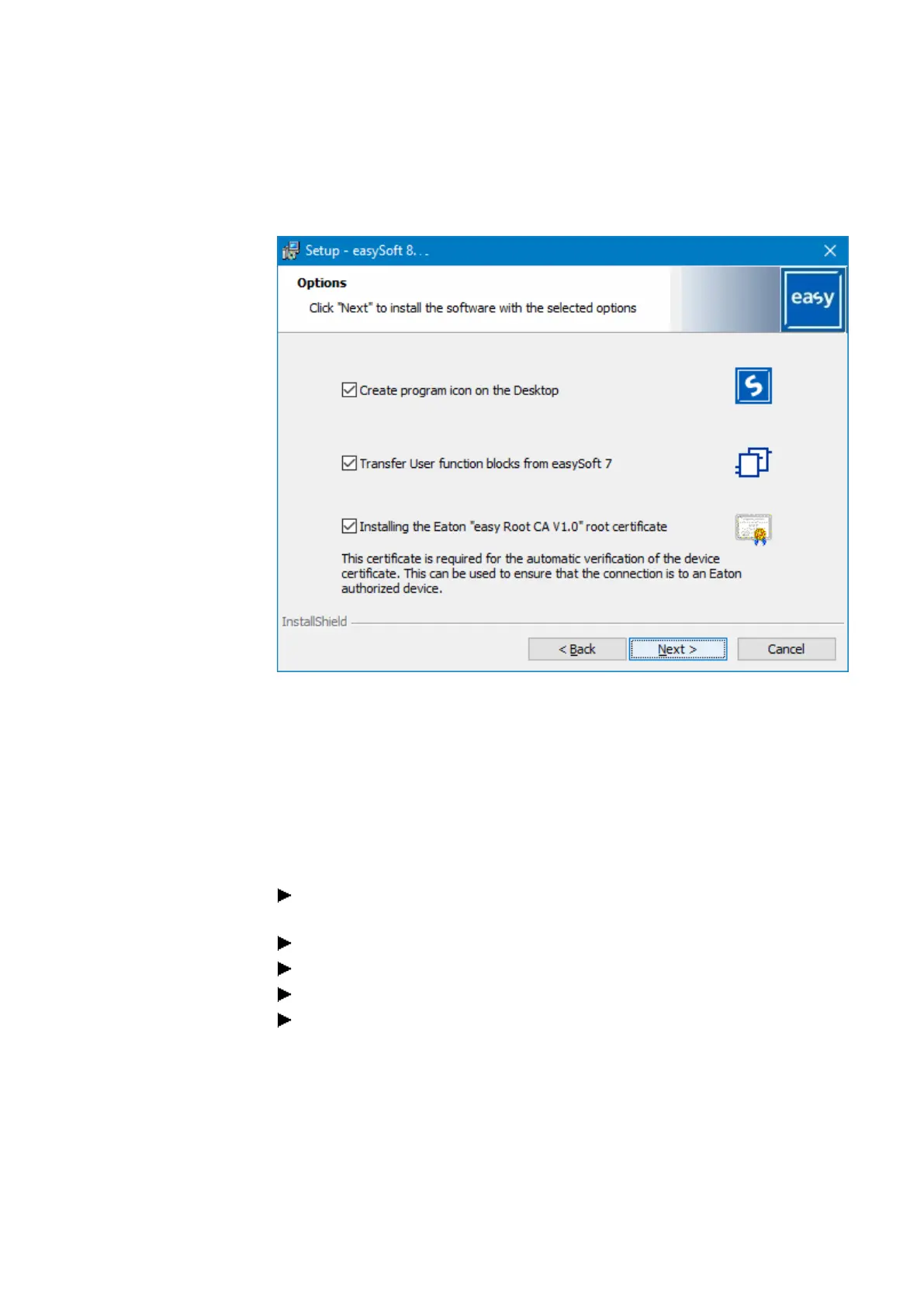6. Function blocks
6.3 UF - User function block
"C:\ProgramData\Eaton\easySoft 7\UserFBs"
folder will be copied to the "C:\ProgramData\Eaton\easySoft 8\UserFBs" folder.
Fig. 284: easySoft 8 installation wizard
If there is a file with the same name ("ABC.uf7", for example) in the target directory
already, the file will not be overwritten. This can occur if you have installed easySoft
8 at a previous point in time and transferred the user function blocks back then.
A message will appear showing the number of copied user function blocks, as well
as the number of any user function blocks that were not copied (if any).
If you want to transfer easySoft 7 user function blocks manually to easySoft 8, follow
the steps below:
Use Windows Explorer to open the C:\ProgramData\Eaton\easySoft 7\UserFBs
folder.
Copy the user function block with the name.
Switch to the C:\ProgramData\Eaton\easySoft 8\UserFBs folder.
Paste the copied *.uf7 file.
Close and reopen easySoft 8.
The user function blocks will be shown in easySoft 8, Programming view/user func-
tion blocks/Archive.
6.3.10 Replacing a user function block
easyE402/24 MN050009ENEaton.com
611
