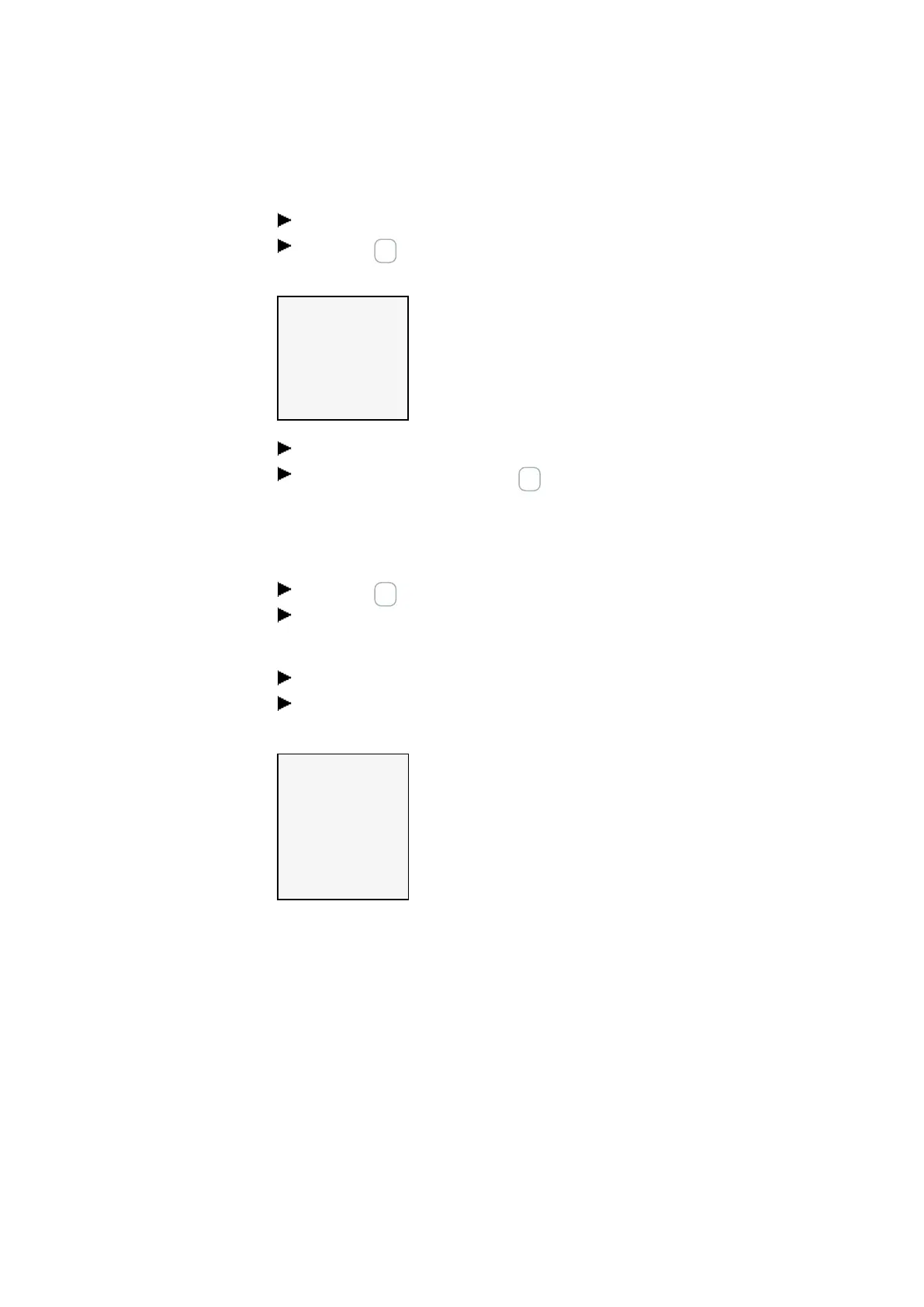7. System settings
7.14 Security – password protection
Enabling the password:
Place the cursor anywhere inside the password.
Press the OK button.
The password submenu will be displayed.
CHANGE PW
ACTIVATE PW✓
Fig. 300: Password
submenu
Select the ACTIVATE PW menu option.
Confirm the password with the OK pushbutton.
The password will be enabled in order to → Section "Defining password-protected
areas", page 639.
Changing a password
Press the OK button on the easyE4 to open the main menu.
Go to SYSTEM OPTIONS\SECURITY\PASSWORD.
If a password has been assigned, the submenu for the password will be displayed.
Select the CHANGE PW menu option.
Enter the password.
The submenu for changing the password will be displayed.
NEW PASSWORD:
PASSWORD: 0 X X X X X
A B C D E F G H I J K L M
N O P Q R S T U V WX Y Z
1 2 3 4 5 6 7 8 9 0
Fig. 301: Submenu
for changing the
password
To assign a new password, follow the same steps outlined in → Section "Assigning a
password", page 640
Removing password protection
To disable password protection, assign a password of <000000> .
easyE402/24 MN050009ENEaton.com
641
