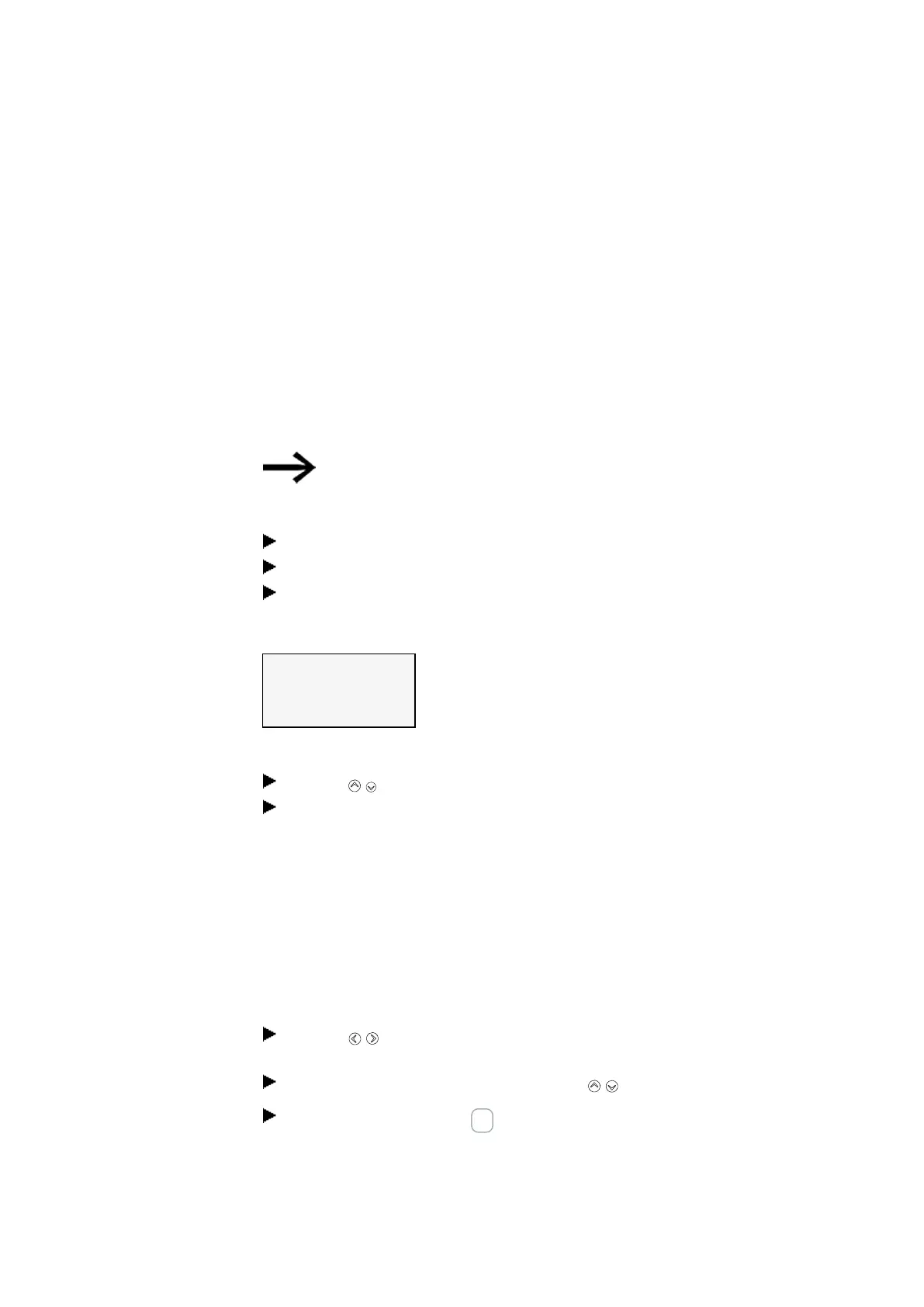7. System settings
7.16 Time and Date setting
7.16 Time and Date setting
easyE4 devices feature a real-time clock (RTC) with a date and time functionality.
This real-time clock forms the basis for all the time-based operations controlled with
the easyE4.
When combined with the HW, HY or WT, YT function blocks, this real-time clock
makes it possible to implement the functionality of a weekly timer and year time
switch.
The AC manufacturer function block can be used to implement a sunrise time and
sunset time functionality.
Setting the date and time on the base device without a display is only
possible with easySoft 8
Setting time and date on a base device with a display
Go to the main menu.
Go to SET CLOCK.
Select the DATE & TIME menu option.
DD-MM-YYYY
FR 2018/08/13
12:03:04
Tab. 115: Set Clock-
\Date&Time
Select the display format you want in the first line.
Use the cursor buttons to scroll through the available formats.
Select the format you want.
DD-MM-YYYY
Day.Month.YearDD/MM/YYYY
DD.MM.YYYY
MM/DD/.YYYY Month.Day.Year
YYYY-MM-DD
Year.Month.Day
YYYY.MM.DD
The display will change accordingly.
Use the cursor buttons to jump to the individual input positions in the date
and time format.
Set the values by means of the cursor keys .
Confirm the entry with the OK pushbutton.
There are additional configuration options available in the SET CLOCK menu.
644
easyE402/24 MN050009ENEaton.com
