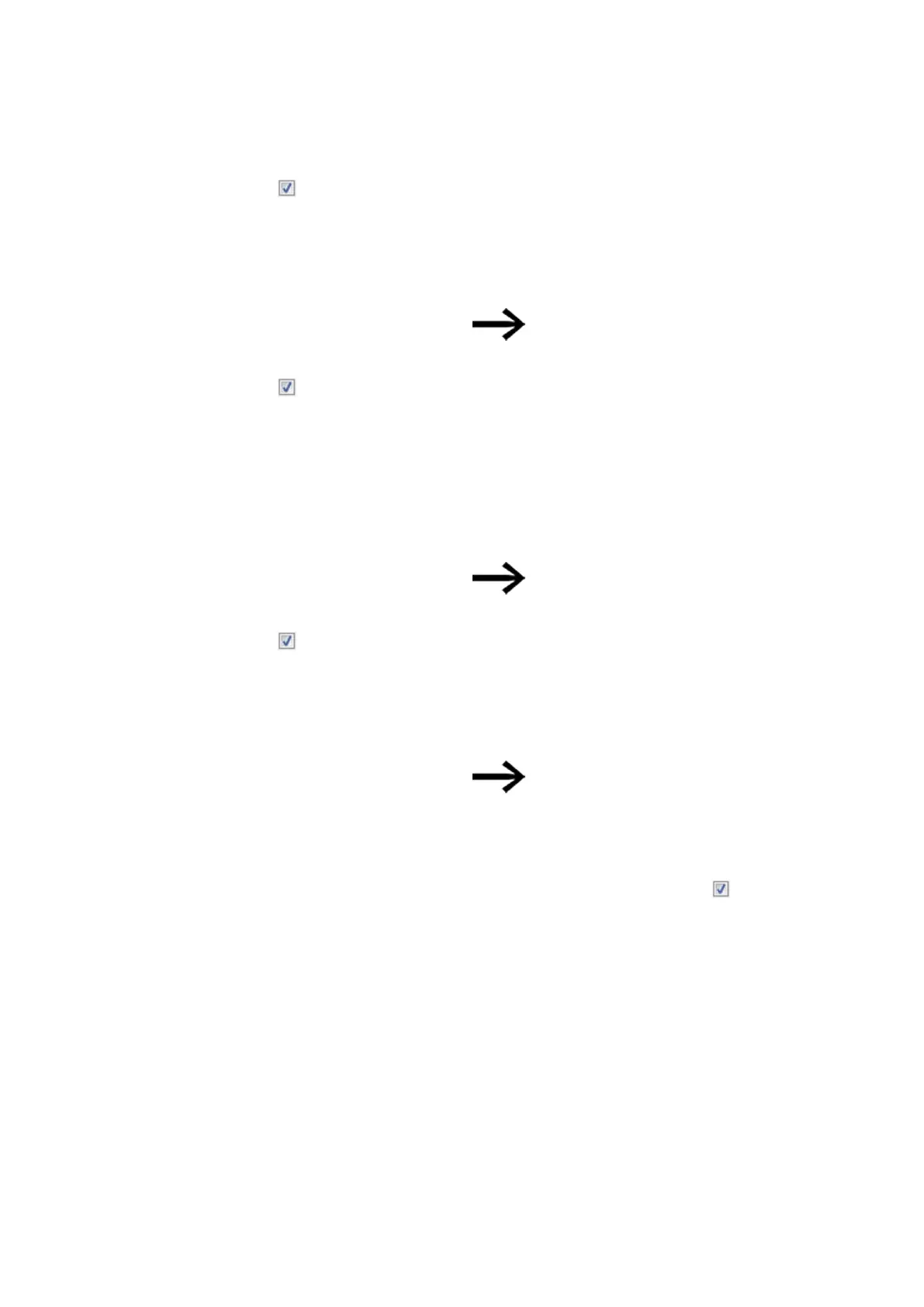10. easyE4 communication Connection to other devices
10.13 Setting up a web server
Parameters
If this option is enabled, the relevant user will be able to use the
Catalog
display
menu option in the web client in order to access the PARAMETERS
menu in the remote display and, once there, configure function block inputs
and outputs.
In addition, the user will be able to write the function block inputs and out-
puts that are grouped together in a custom manner in the parameter list
menu option in the web client.
If this option is not being displayed, check to make sure
that firmware version 1.10 or higher is selected in the
Pro-
ject view/System settings tab
.
E-mail
If this option is enabled with a checkmark, the user using the web client
will be able to use the
Catalog settings/Email
menu option on the remote
display in order to access the EMAIL menu and edit the e-mail recipient
groups there. In order for this to work, the project on the device must
already contain an e-mail recipient group.
In addition, the user can change the mail server settings, such as the IP
address and DNS name. The corresponding changes will be written to
the project on the device.
Please note that this option will always be available to admins even if not
explicitly enabled.
If this option is not being displayed, check to make sure
that firmware version 1.30 or higher is selected in the
Pro-
ject view/System settings tab
.
Remote display keys
If this option is enabled with a checkmark, the user using the web client
will be able to use the enabled P buttons for a D function block if the text
display has been configured and other functions in the program use it for
control purposes. A configured D function block will always be visible on
the display if the program switches to STOP mode.
Please note that this option will always be available to admins even if not
explicitly enabled.
If this option is not being displayed, check to make sure
that firmware version 1.40 or higher is selected in the
Pro-
ject view/System settings tab
.
Default administrator permissions
l
The administrator can operate the remote display even if the Remote display
keys option is disabled.
l
Changing the STOP/RUN operating mode
l
Writing markers, provided that they have been enabled in the Web server con-
figuration section.
l
Reading diagnostics
10.13.2 Configuring the web server function in easySoft 8
You can configure the web server functions you want for each device in the project
in easySoft 8. To configure the web server functions for a device, follow the steps
below:
easyE402/24 MN050009ENEaton.com
715
