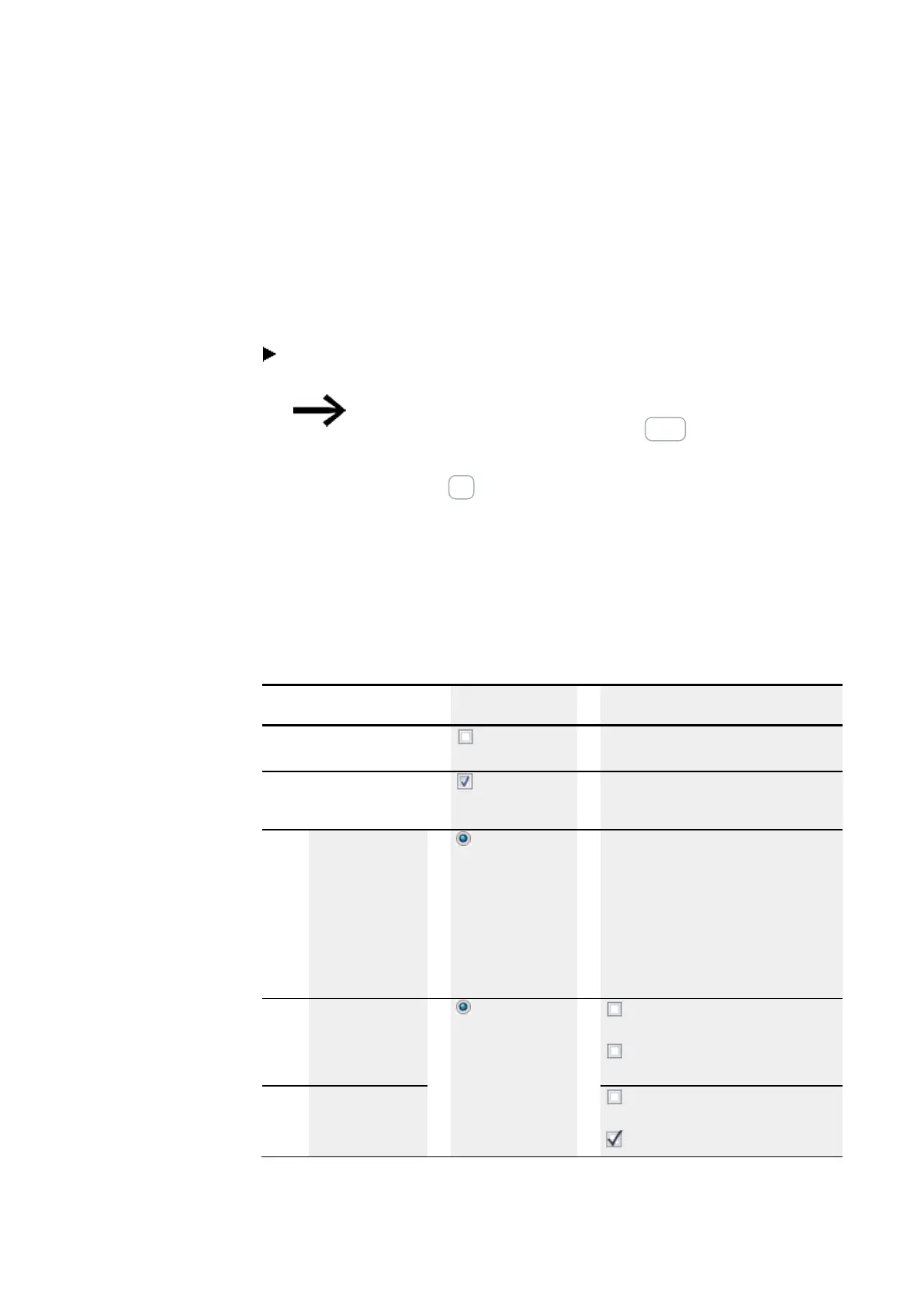10. easyE4 communication Connection to other devices
10.13 Setting up a web server
10.13.2.2 Setting the web server login text
If there are multiple easyE4 base devices on the Ethernet network, you can assign a
different web server login text to each device. This web server login text will then
appear in the login dialog box for the web client, where it can be used to make sure
that the device to which a connection is being established is actually the desired
device.
Enter a web server login text of your choice for the easyE4 base device or keep
the default <login@easyE4> login text in the text field.
Please note that every time you change the web server
login text and apply the change with the Apply button,
you will need to set up all users again.
When you confirm with the OK button, the users will be created and you will be taken
back to the Web server tab.
10.13.2.3 Configuring the web server's startup behavior
This section explains the conditions under which the web server will be started. The
corresponding options can be configured under the Project view/Web server tab and
in the settings for the alarm function block parameters Programming view/Alarm
function block parameters.
Web server startup beha-
vior
Web server tab
Alarm function block parameters
Will never start
Web server
enabled
–
Will start depending on
additional
options
Web server
enabled
–
Will start as soon as
the easyE4 base
device is switched
on;
the device's oper-
ating state is irrel-
evant; the program
must be found on the
device
Always enabled –
Will never start
Activation
by program
Function block release by EN is neces-
sary
Web server active as long as there is a
state of 1 at input EN
Will start as soon as
the program starts
Function block release by EN is neces-
sary
Web server active as long as there is a
Tab. 129: Web server startup behavior options
718
easyE402/24 MN050009ENEaton.com
