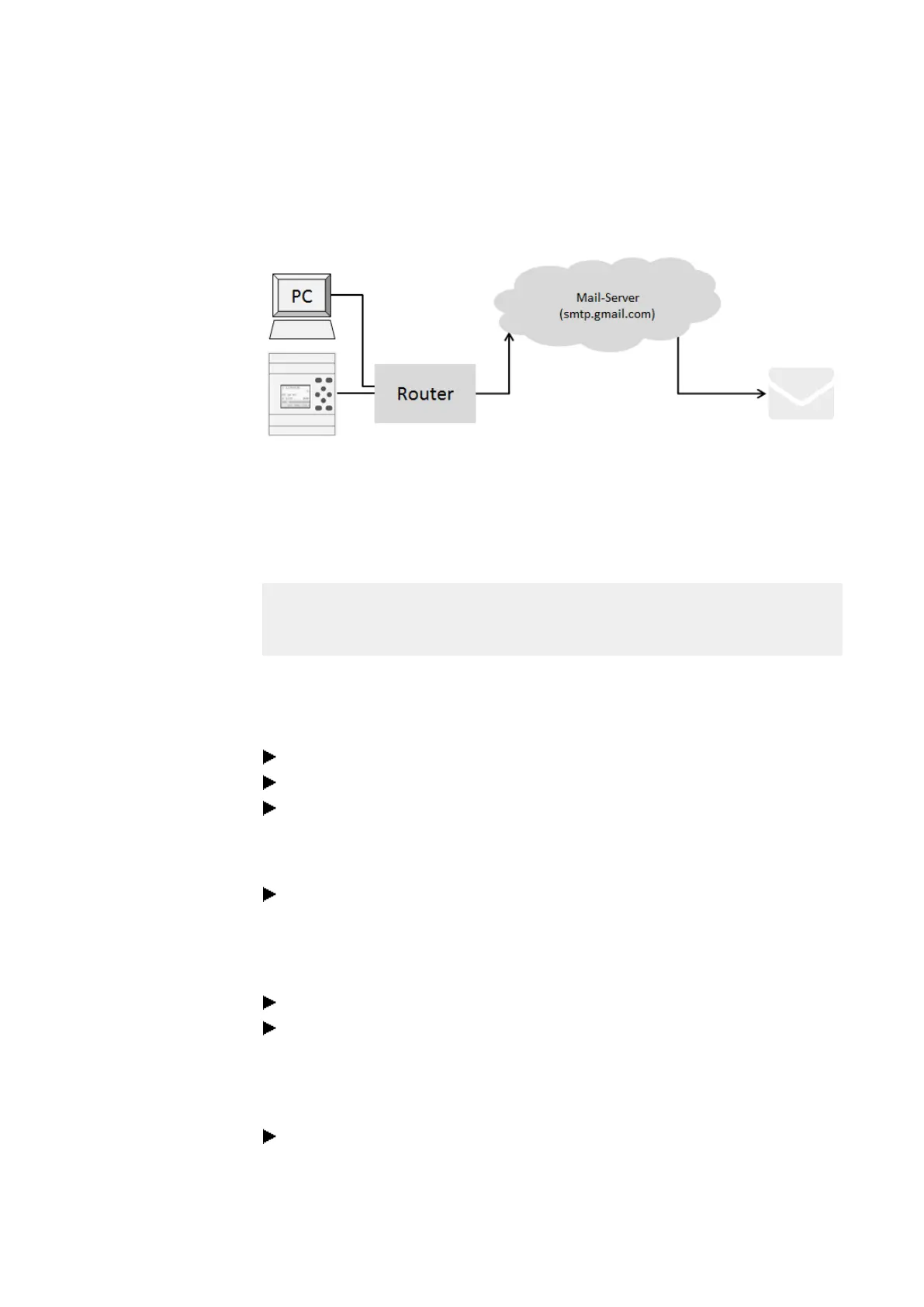10. easyE4 communication Connection to other devices
10.15 Setting up the e-mail function
Example: Sending an email with easyE4 if there is an operating mode change
In the following example, an easyE4 base device should send an email if the oper-
ating mode changes.
IP: 192.168.0.2 IP: 192.168.0.1 Email account with Gmail: Recipient:
Address: alarmEasyE4@gmail.com testuser1@eaton.com
Password:: • • • • • • •
SMTP (Simple Mail Transfer Pro-
tocol)
STARTTLS Port:587
Prerequisites
You have set up an email account with a provider and you know the port for the
STARTTLS connection security.
To complete this example, follow the steps below:
Settings in the email tab
You can configure the e-mail function as necessary in easySoft 8.
Open a new project.
Select the device you want from the catalog in the Project view
Click on the E-Mail tab.
There are three sections under the tab: E-mail recipient, Mail server settings, and
System messages.
Enter the recipient's e-mail address (e.g., <testuser1@eaton.com>) into one of
the recipient groups (e.g., <Group 1>).
In the System messages section, select the events that should trigger an e-mail to
the recipient group.
Enable the Operating state changed option.
In the Send to recipient group drop-down menu, select the group to which the
selected messages should be sent, e.g. <1>.
You will need to enter the connection data for the mail server in the Mail server set-
tings section. In this example, the mail server is a Gmail server smtp.gmail.com.
Start by selecting whether you will be entering an IP address or a DNS name.
The DNS name that you want to activate is entered in this example.
744
easyE402/24 MN050009ENEaton.com
