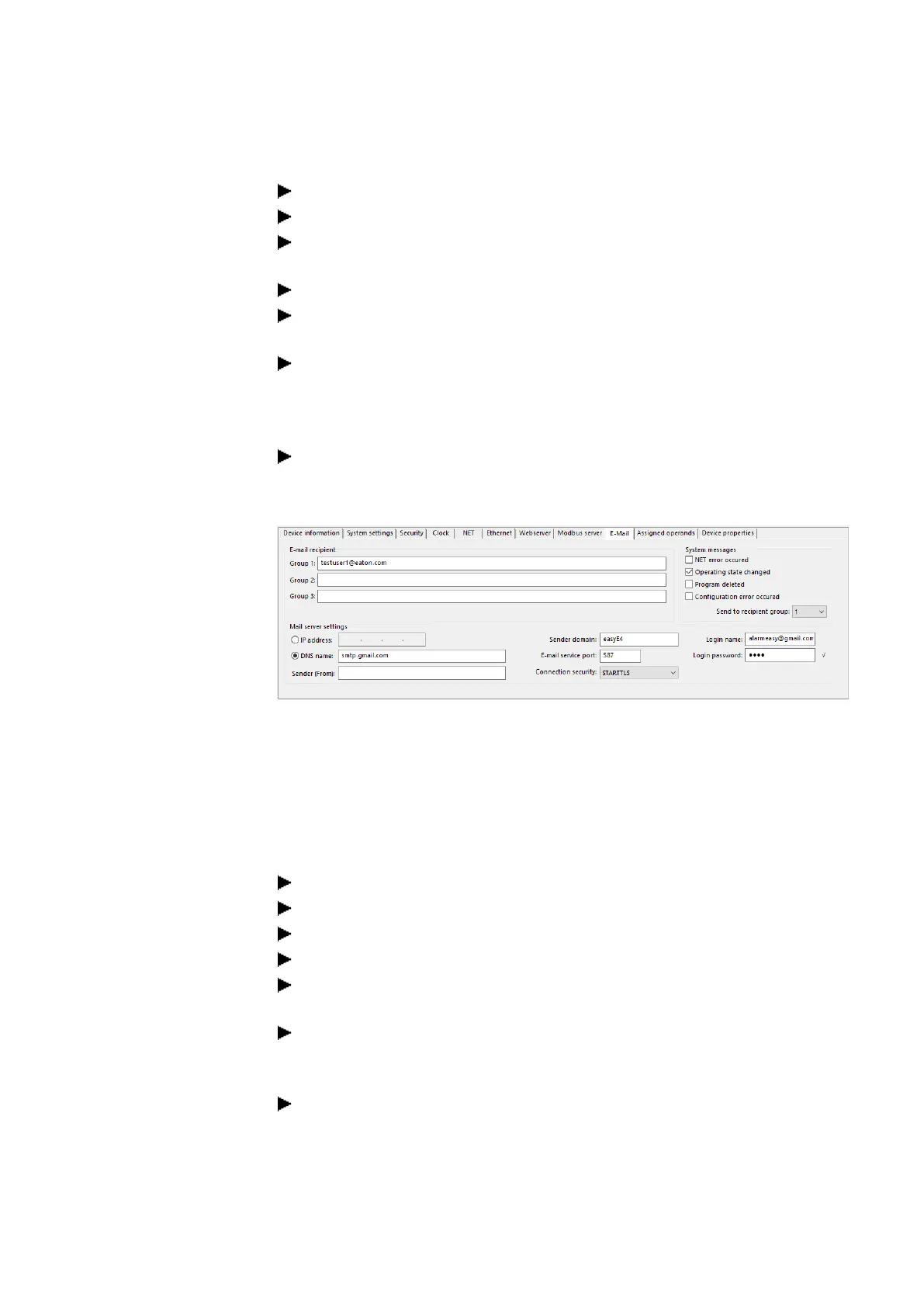10. easyE4 communication Connection to other devices
10.15 Setting up the e-mail function
Enter the DNS name in the field <smtp.gmail.com>.
Confirm or change the sender domain for the easyE4 base device.
Enter the email service port; for example, Gmail uses port 587 for the connection
security STARTTLS and port 465 for SSL/TLS.
Select the connection security, for example STARTTLS.
In the field Login Name, enter the address of your email account through which
easyE4 should send the email.
In the field Login Password, enter the password for your email account through
which easyE4 should send the email.
A check mark next to the field Login password shows that you repeated the
password correctly.
DHCP mode or a DNS server is required in order to use DNS names. The DNS
server encrypts the DNS name of the mail server and links it to the correct IP
address. Thus, the DNS server establishes the connection to the mail server.
Fig. 335: Email tab with the settings from the example
Upper and lower case do not play a role when naming email accounts.
Ethernet tab settings
First, enter the parameters for communicating with the device.
Because the mail server is entered with the DNS name in the example, the DHCP
mode or a DNS server is required to establish a connection to the mail server.
Switch to Project view/Ethernet tab.
In the selection field mode, select the option Static IP address.
Enter the IP address of the easyE4 base device, for example 192.169.0.2.
Enter the subnet mask, such as 255.255.255.0.
Enter the IP address of the router in the Gateway field. It establishes the con-
nection between the easyE4 and the public network.
Set the check mark to activate the option Enable configuration via network. This
will allow you to modify the IP settings in the Search for devices window in the
Communication view during testing.
Enter a name for the easyE4 base device in the field Device name, such as
<myEasyE4>. The Device name is noted in the email.
easyE402/24 MN050009ENEaton.com
745
