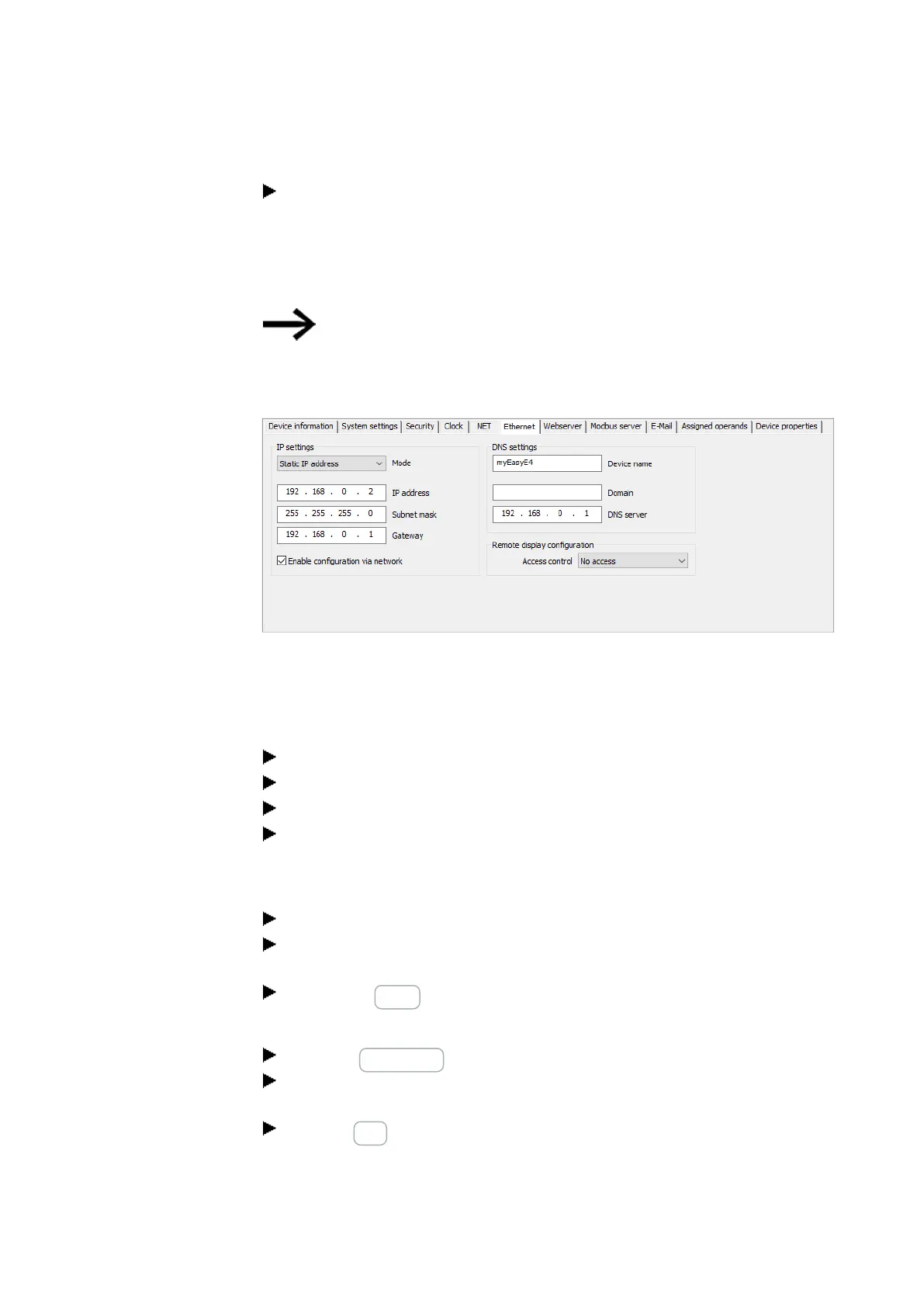10. easyE4 communication Connection to other devices
10.15 Setting up the e-mail function
Enter the IP address of the router in the DNS server field. In this example, the
DNS server is equivalent to the router, because it establishes the connection to
the public network and from the device perspective, will establish the con-
nection to the DNS server. The DNS server encrypts the DNS name of the mail
server and links it to the correct IP address.
Make sure that the IP addresses for the PC, easyE4 and the router are in
the same number range.
You may need to adjust the system settings of your PC.
Project view/Ethernet tab
Fig. 336: Ethernet tab with settings from the example
Programming
Before you can load your project onto the easyE4 base device, you must first create
a small program. Otherwise, the plausibility check will report an error.
Switch to Programming view.
Select the programming language, preferably LD or FBD.
Drag a N/O to the work pane, such as I01.
Drag a contactor to the work pane, such as Q01, in such a way that the coil will
connect to the contact.
Establish a connection to easyE4 and load the program onto easyE4
Switch to View communication.
In the range, select the IP address of the easyE4 base device, such as
192.168.0.2.
Click on the Online button.
When the device is online, the illustration of the easyE4 on the work pane changes.
Press the PC-> device button to load the program to the device.
Switch the Status Display On using the command sequence Communication
menu bar/ Status display on.
Click the RUN button to start the program.
746
easyE402/24 MN050009ENEaton.com
