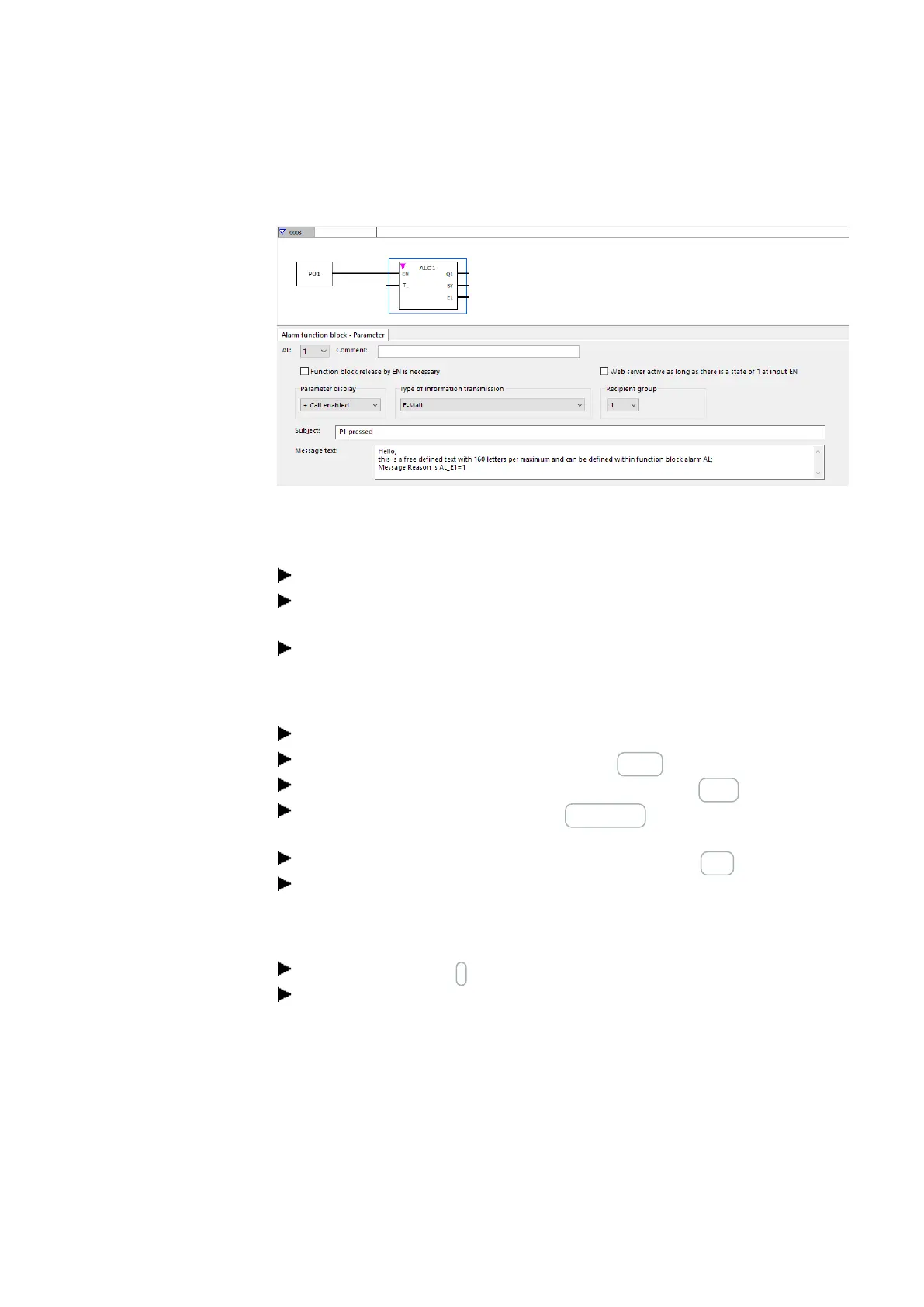10. easyE4 communication Connection to other devices
10.15 Setting up the e-mail function
Programming view/AL01
Fig. 338: Alarm function block tab with parameters from the example and FBD program with alarm func-
tion block and P button P01
Activating P buttons
Switch into the system settings tab.
Enable the P buttons option with a check mark. By doing so, you allow the pro-
gram to read the condition of the P buttons on the device.
In the program, set the value of marker word MW12 to 255 with the help of a con-
stant.
Transfer program
Save the project.
Switch to Communication view and press the Online button.
Stop the device by clicking on the Program/configuration/STOP.
By clicking on Program/configuration/PC->device, you load the program onto
the device.
Start the device by clicking on the Program/configuration/RUN.
To check whether the P button works properly, set the Status indicator ON from
the Communication menu bar/ Status indicator ON.
Trigger the event and send the email.
Press the P button P1 < on the device to trigger the event.
Check the incoming email folder to see whether an email is received shortly
after this; such as testuser1@eaton.com.
easyE402/24 MN050009ENEaton.com
749
