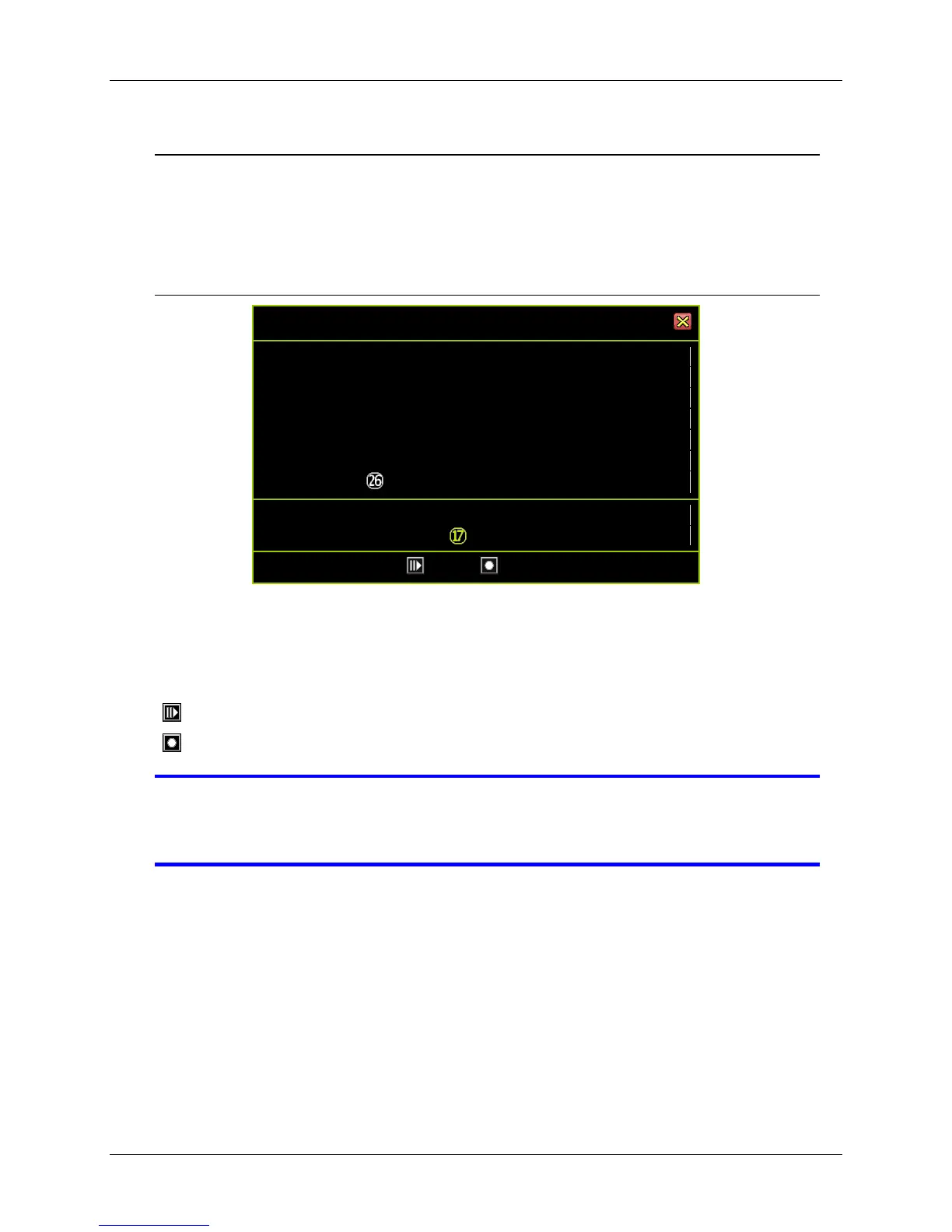74
Choosing the time of the video to play back
Once you‟ve chosen the date, the hours with recorded videos will be in a vivid green
color on the Time Selector. A specific time will start blinking when your mouse is
hovering over it. Click on the hour you would like to review. A circle will appear around
the selected number.
Example of time-search video selection with Calendar Menu
In the example above, the date selected is July 26, 2010 (Monday) and the time is
17:00. The illustration also shows that recorded videos of that day are available from
09:00 to 18:00.
[ Play]: Starts to play the event that has been selected.
[ Backup]: Creates a backup file for the event that has been selected
NOTE Play back and backup for the Calendar Menu is similar to the
operation available in the Play Menu. Please refer to the section on
the Video Playback Control Bar.