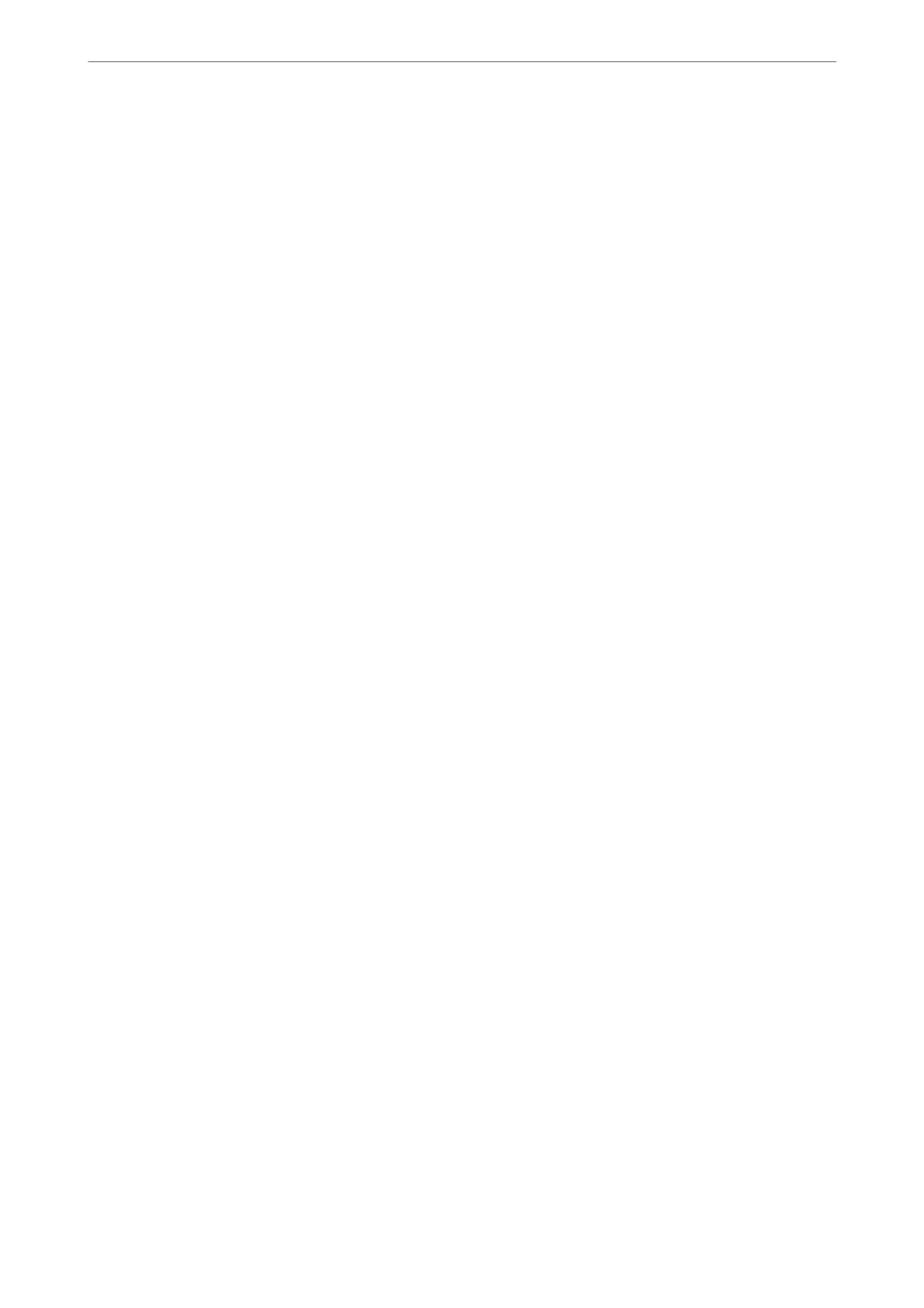❏ Color/Black & White:
Converts the scanned image into 24-bit color or monochrome (black and white binary).
e available image types may vary depending on the File Format you selected. See the following for
more details.
“Available File Format and Image Type combinations” on page 91
File Format:
Select the format in which to save the scanned image.
When you want to save as PDF, PDF/A, or TIFF, select whether to save all originals as one le (multi-
page) or save each original separately (single page).
❏ Compression Ratio:
Select how much to compress the scanned image.
❏ PDF Settings:
When you have selected PDF as the save format setting, use these settings to protect PDF les.
To create a PDF le that requires a password when opening, set Document Open Password. To
create a PDF le that requires a password when printing or editing, set Permissions Password.
Resolution:
Select the scanning resolution.
Scanning Side:
Select the side of the original you want to scan.
❏ Binding(Original):
Select the binding direction of the original.
Original Size:
Select the size of the original you placed.
❏ Crop Margins for Size "Auto":
Adjust the cropping area when selecting Auto Detect.
❏ Scan laminated card:
For laminated originals, transparent areas around the edges are also scanned.
Note:
e appropriate eects may not be achieved depending on the original.
Rotate:
Rotate the scanned image clockwise. Select the rotation angle depending on the original you want to
scan.
Density:
Select the contrast of the scanned image.
Remove Background:
Remove the background color of the originals from the scanned image.
Scanning
>
Scanning Using the Scanner's Control Panel
>
Scanning to a Network Folder
75
