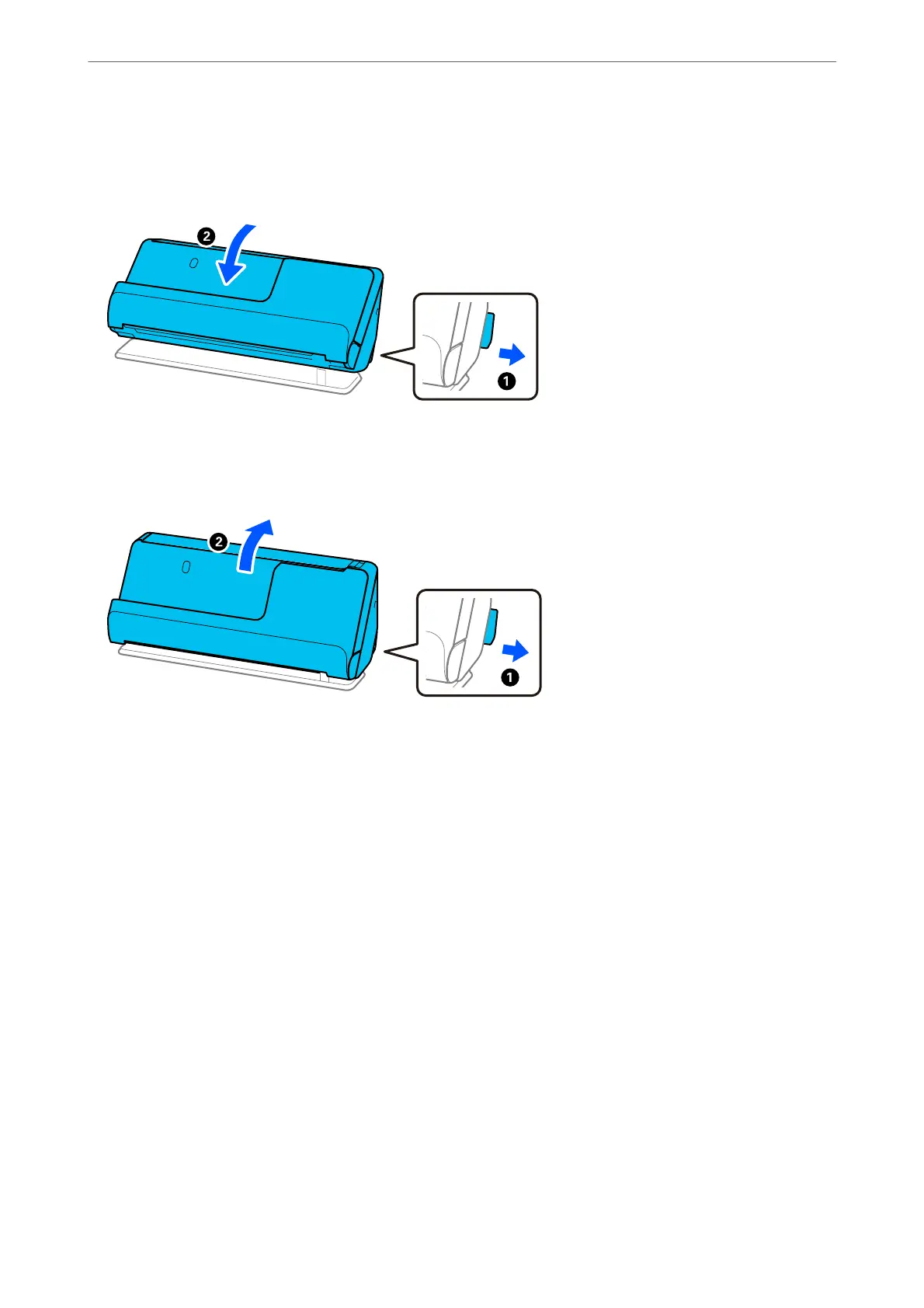❏ When scanning multiple standard-size originals, scan in the vertical path position.
If the scanner is in the straight path position, pull the lever to tilt the scanner forward to place it in the vertical
path position.
❏ When scanning in the straight path position, load only one original at a time.
If the scanner is in the vertical path position, pull the lever to tilt the scanner backward to the straight path
position.
If multiple originals are fed frequently, try the following.
❏ If you load unsupported originals, the scanner may feed multiple originals at a time.
❏ Reduce the number of originals being placed at a time.
❏ Use Automatic Feeding Mode, and scan originals one by one.
When you are using Epson ScanSmart, you can open the Epson Scan 2 screen by clicking the Settings button >
Scanner Settings tab > Scan Settings.
❏ Clean the rollers inside the scanner.
“Cleaning Inside the Scanner” on page 109
❏ Check the number of sheets scanned by the pickup roller. If the number of scans exceeds the pickup roller's
service life (50,000 sheets), replace the roller assembly kit with a new one.
Even if the number of scans does not exceed the pickup roller's service life, we recommend replacing the roller
assembly kit with a new one if the surface of the roller is worn out.
“Replacing the Roller Assembly Kit” on page 119
Note:
You can check the number of sheets scanned by the pickup roller in the Epson Scan 2 Utility. Start the Epson Scan 2 Utility,
click on the Counter tab, and then check the Number of Scans in Roller Assembly Kit.
Related Information
& “Scanning in Automatic Feeding Mode” on page 93
Solving Problems
>
Paper Feeding Problems
>
Multiple Originals Are Fed (Double Feed)
144
