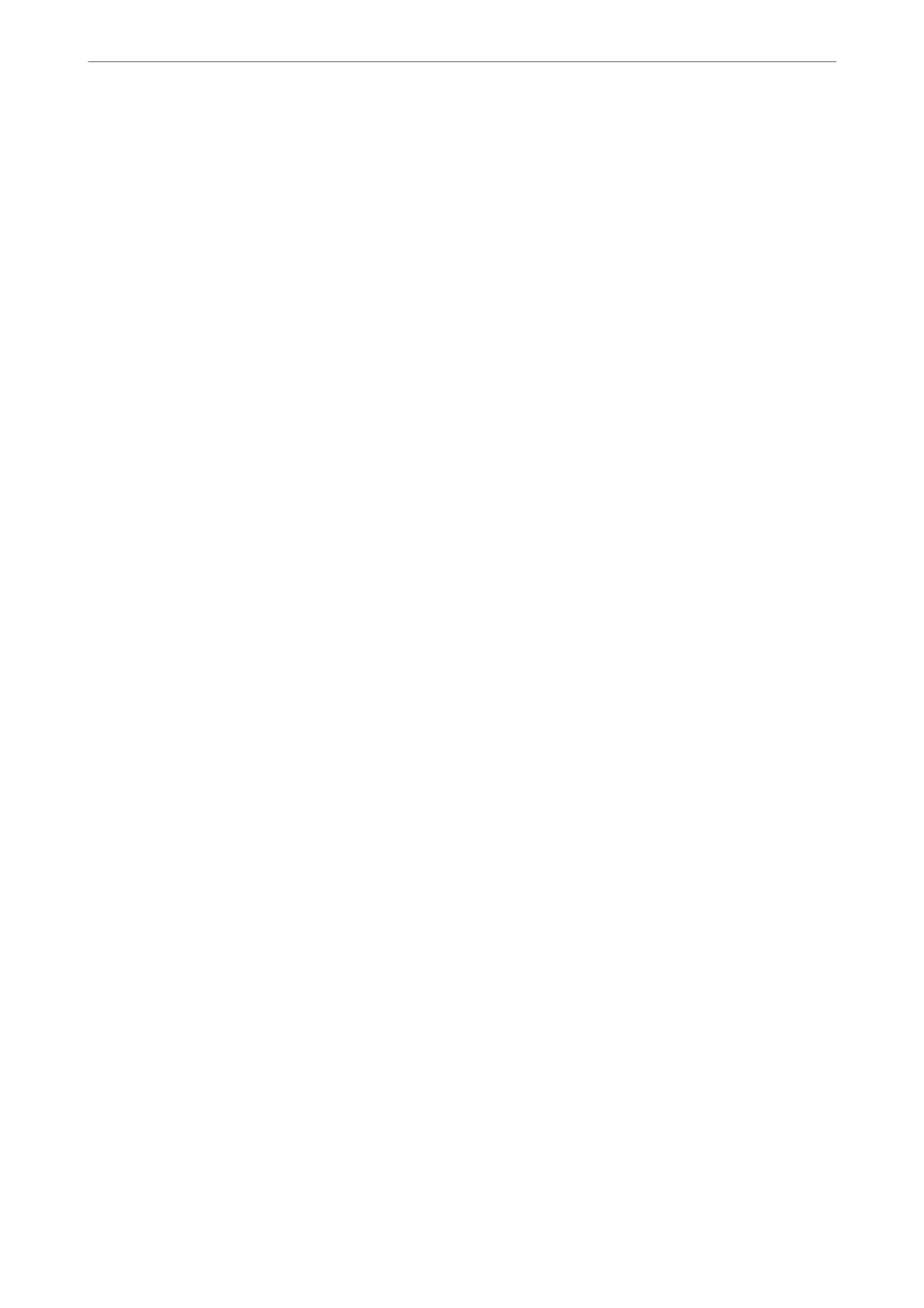❏ Usage Status
Check the rst day of scanning, scanning count, and so on.
❏ Hardware Status
Check the status of each function of the scanner.
Receiving Email Notications When Events Occur
About Email Notications
is is the notication function that, when events such as scanning stop and scanner error occur, send the email to
the specied address.
You can register up to ve destinations and set the notication settings for each destination.
To use this function, you need to set up the mail server before setting up notications.
Conguring
Email
Notication
Congure email notication by using Web Cong.
1. Access Web Cong and select the Device Management tab > Email Notication.
2. Set the subject of email notication.
Select the contents displayed on the subject from the two pull-down menus.
❏
e
selected contents are displayed next to Subject.
❏ e same contents cannot be set on le and right.
❏ When the number of characters in Location exceeds 32 bytes, characters exceeding 32 bytes are omitted.
3. Enter the email address for sending the notication email.
Use A-Z a-z 0-9 ! # $ % & ' * + - . /= ? ^ _ { | } ~ @, and enter between 1 and 255 characters.
4. Select the language for the email notications.
5. Select the check box on the event for which you want to receive a notication.
e number of Notication Settings is linked to the destination number of Email Address Settings.
Example :
If you want to send a notication to the email address set for number 1 in Email Address Settings when the
admin password is changed, select the check box for column 1 on the line Administrator password changed.
6. Click OK.
Conrm that an email notication will be sent by causing an event.
Example : e administrator password has been changed.
Related Information
& “How to Run Web Cong in a Web Browser” on page 30
Administrator Information
>
Monitoring a Remote Scanner
>
Receiving Email Notications When Events Occur
175
