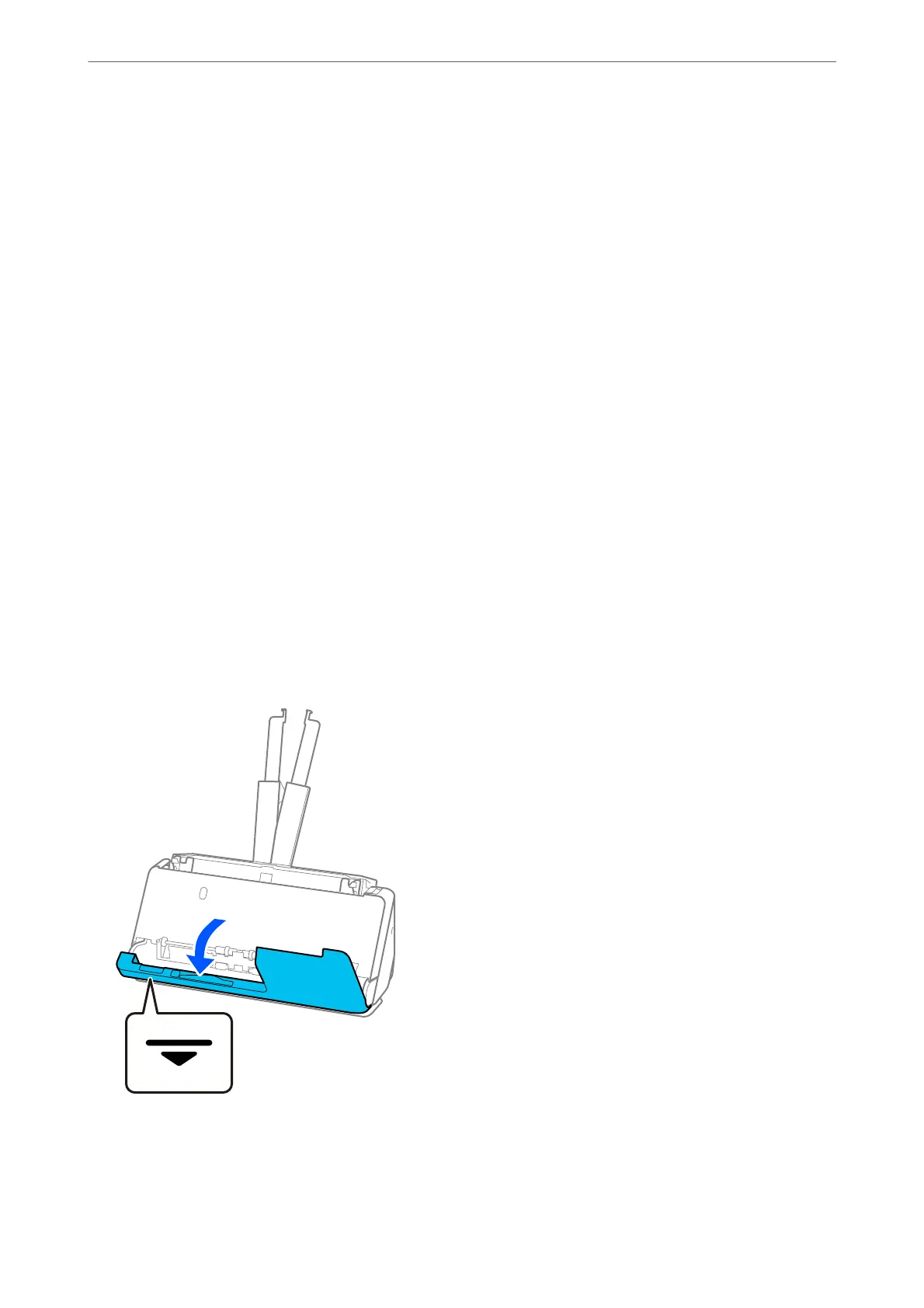& “Cleaning Inside the Scanner” on page 109
& “Removing Jammed Originals from the Scanner” on page 145
Removing Jammed Originals from the Scanner
If an original is jammed in the scanner, clear the jam according to the procedure for the scanner position.
Note:
❏ If you change the scanner position while scanning, the original will get jammed. Do not change the scanner position while
scanning.
❏ Epson Smart Panel does not support scanning for long paper (393.7 mm (15.5 in.) or more).
Related Information
& “Multiple Originals Are Fed (Double Feed)” on page 143
& “Paper Jams, Paper Feed Errors, and Document Protection Issues Occur Frequently” on page 151
& “Paper Protection Does not Work Correctly” on page 152
For the Vertical Path Position
1. Remove all originals remaining in the input tray.
2. Open the vertical path cover.
Solving Problems
>
Paper Feeding Problems
>
Removing Jammed Originals from the Scanner
145
