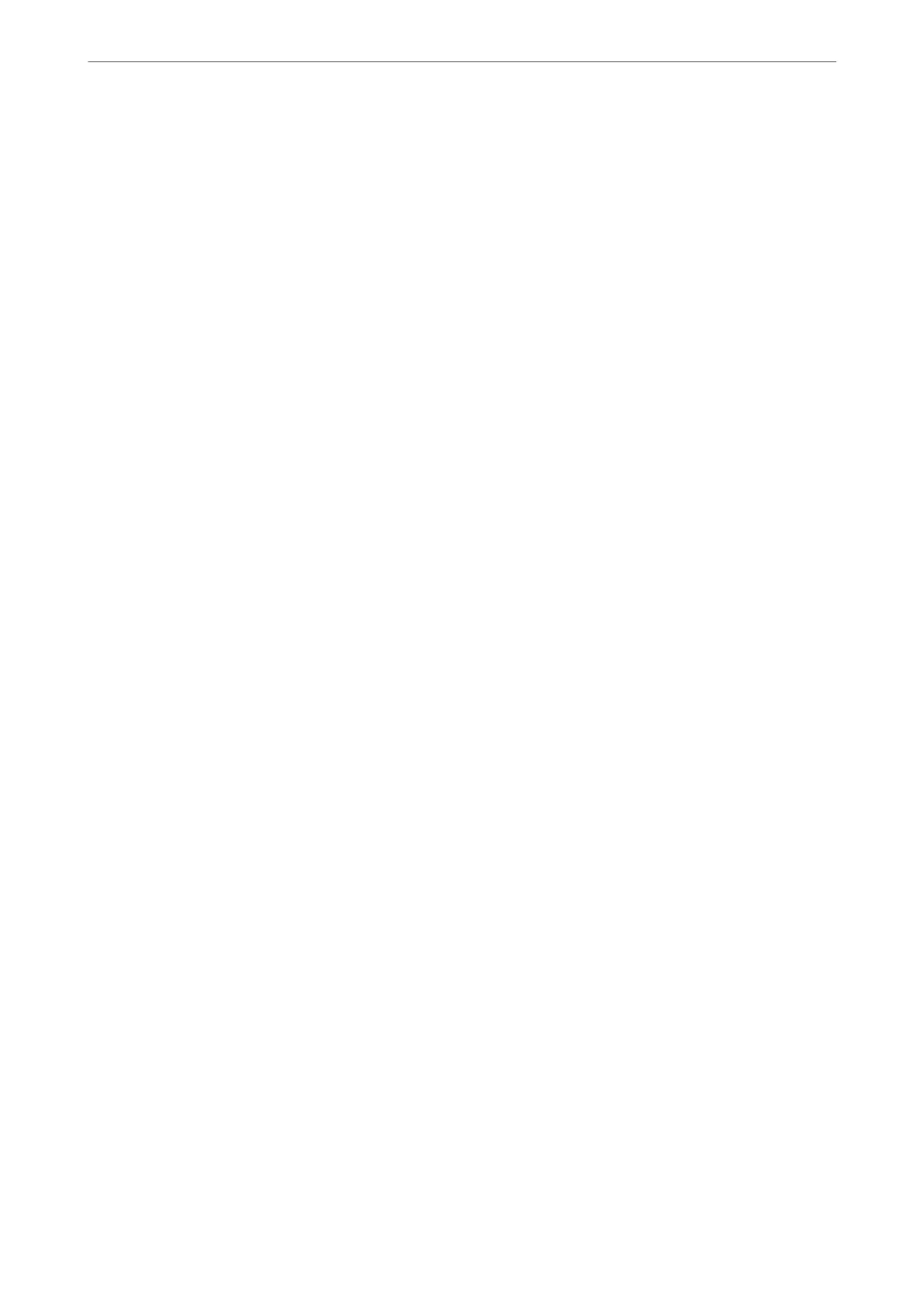Note:
You can check the number of sheets scanned by the pickup roller in the Epson Scan 2 Utility. Start the Epson Scan 2 Utility,
click on the Counter tab, and then check the Number of Scans in Roller Assembly Kit.
Related Information
& “Types of Originals that Require Attention” on page 44
& “Loading Batches of Originals with Dierent Paper Types and Sizes” on page 83
& “Cleaning Inside the Scanner” on page 109
& “Multiple Originals Are Fed (Double Feed)” on page 143
& “Paper Protection Does not Work Correctly” on page 152
Paper Protection Does not Work Correctly
Depending on the original and the level you set, this feature may not work correctly.
❏ If false positives occur frequently, try lowering the level.
❏ If your original is damaged, check that this feature is enabled. If it is already enabled, increase the level of
protection for the feature.
Related Information
& “Removing Jammed Originals from the Scanner” on page 145
The Originals Get Dirty
Clean the inside of the scanner.
Related Information
& “Cleaning Inside the Scanner” on page 109
Scanning Speed Slows Down when Scanning Continuously
When scanning continuously using the ADF, scanning slows down to prevent the scanner mechanism from
overheating and being damaged. However, you can continue scanning.
To regain normal scanning speed, leave the scanner idle for at least 30 minutes. Scanning speed does not recover
even if the power is o.
Scanning Takes a Long Time
❏
e
scanning speed may slow down depending on the scanning conditions, such as high resolution, image
adjustment features, le format, communication mode, and so on.
❏ Computers with USB 3.0 (SuperSpeed) or USB 2.0 (Hi-Speed) ports can scan faster than those with USB 1.1
ports. If you are using a USB 3.0 or USB 2.0 port with the scanner, make sure it meets the system requirements.
Solving Problems
>
Paper Feeding Problems
>
Scanning Takes a Long Time
152
