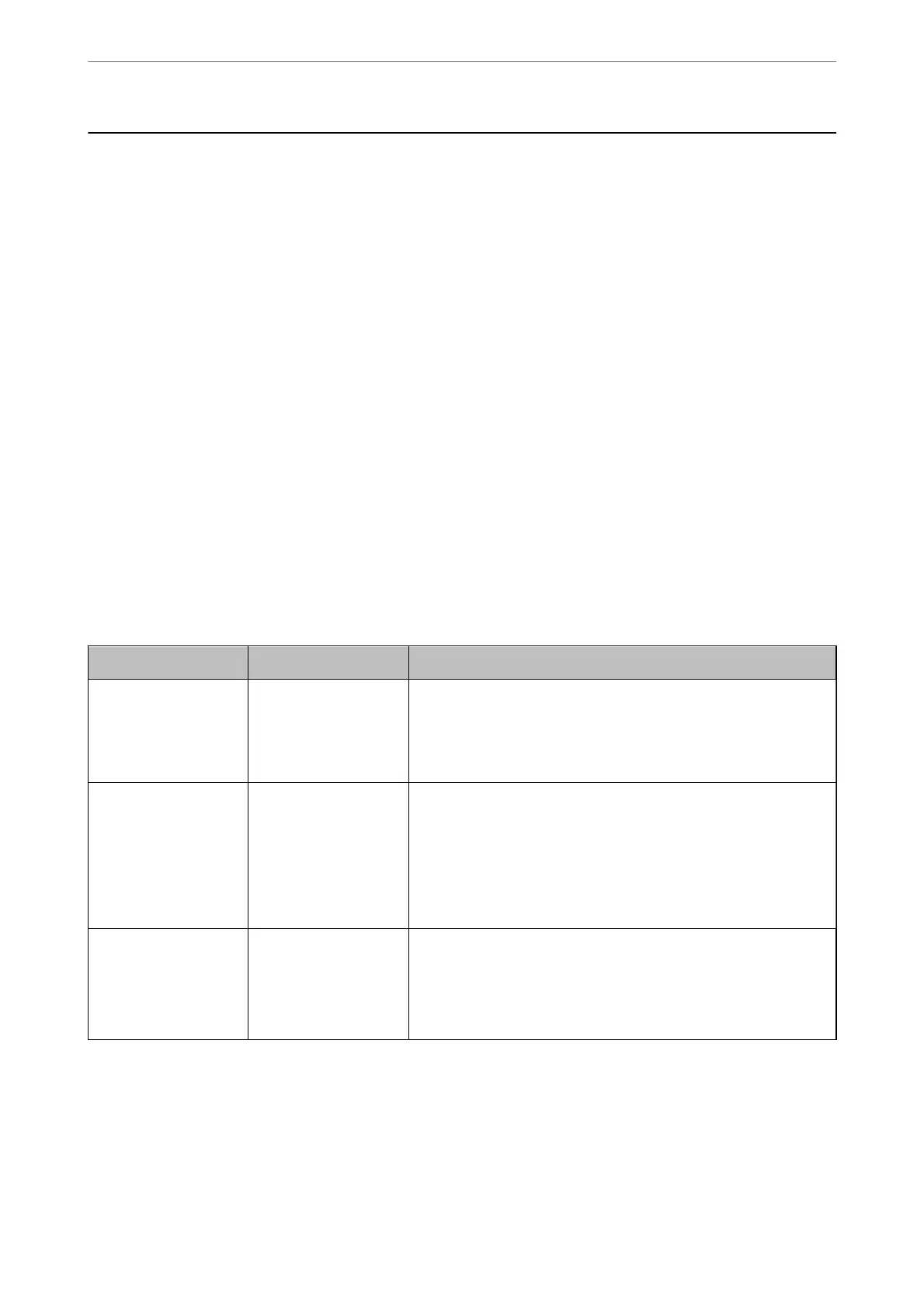Connecting the Scanner to the Network
Connect the scanner to the network by using the scanner's control panel.
See Related Information for more details.
Note:
If your scanner and computer are in the same segment, you can also connect using the installer.
To start the installer, access the following website, and then enter the product name. Go to Setup, and then start setting up.
https://epson.sn
Related Information
& “Connecting to the Wireless LAN (Wi-Fi)” on page 99
Before Making Network Connection
To connect to the network, check the connection method and setting information for connection in advance.
Gathering Information on the Connection Setting
Prepare the necessary setting information to connect. Check the following information in advance.
Divisions Items Note
Network connection
information
❏ IP address
❏ Subnet mask
❏ Default gateway
Decide the IP address to assign to the scanner.
When you assign the IP address statically, all values are required.
When you assign the IP address dynamically using the DHCP function,
this information is not required because it is set automatically.
Wi-Fi connection
information
❏ SSID
❏ Password
These are the SSID (network name) and the password of the access
point that the scanner connects to.
If MAC address ltering has been set, register the MAC address of the
scanner in advance to register the scanner.
See the following for the supported standards.
“Network Specications” on page 209
DNS server information ❏ IP address for
primary DNS
❏ IP address for
secondary DNS
These are required when specifying DNS servers. The secondary DNS
is set when the system has a redundant conguration and there is a
secondary DNS server.
If you are in a small organization and do not set the DNS server, set
the IP address of the router.
Administrator Information
>
Connecting the Scanner to the Network
>
Before Making Network Connection
169
