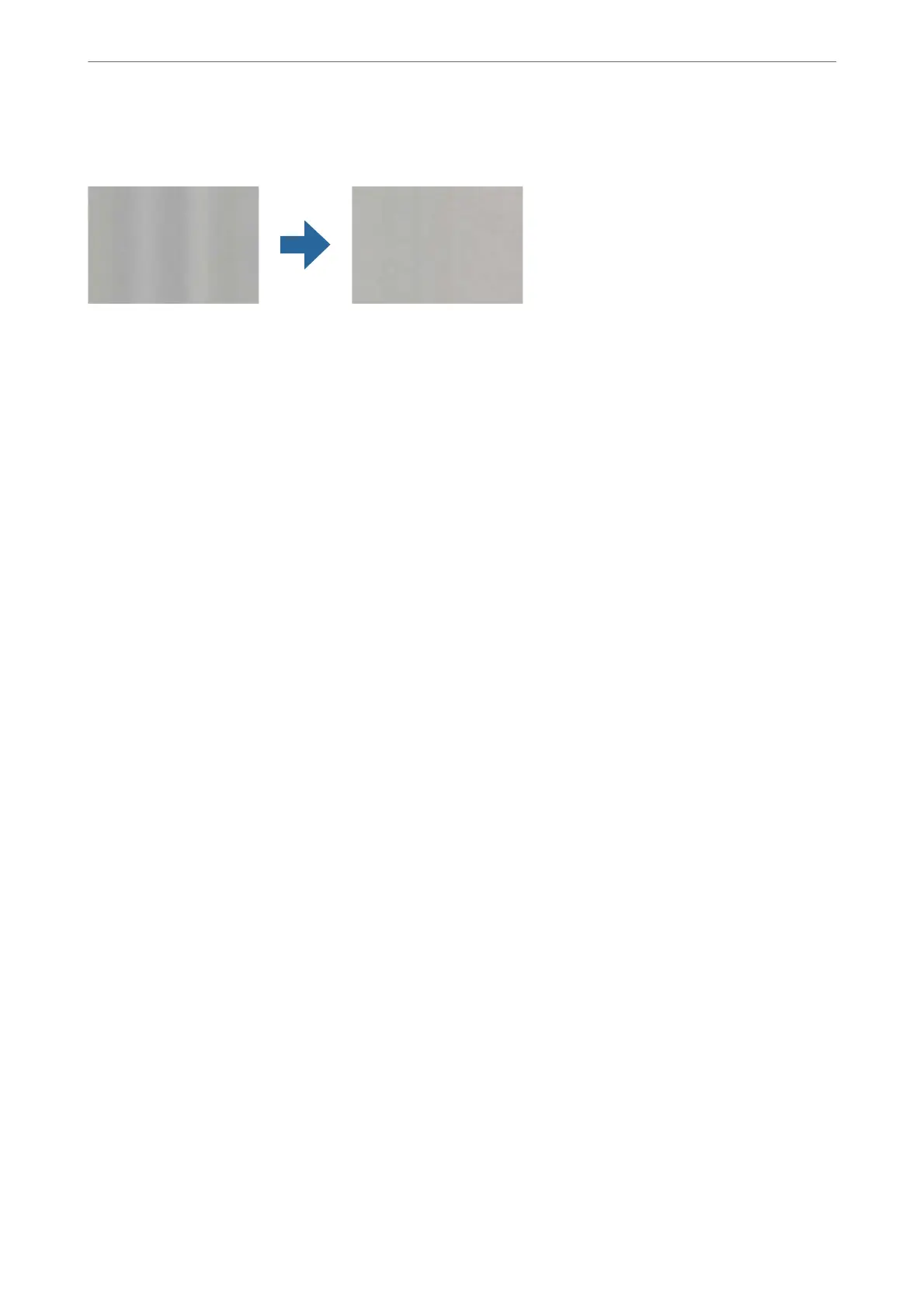Colors Are Uneven in the Scanned Image
If the scanner is subject to strong light such as direct sunlight, the sensor inside the scanner misdetects the light
and colors in the scanned image become uneven.
❏ Change the orientation of the scanner so that no strong light is falling on the front of the scanner.
❏ Move the scanner to a location where it will not be subjected to strong light.
Expanding or Contracting the Scanned Image
When expanding or contracting the scanned image, you can adjust the expansion ratio by using the Adjustments
feature in Epson Scan 2 Utility. is feature is only available for Windows.
Note:
Epson Scan 2 Utility is one of the applications supplied with the scanner soware.
1.
Start Epson Scan 2 Utility.
❏ Windows 11
Click the start button, and then select All apps > EPSON > Epson Scan 2 Utility.
❏ Windows 10
Click the start button, and then select EPSON > Epson Scan 2 Utility.
❏ Windows 8.1/Windows 8
Enter the application name in the search charm, and then select the displayed icon.
❏ Windows 7
Click the start button, and then select All Programs or Programs > EPSON > Epson Scan 2 > Epson Scan
2 Utility.
2. Select the Adjustments tab.
3. Use Expansion/Contraction to adjust the expansion ratio for scanned images.
4. Click Set to apply the settings to the scanner.
An Image on the Back of Your Original Appears in Your Scanned
Image
Images on the back of the original may appear in the scanned image.
Solving Problems
>
Scanned Image Problems
>
An Image on the Back of Your Original Appears in Your Scanned I
…
154
