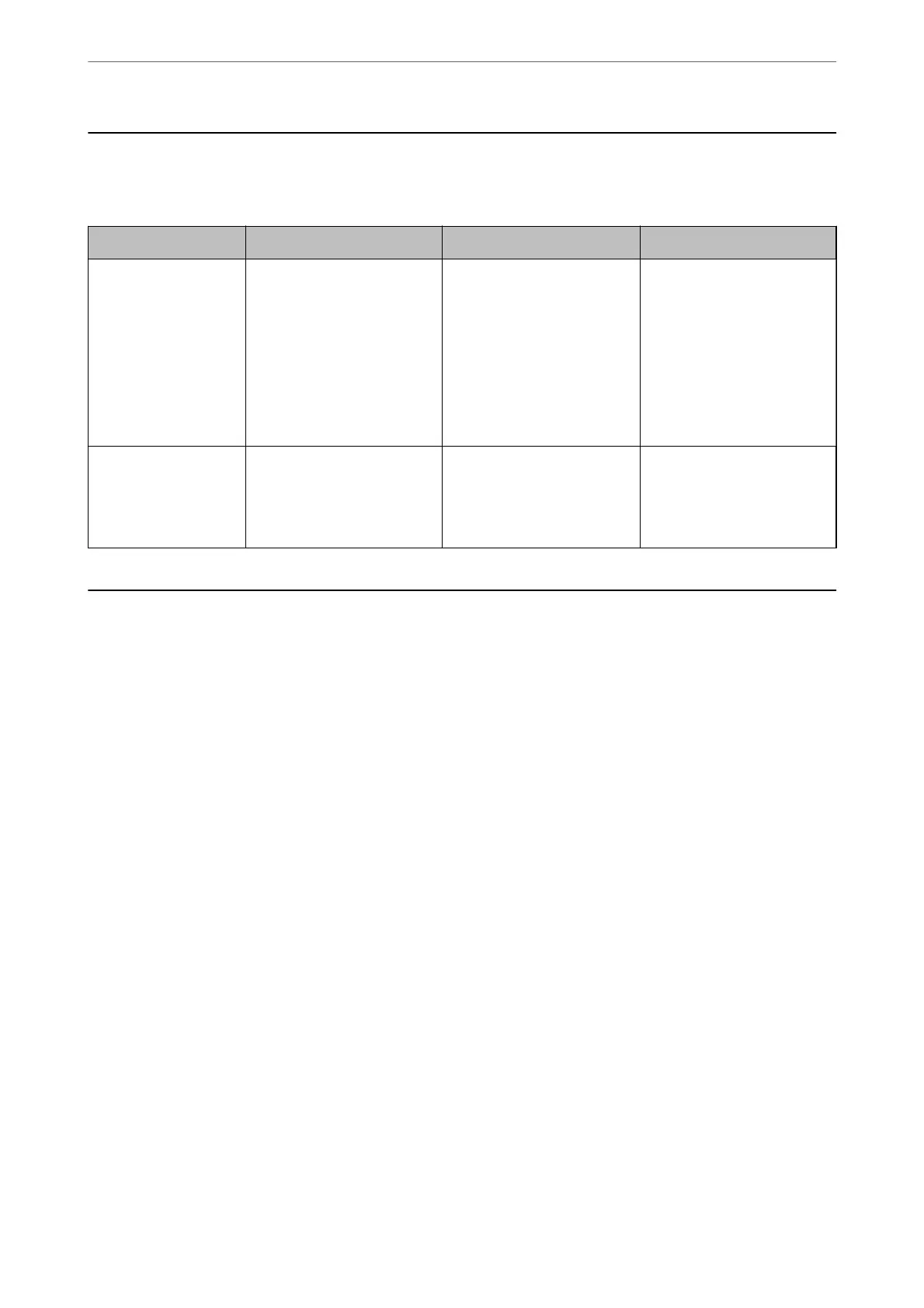Introduction of Product Security Features
is section introduces the security function of the Epson Devices.
Feature name Feature type What to set What to prevent
Conguring the
Administrator
Password
Locks the system settings,
such as connection setup for
network or USB.
An administrator sets a
password to the device.
You can set or change from
Web Cong.
Prevent from illegally reading
and changing the
information stored in the
device such as ID, password,
network settings, and so on.
Also, reduce a wide range of
security risks such as leakage
of information for the
network environment or
security policy.
Setup for external
interface
Controls the interface that
connects to the device.
Enable or disable USB
connection with the
computer.
USB connection of computer:
Prevents unauthorized use of
the device by prohibiting
scanning without going
through the network.
Administrator Settings
Conguring the Administrator Password
When you set an administrator password, you can prevent users from changing system management settings.
e
default values are set at the time of purchase. We recommend changing the initial administrator password from the
default setting.
Note:
e following provides the default values for the administrator information.
❏ User name (used for Web Cong only): None (blank)
❏ Password: Depends on the label attached to product.
If there is a "PASSWORD" label attached to the back, enter the 8-digit number shown on the label.
If there is no "PASSWORD" label attached, enter the serial number on the label attached to the base of the product for the
initial administrator password.
You can change the administrator password using either Web
Cong
, the scanner's control panel, or Epson Device
Admin. When using Epson Device Admin, see the Epson Device Admin guide or help.
Changing the Administrator Password Using Web Cong
Change the administrator password in Web
Cong
.
1. Access Web Cong and select the Product Security tab > Change Administrator Password.
Administrator Information
>
Administrator Settings
>
Conguring the Administrator Password
172
