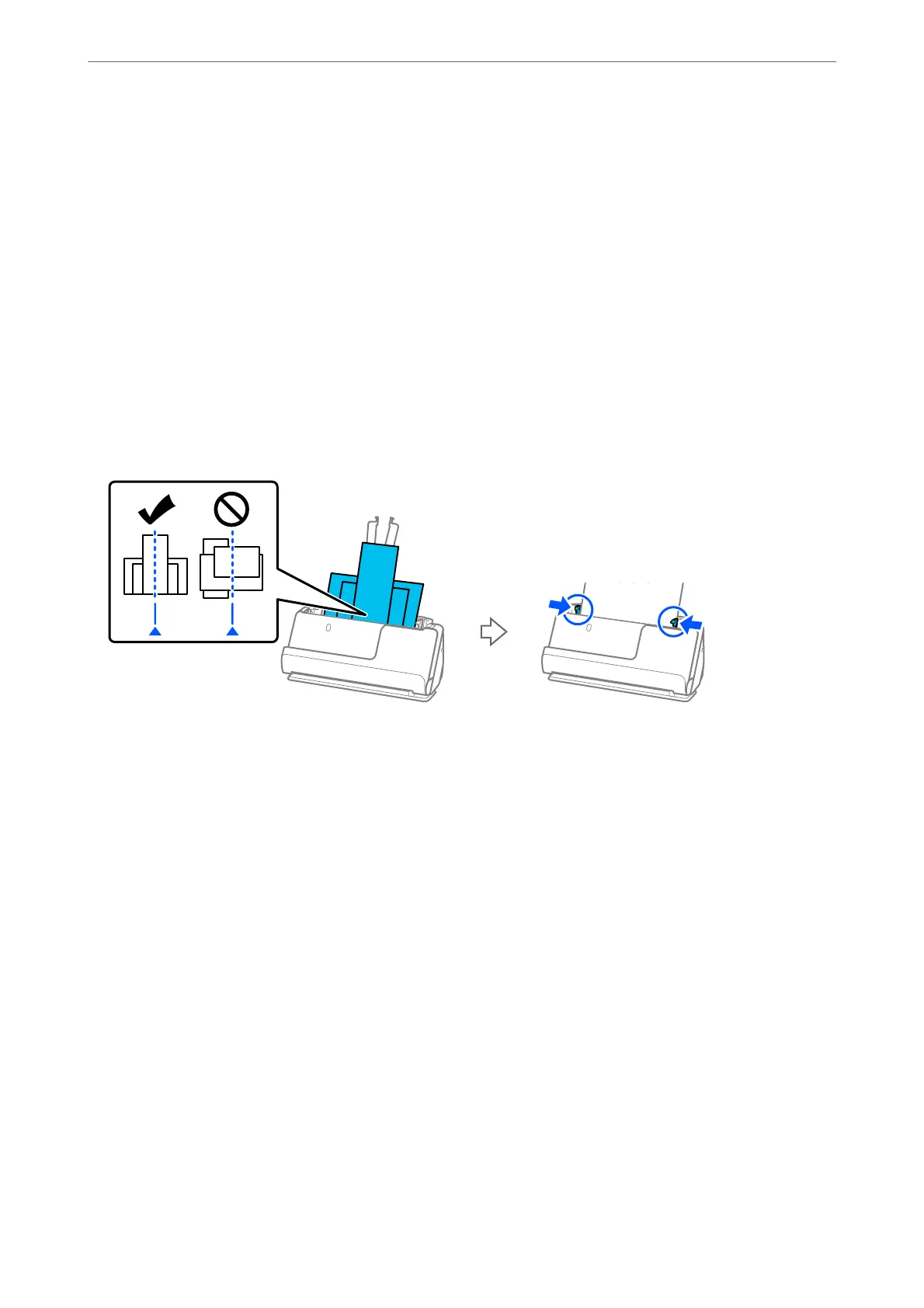Paper Jams, Paper Feed Errors, and Document Protection Issues
Occur Frequently
If the following problems occur, check the original and the status of the scanner.
❏ Originals jam frequently
❏ Paper feed errors occur frequently
❏ Document protection issues occur frequently
Points to check when loading originals
❏ For originals with folds or that are curled, atten the original before loading.
❏ When loading originals with a mixture of dierent sizes, load the originals with the side to be scanned facing up
and in descending order of paper size with the widest at the back and the narrowest at the center of the input
tray. Next, slide the edge guides to align them with the widest originals.
“Loading Batches of Originals with Dierent Paper Types and Sizes” on page 83
If the problem is not solved, try scanning the originals at each size separately, or scan the originals one by one.
Align the edge guides to the width of the originals each time you load them.
Note:
You can use the following methods to scan the originals multiple times separately and then save them to one le.
❏ You can use scanner soware.
See the Epson ScanSmart help for details on adding or editing the scanned paged
aer
scanning in Epson ScanSmart.
❏ When you are using Epson Smart Panel, load the next original, and then tap +Scan
aer
scanning the
rst
page to
display the Edit screen. You can rotate, move, and delete pages on the Edit screen.
❏ Aer scanning, remove the original from the output tray or the output slot.
Points to check on the scanner
❏ Clean the rollers inside the scanner.
“Cleaning Inside the Scanner” on page 109
❏ Check the number of sheets scanned by the pickup roller. If the number of scans exceeds the pickup roller's
service life (50,000 sheets), replace the roller assembly kit with a new one.
Even if the number of scans does not exceed the pickup roller's service life, we recommend replacing the roller
assembly kit with a new one if the surface of the roller is worn out.
“Replacing the Roller Assembly Kit” on page 119
Solving Problems
>
Paper Feeding Problems
>
Paper Jams, Paper Feed Errors, and Document Protection Issues O
…
151
