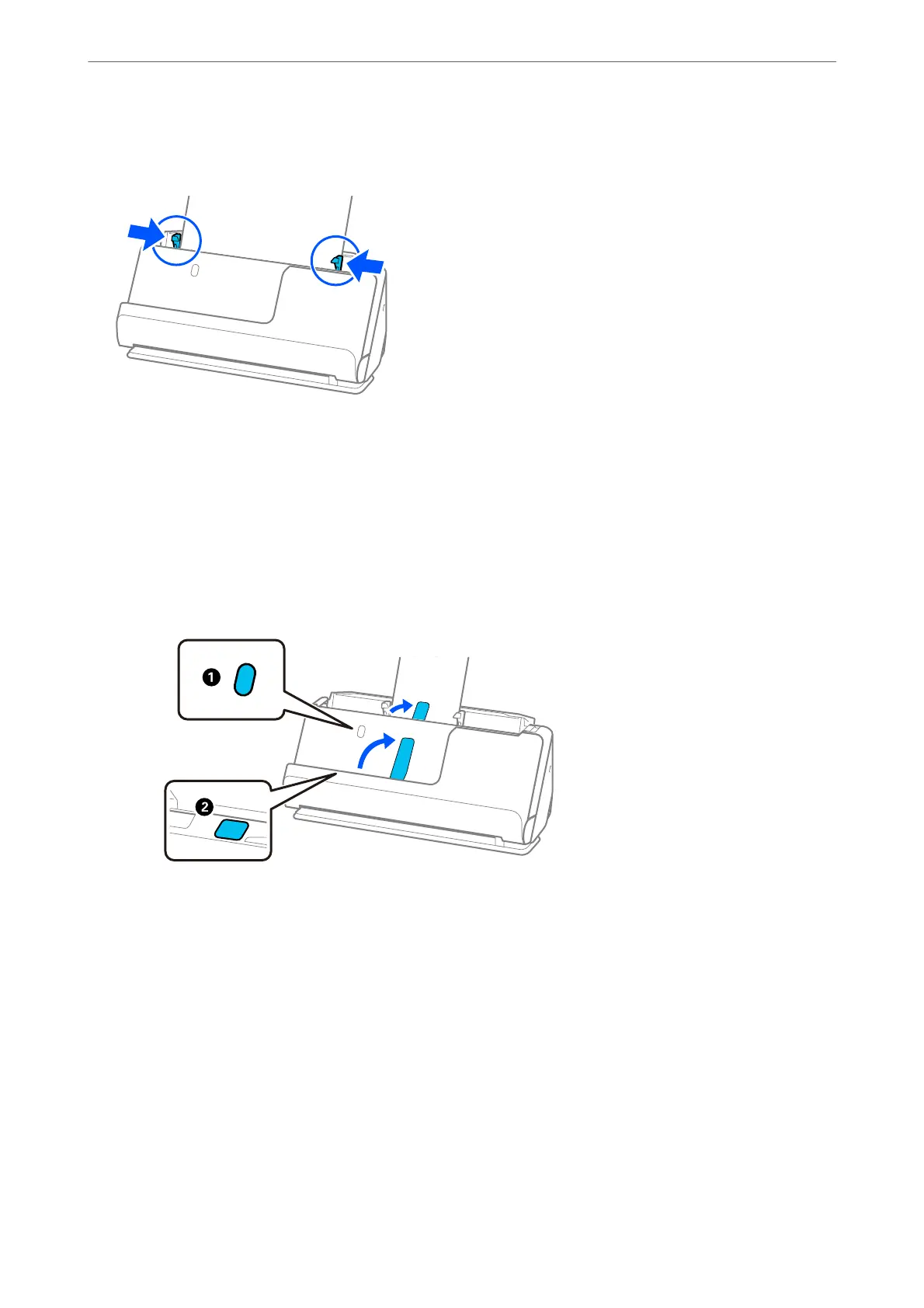8. Adjust the edge guides to t the edges of the original so that there are no gaps. Otherwise, the original may be
fed skewed.
Note:
❏ If the edge guides are too far apart or too tight, the original may not be fed correctly. e edge guides should be
aligned so that they lightly touch the edges of the original.
❏ If the document extends beyond the input tray extension, support the document with one hand to prevent it from
falling from the ADF. Also, while scanning an original, support both ends of the original with your hands to prevent
it from tilting.
❏ When scanning thin paper originals such as yers or receipts, or when scanning originals that tend to curl aer
scanning, we recommend extending the paper output support in both places.
Aer loading the original, press the buttons (two places) to raise the paper output support.
❏ When scanning originals such as business cards that tend to curl aer scanning, we recommend scanning in the
straight path position and only loading one original at a time.
❏ if you cancel scanning in the middle of scanning a batch of originals, the second original will be fed a little bit into
the ADF and then scanning stops. Open the scanner cover to remove it, and then load the page again together with
the rst page and the rest of the originals.
❏ Depending on the type of paper and the environment in which the scanner is being used, the original may fall from
the front of the scanner
aer
scanning. In this situation, load fewer originals into the scanner than the
specied
number of originals that can be loaded.
Placing Large Size Originals
Note:
Make sure there is enough space in front of the scanner for the ejected originals.
Placing Originals
>
Placing Originals in the Scanner
>
Placing Large Size Originals
52
