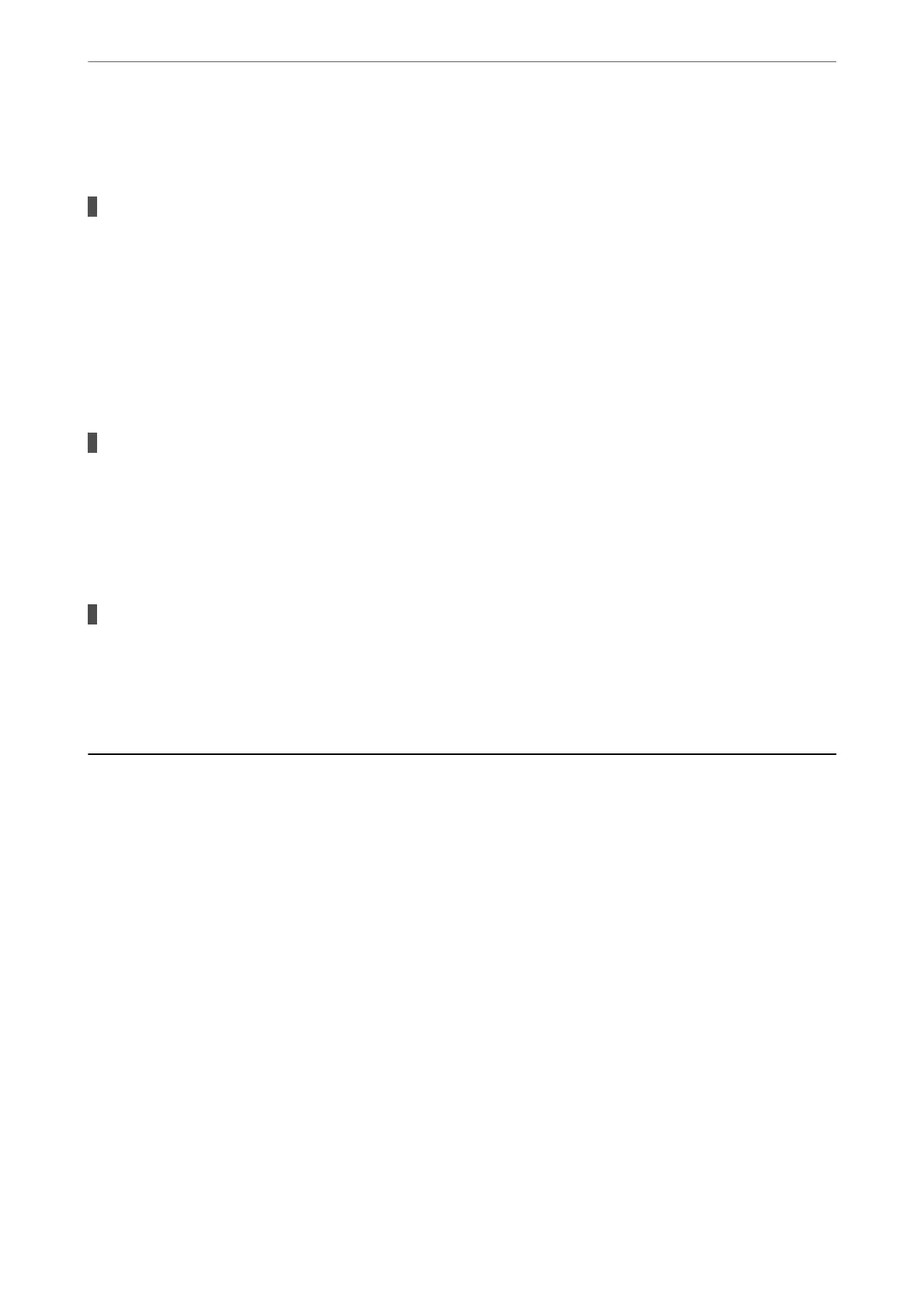are connected to the same network, disable the privacy separator on the wireless router. See the manual
provided with the wireless router for details.
The IP address is incorrectly assigned.
Solutions
If the IP address assigned to the scanner is 169.254.XXX.XXX, and the subnet mask is 255.255.0.0, the IP
address may not be assigned correctly.
Click Add on the Scanner Settings screen in Epson Scan 2 Utility. Select the model you are using, enter
the IP address, and then click OK.
Restart the wireless router or reset the network settings for the scanner.
& “Re-setting the Network Connection” on page 163
There is a problem with the network settings on the smart device.
Solutions
Try accessing any website from your smart device to make sure that your smart device's network settings
are correct. If you cannot access any website, there is a problem on the smart device.
Check the network connection of the computer. See the documentation provided with the smart device
for details.
The scanner is
o.
Solutions
Make sure the scanner is turned on.
Also, wait until the status light stops ashing indicating that the scanner is ready to scan.
Paper Feeding Problems
Multiple Originals Are Fed (Double Feed)
Check the following when a double feed occurs.
❏ If the jammed original is inside the scanner, open the scanner cover or vertical path cover and remove the
original.
❏ Check the scanned image, and then scan the originals again if necessary.
Make sure the scanner is in the correct scanner position for the original.
❏ is product uses two dierent positions for scanning, depending on the original being scanned. Check the link
to see which position is appropriate for your original.
“Combinations of Originals and Scanner Position” on page 46
Solving Problems
>
Paper Feeding Problems
>
Multiple Originals Are Fed (Double Feed)
143
