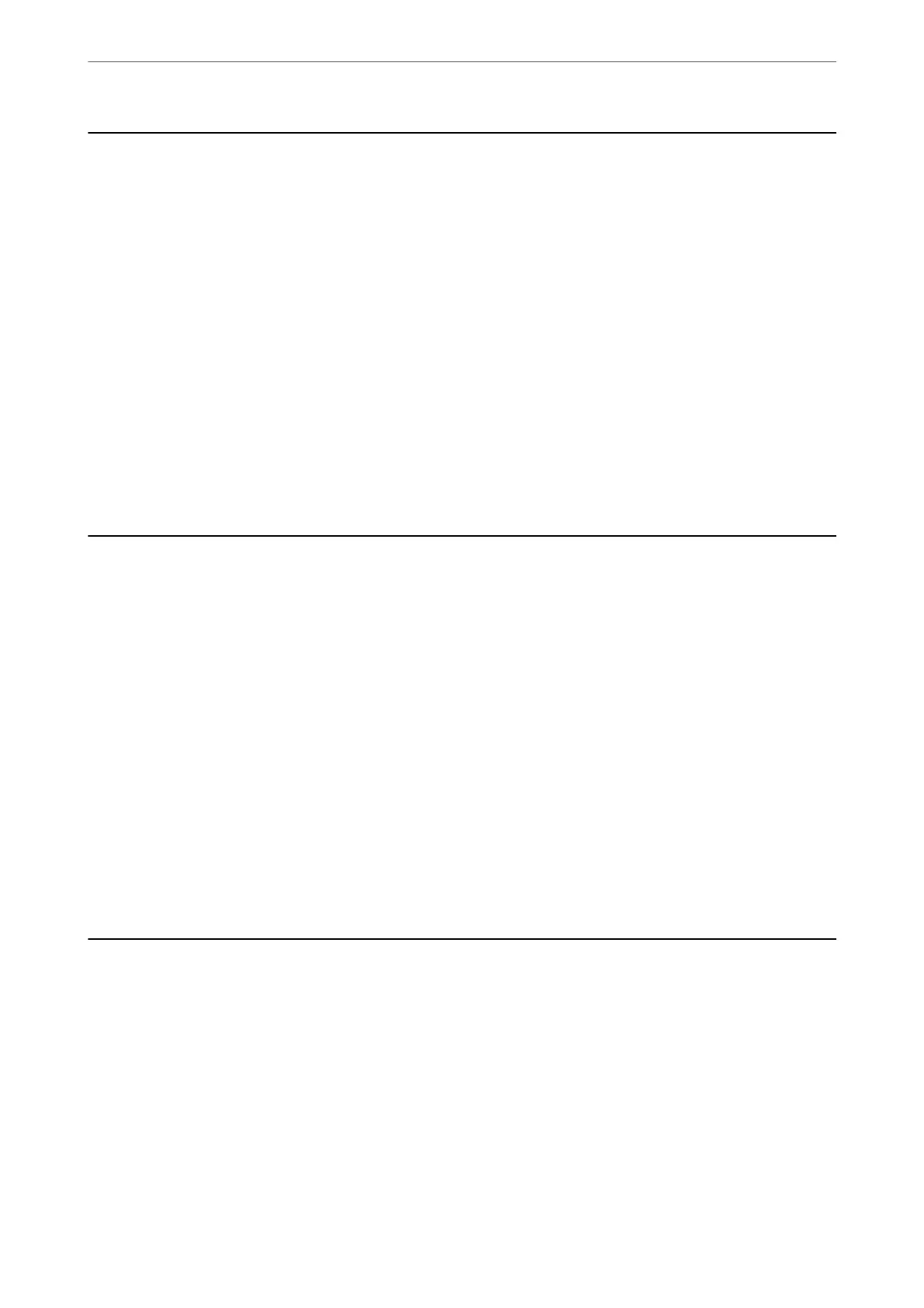Disabling Network Scanning from your Computer
You can make the following settings in Web Cong to disable network scanning using EPSON Scan from your
computer.
1. Access Web Cong, and then select the Scan tab > Network Scan.
2. In EPSON Scan, clear the Enable scanning check box.
3. Click Next.
e setting conrmation screen is displayed.
4. Click OK.
Related Information
& “How to Run Web Cong in a Web Browser” on page 30
Disabling WSD Scan
If you do not want your computer to congure the scanner as a WSD scanning device, follow the steps below to
disable the WSD settings.
1. Access Web Cong, and then select the Network Security tab > Protocol.
2. In WSD Settings, clear the Enable WSD check box.
3.
Click Next.
e setting conrmation screen is displayed.
4. Click OK.
Related Information
& “How to Run Web Cong in a Web Browser” on page 30
Monitoring a Remote Scanner
Checking Information for a Remote Scanner
You can check the following information of the operating scanner from Status by using Web Cong.
❏ Product Status
Check the status, product number, MAC address, etc.
❏ Network Status
Check the information of the network connection status, IP address, DNS server, etc.
Administrator Information
>
Monitoring a Remote Scanner
>
Checking Information for a Remote Scanner
174
