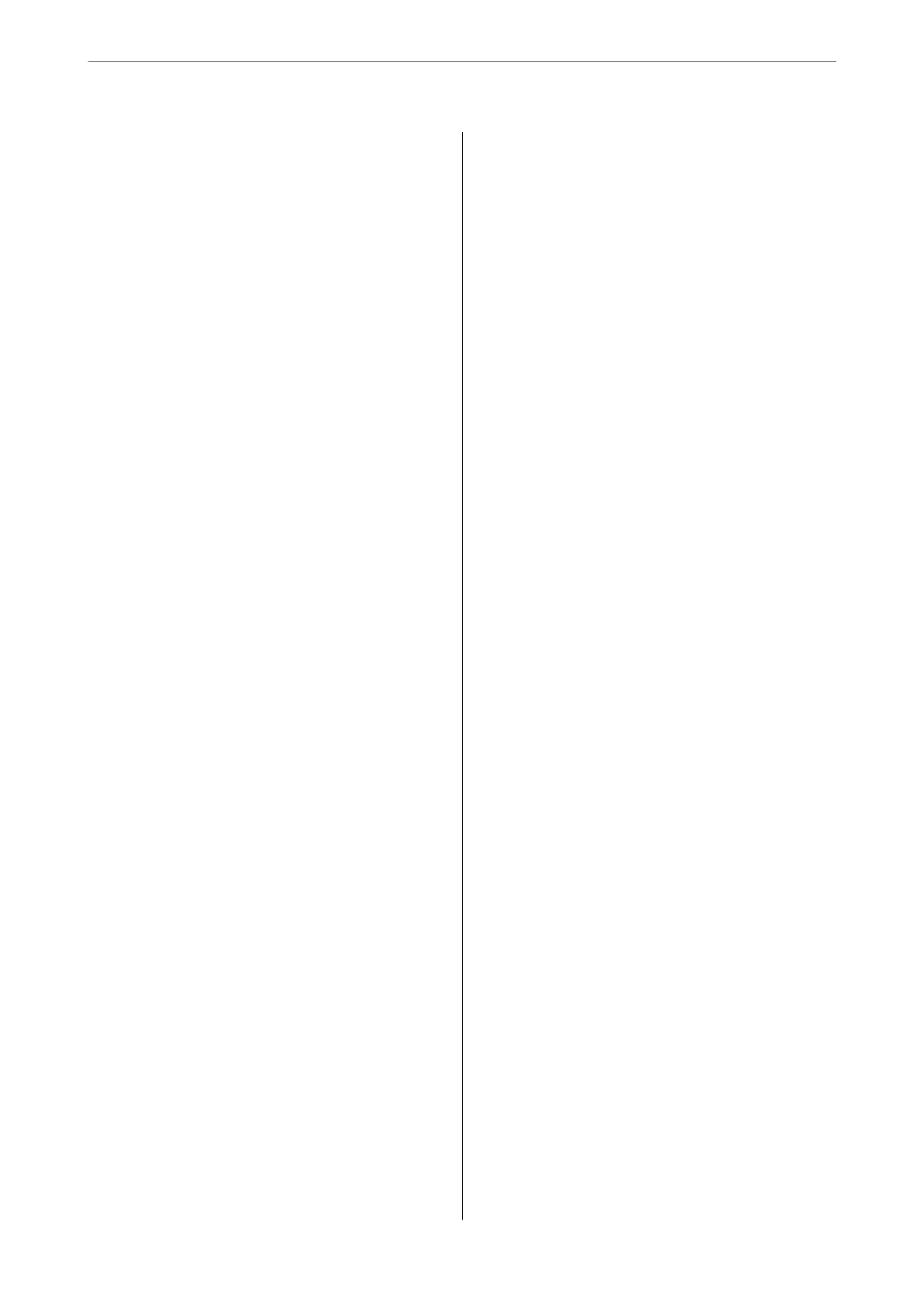Scanning Using Epson ScanSmart............89
Soware Image Quality Adjustment Features. . . .93
Scanning in Automatic Feeding Mode.........93
Using AirPrint..........................96
Scanning Using Chromebook...............96
Scanning from a Smart Device................97
Scanning Using Epson Smart Panel...........97
Scanning Using Mopria Scan...............97
Required Settings for Scanning
Connecting the Scanner to the Network.........99
Connecting to the Wireless LAN (Wi-Fi). . . . . . .99
Checking the Scanner's IP Address............101
Setting Up AirPrint....................... 102
Useful Features
Setting the Glass Surface Stain Detection Feature. . 104
Setting the Document Protection Feature....... 105
Setting the Operation when a Double-feed is
Detected...............................106
Maintenance
Cleaning Outside the Scanner................109
Cleaning Inside the Scanner.................109
Resetting the Number of Scans
Aer
Cleaning Inside the Scanner...............117
Replacing the Roller Assembly Kit.............119
Resetting the Number of Scans Aer
Replacing the Rollers....................126
Energy Saving...........................127
Moving the Scanner.......................128
Transporting the Scanner.................128
How to Carry the Scanner................ 129
Updating Applications and Firmware..........130
Updating Firmware Using Web Cong....... 131
Updating Firmware without Connecting to
the Internet...........................131
Solving Problems
Problems with the Scanner..................134
Scanner Lights Indicate an Error............134
e Scanner Does Not Turn On............ 134
Forgot Your Administrator's Password........134
Problems when Preparing Network Scanning. . . . 135
Hints to Solving Problems.................135
Problems Starting Scanning.................137
Cannot Start Scanning from Computer.......137
Cannot Start Scanning from Smart Device. . . . .141
Paper Feeding Problems....................143
Multiple Originals Are Fed (Double Feed). . . . . 143
Removing Jammed Originals from the Scanner. 145
Paper Jams, Paper Feed Errors, and
Document Protection Issues Occur Frequently. 151
Paper Protection Does not Work Correctly. . . . 152
e Originals Get Dirty..................152
Scanning Speed Slows Down when Scanning
Continuously..........................152
Scanning Takes a Long Time...............152
Scanned Image Problems...................153
Lines (Streaks) Appear when Scanning from
ADF................................ 153
Alert About Stains Inside the Scanner Still
Appears..............................153
Colors Are Uneven in the Scanned Image. . . . . 154
Expanding or Contracting the Scanned Image. . 154
An Image on the Back of Your Original
Appears in Your Scanned Image............154
Scanned Text or Images are Missing or Blurred. 155
Moiré Patterns (Web-Like Shadows) Appear. . . 155
e Edge of the Original is Not Scanned
when Automatically Detecting the Size of the
Original..............................156
Character is not Recognized Correctly........156
Cannot Solve Problems in the Scanned Image. . 157
Uninstalling and Installing Applications. . . . . . . . 158
Uninstalling Your Applications.............158
Installing Your Applications...............159
Adding or Replacing the Computer or
Devices
Connecting to a Scanner that has been
Connected to the Network..................161
Using a Network Scanner from a Second
Computer............................161
Using a Network Scanner from a Smart Device. 162
Connecting a Smart Device and Scanner
Directly (Wi-Fi Direct).....................162
About Wi-Fi Direct..................... 162
Making AP Mode Settings................ 163
Re-setting the Network Connection........... 163
When Replacing the Wireless Router.........163
When Changing the Computer.............164
Changing the Connection Method to the
Computer............................164
Making Wi-Fi Settings from the Control Panel. .165
3
