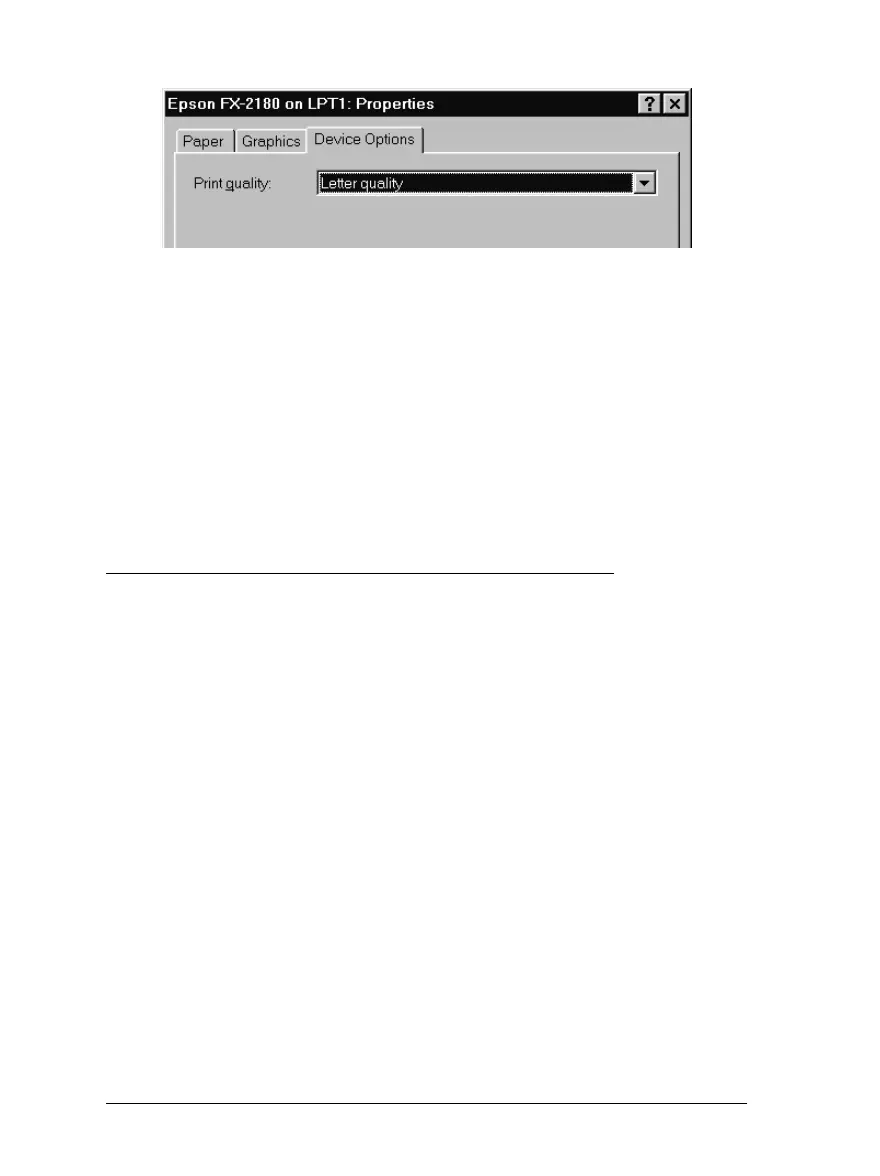Device Options menu
T Print quality Select a print quality option from the
Print quality list. Selecting a high
quality option produces more detailed
printouts at a slower printing speed.
Once you’ve checked your printer driver settings and changed
them if necessary, you are ready to print with continuous
paper as described in Chapter 2, or with single sheets as
described in Chapter 3.
Using the Printer Driver With Windows 3.1
While many Windows applications override the settings made
with the printer driver, some do not, so you must verify that
the printer driver settings match your requirements. To access
the printer driver, see “Accessing the printer driver from
Windows applications” or “Accessing the printer driver from
the Control Panel,” below. To check and change the printer
driver settings, see “Printer driver settings overview” on page
4-10.
Accessing the printer driver from Windows applications
When you access the printer driver from a Windows
application, any settings you make apply only to the
application you are using. To access the printer driver from a
Windows application, follow the steps on the next page.
95DEVICE
L
Sun-G+ Rev.C
A5 size Chapter 4
11/13/97 pass 0
4-8 Using the Printer Software
