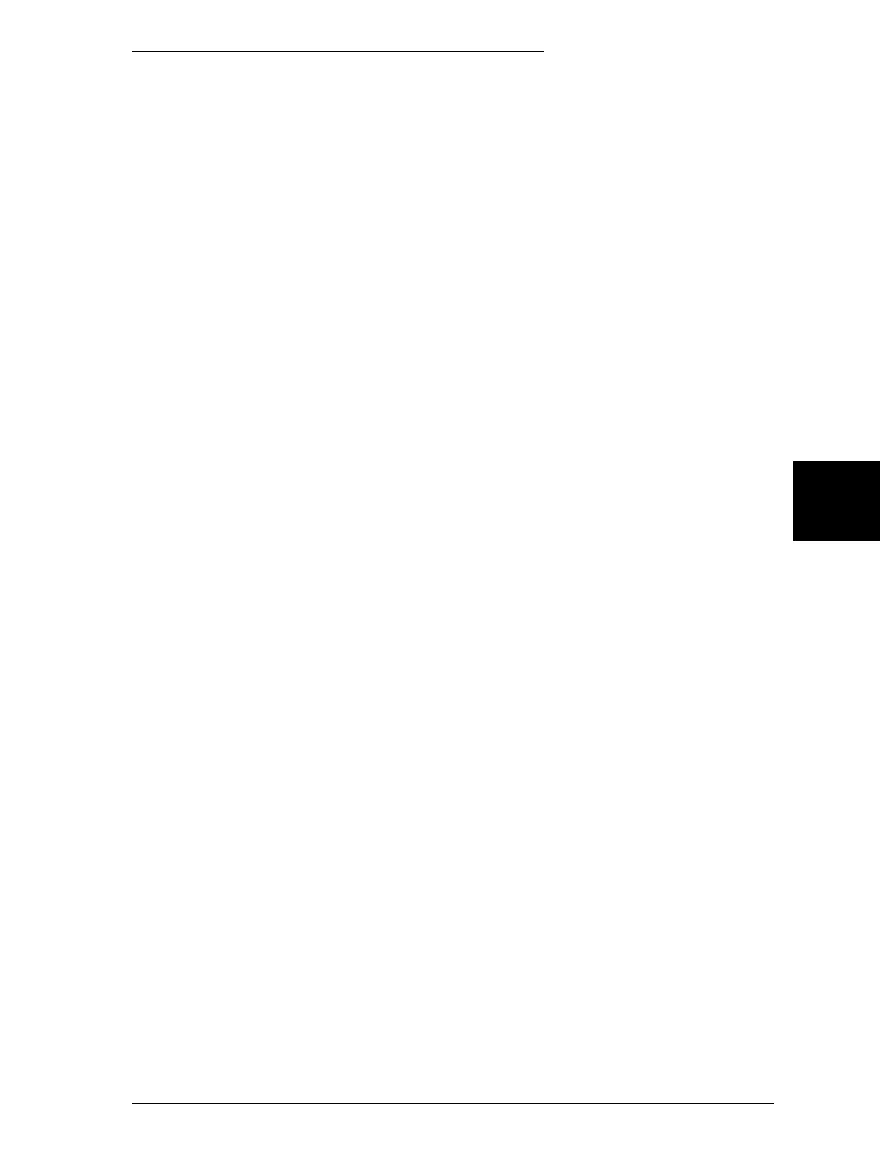Installing EPSON Status Monitor 2
To install the Status Monitor, follow these steps:
1. Make sure that you have installed the printer driver for
Windows 95. If not, install the printer driver for Windows 95
as described in Chapter 1.
Note:
If you installed the Status Monitor before the driver, install the
printer driver, then install the Status Monitor again.
2. Insert Disk 1 of the EPSON Status Monitor 2 software in a disk
drive.
3. Click
Start
and then click
Run
.
4. Type
A:\Setup
. (If you inserted the disk in a drive other than
drive A, substitute the appropriate letter.) Then click
OK
.
5. Follow the on-screen instructions, then click
Finish
to complete
the installation procedure.
After you install EPSON Status Monitor 2 and restart your
computer, the Status Monitor starts automatically and adds a
printer-shaped background monitoring icon to the taskbar at
the bottom of your computer screen. This icon only appears
when the Status Monitor is active.
6
R
Sun-G+ Rev.C
A5 size Chapter 6
11/14/97 pass 0
Using EPSON Status Monitor 2
6-3
