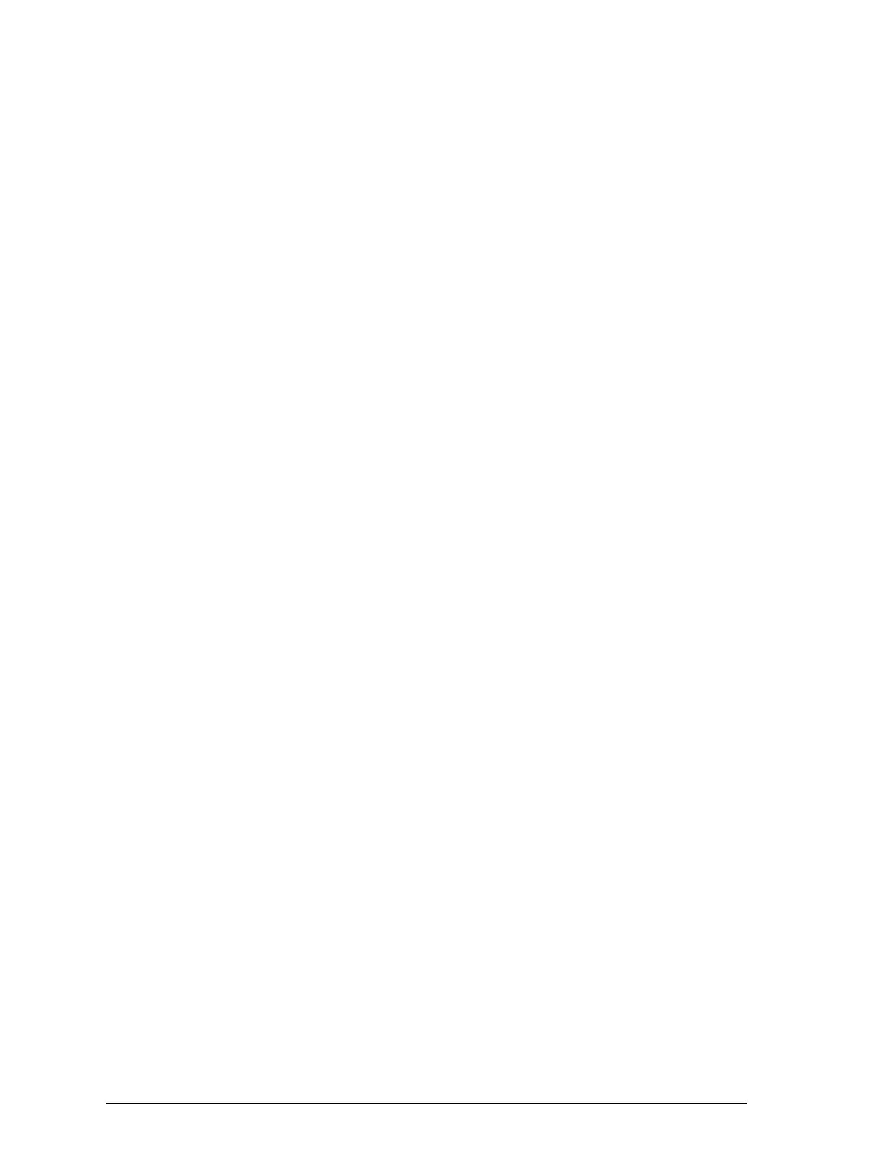6. Click OK. You see the Install From Disk screen.
7. Insert Disk 1 of your printer driver software in a disk drive.
8. Type
A:\Win95 in the Copy manufacturer’s files from box. (If
you inserted the disk in a drive other than drive A, substitute
the appropriate letter.) Then click
OK. The Add Printer
Wizard dialog box appears.
9. You can type a unique name for the printer in the Printer name
box. However, we recommend that you keep the default
printer model name as shown.
If this is your only printer or you want to use this printer as the
default printer for Windows 95 applications, select
Yes. (No is
the default setting.)
10. Click the
Finish button. The program copies the files to your
hard disk and adds an icon to the Printers folder using the
printer model name or the name you selected.
After you install the printer driver for Windows 95, you can
install the EPSON Status Monitor 2 utility program. See
Chapter 6 for information on installing and using the Status
Monitor.
L
Sun-G+ Rev.C
A5 size Chapter 1
97/11/14 pass 0
1-18 Setting Up the Printer