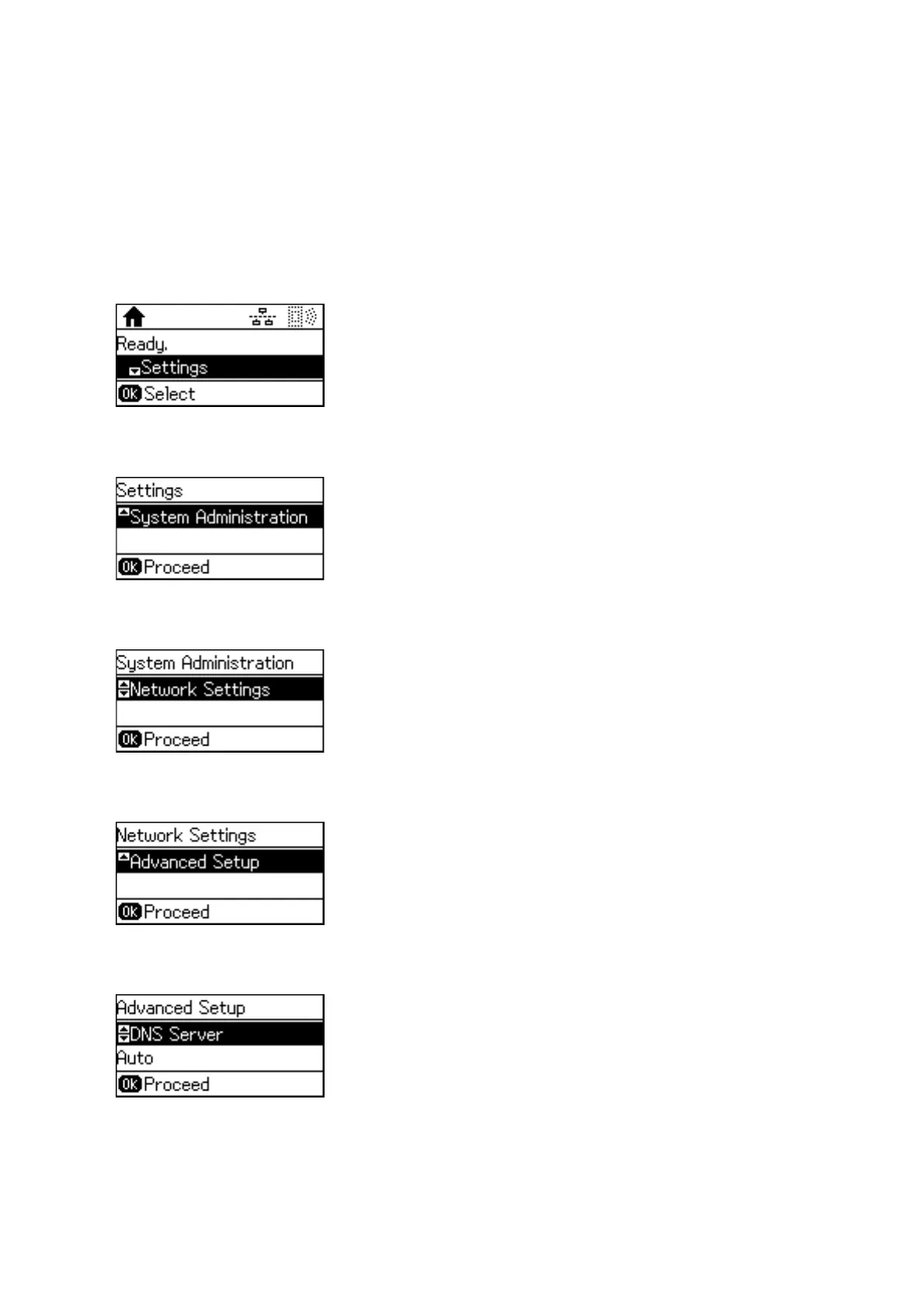Setting the DNS Server
Set up the DNS server. Assign the address for the DNS server when Manual is selected for TCP/IP Address.
1. Select Settings on the home screen on the printer's control panel.
Note:
If the screen is turned o, press any button on the control panel.
2. Select System Administration.
3. Select Network Settings.
4.
Select Advanced Setup.
5. Select DNS Server.
6.
Select the way of obtaining the DNS server address.
When you select Auto for the IP address assignment settings, you can select the DNS server settings from
Manual or Auto. If you cannot obtain the DNS server address automatically, select Manual and enter the DNS
server address.
Administrator's Guide
Connection
18
