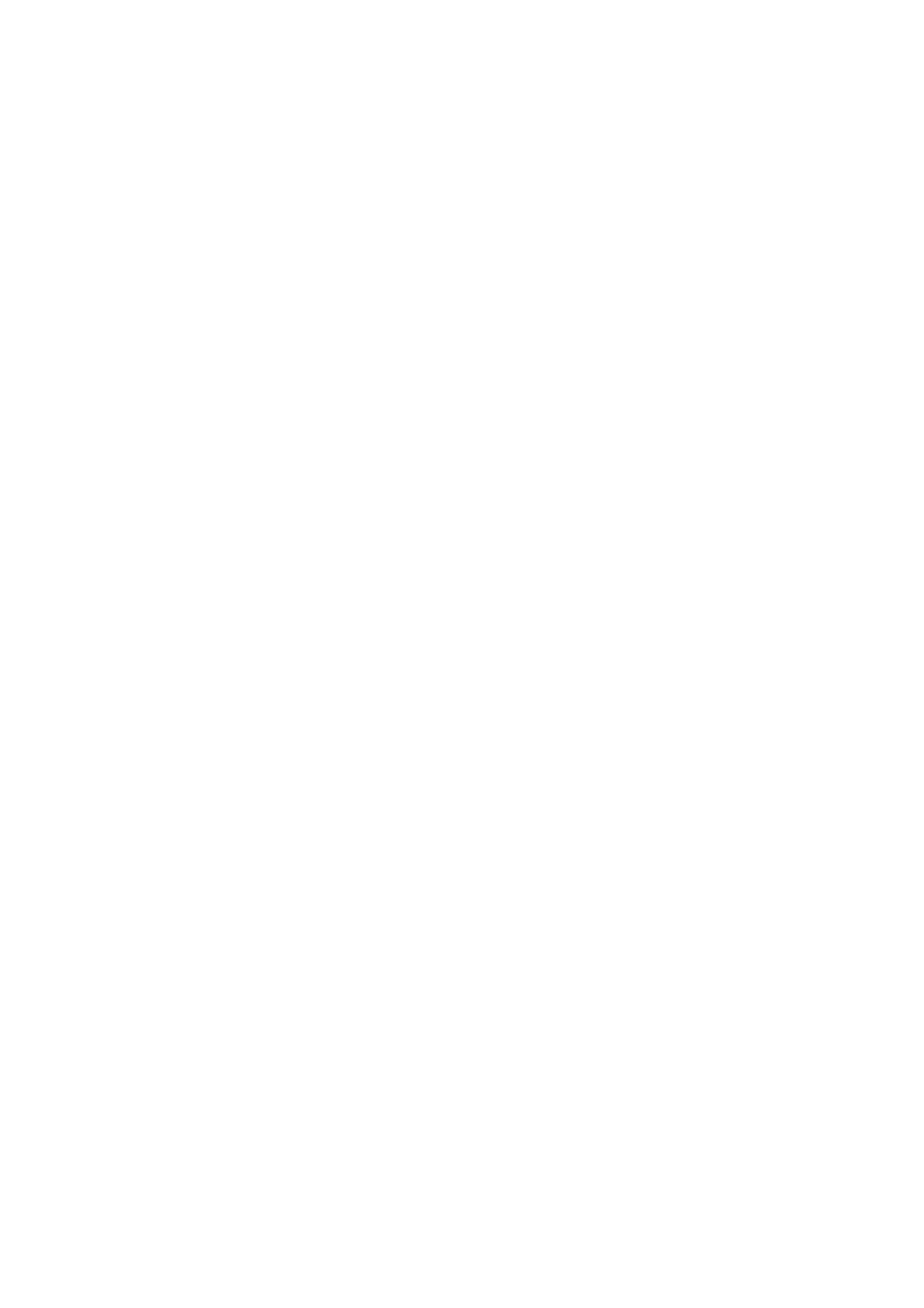Checking the Port Conguration - Windows
Check if the correct port is set for the print queue.
1. Open the devices and printers screen.
❏ Windows 10/Windows Server 2016
Right-click the start button or press and hold it, and then select Control Panel > Devices and Printers .
❏ Windows 8.1/Windows 8/Windows Server 2012 R2/Windows Server 2012
Desktop > Settings > Control Panel > Hardware and Sound or Hardware > Devices and Printers.
❏ Windows 7/Windows Server 2008 R2
Click start > Control Panel > Hardware and Sound (or Hardware) > Devices and Printers.
❏ Windows Vista/Windows Server 2008
Click start > Control Panel > Hardware and Sound > Printers.
2. Open the printer properties screen.
❏ Windows 10/Windows 8.1/Windows 8/Windows 7/Windows Server 2016/Windows Server 2012 R2/
Windows Server 2012/Windows Server 2008 R2
Right-click the printer icon, and then click Printer properties.
❏ Wind ows Vis ta
Right-click the printer icon, and then select Run as administrator > Properties.
❏ Windows Server 2008
Right-click the printer icon, and then click Properties.
3. Click the Ports tab, select Standard TCP/IP Port, and then click
Congure
Port.
4. Check the port conguration.
❏ For RAW
Check that Raw is selected in Protocol, and then click OK.
❏ For LPR
Check that LPR is selected in Protocol. Enter "PASSTHRU" in Queue name from LPR Settings. Select LPR
Byte Counting Enabled, and then click OK.
Sharing the Printer (Windows only)
When using the printer under the server / client connection (printer sharing using the Windows server), set up the
printer sharing from the print server.
1. Select Control Panel > View devices and printers on the print server.
2. Right-click the printer icon (print queue) that you want to share with, and then select Printer Properties >
Sharing tab.
3.
Select Share this printer and then enter to Share name.
For Windows Server 2012, click Change Sharing Options and then congure the settings.
Administrator's Guide
Function Settings
31
