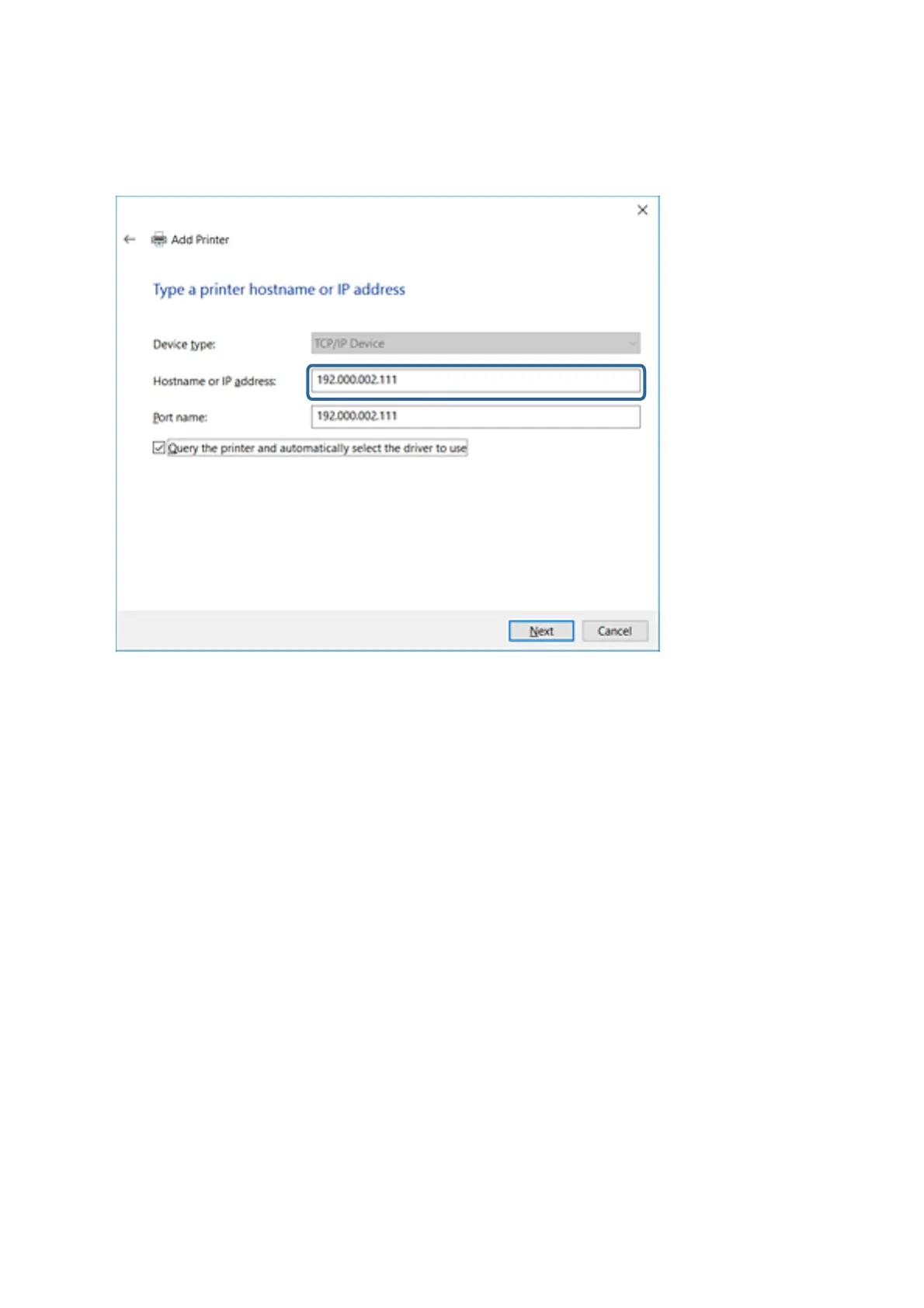For Windows XP/Windows Server 2003 R2/Windows Server 2003, click Done on the Standard TCP/IP
Printer Port screen.
Note:
If you specify the printer name on the network where the name resolution is available, the IP address is tracked even if
printer's IP address has been changed by DHCP. You can conrm the printer name from the network status screen on
the printer's control panel or network status sheet.
6. Set the printer driver.
❏ If the printer driver is already installed:
Select Manufacturer and Printers. Click Next.
❏ If the printer driver is not installed:
Click Have Disc and then insert the soware disc supplied with the printer. Click Browse, and then select
the folder on the disc containing the printer driver. Make sure you select the correct folder. e location of
the folder may change depending on your operating system.
32 bit version of Windows: WINX86
64 bit version of Windows: WINX64
7. Follow the on-screen instructions.
For Windows XP/Windows Server 2003 R2/Windows Server 2003, setup is complete. For Windows Vista/
Windows Server 2008 and later, check the port conguration.
When using the printer under the server / client connection (printer sharing using the Windows server), make the
sharing settings hereaer.
Related Information
& “Sharing the Printer (Windows only)” on page 31
Administrator's Guide
Function Settings
30
