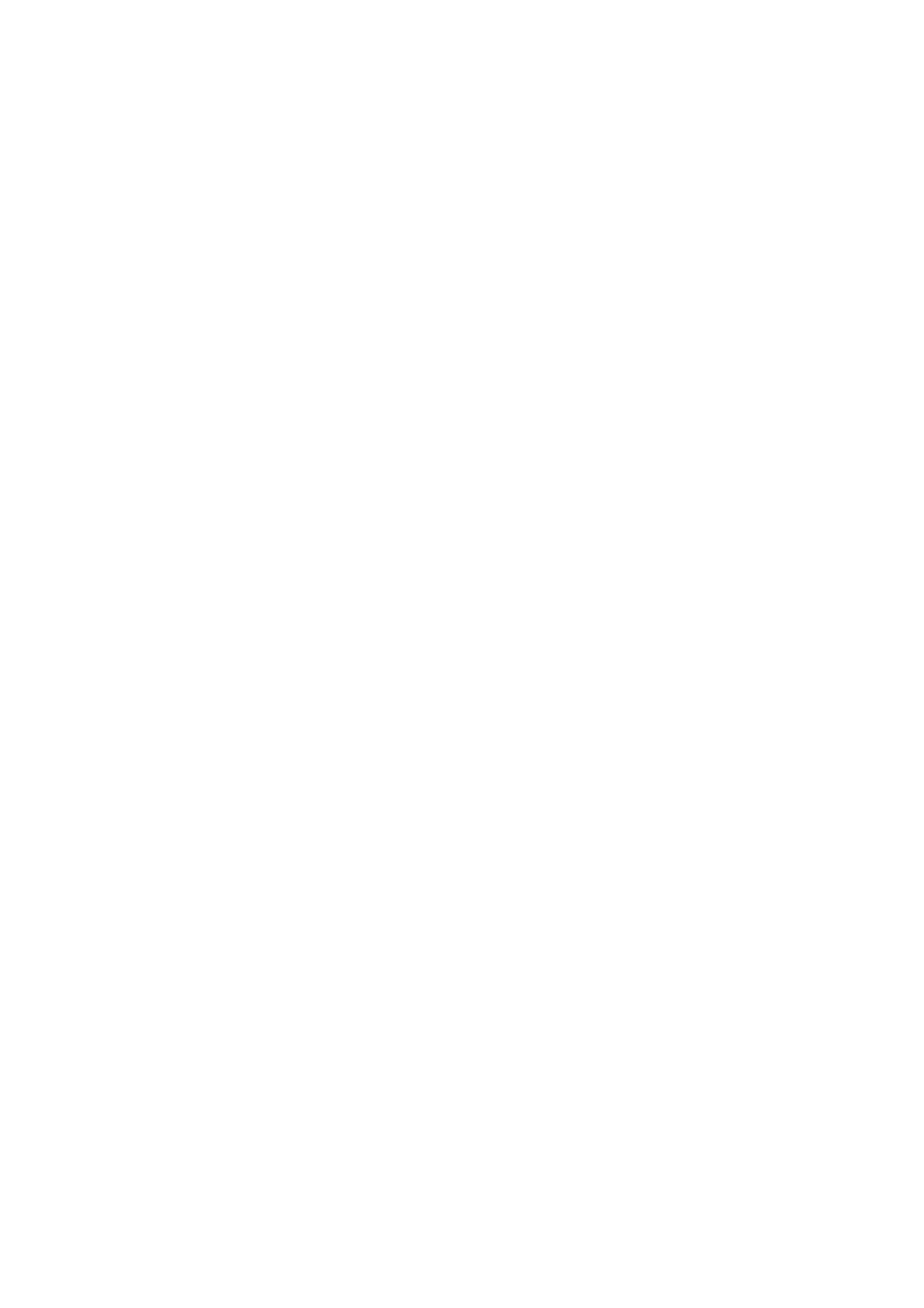❏ Orientation (Original)
Select the orientation of the original.
ADF Continuous Scan:
You can place a large number of originals in the ADF in batches, and scan them as a single scanning
job.
Subject:
Enter a subject for the email in alphanumeric characters and symbols.
Attached File Max Size:
Select the maximum
le
size that can be attached to the email.
File Name:
❏ Filename Prex:
Enter a prex for the name of the images in alphanumeric characters and symbols.
❏ Add Date:
Add the date to the le name.
❏ Add Time:
Add the time to the le name.
Scanning Using Document Capture Pro
You can scan the original using the settings specied in Document Capture Pro. Set the operation mode on the
control panel before scanning.
Related Information
& “Placing Originals” on page 32
& “Application for Conguring Scanning from the Computer (Document Capture Pro)” on page 188
Setting Operation Mode
Before scanning, set the operation mode on the control panel to match the computer on which Document Capture
Pro is installed.
1.
Tap Settings from the home screen.
2. Tap General Settings > Scan Settings > Document Capture Pro.
3. Select the operation mode.
❏ Client Mode: Select this if Document Capture Pro is installed on Windows or Mac OS.
❏ Server Mode: Select this if Document Capture Pro is installed on a Windows Server. Next, enter the server
address.
4. If you have changed the operation mode, check that the settings are correct, and then tap OK.
User's Guide
Scanning
118
