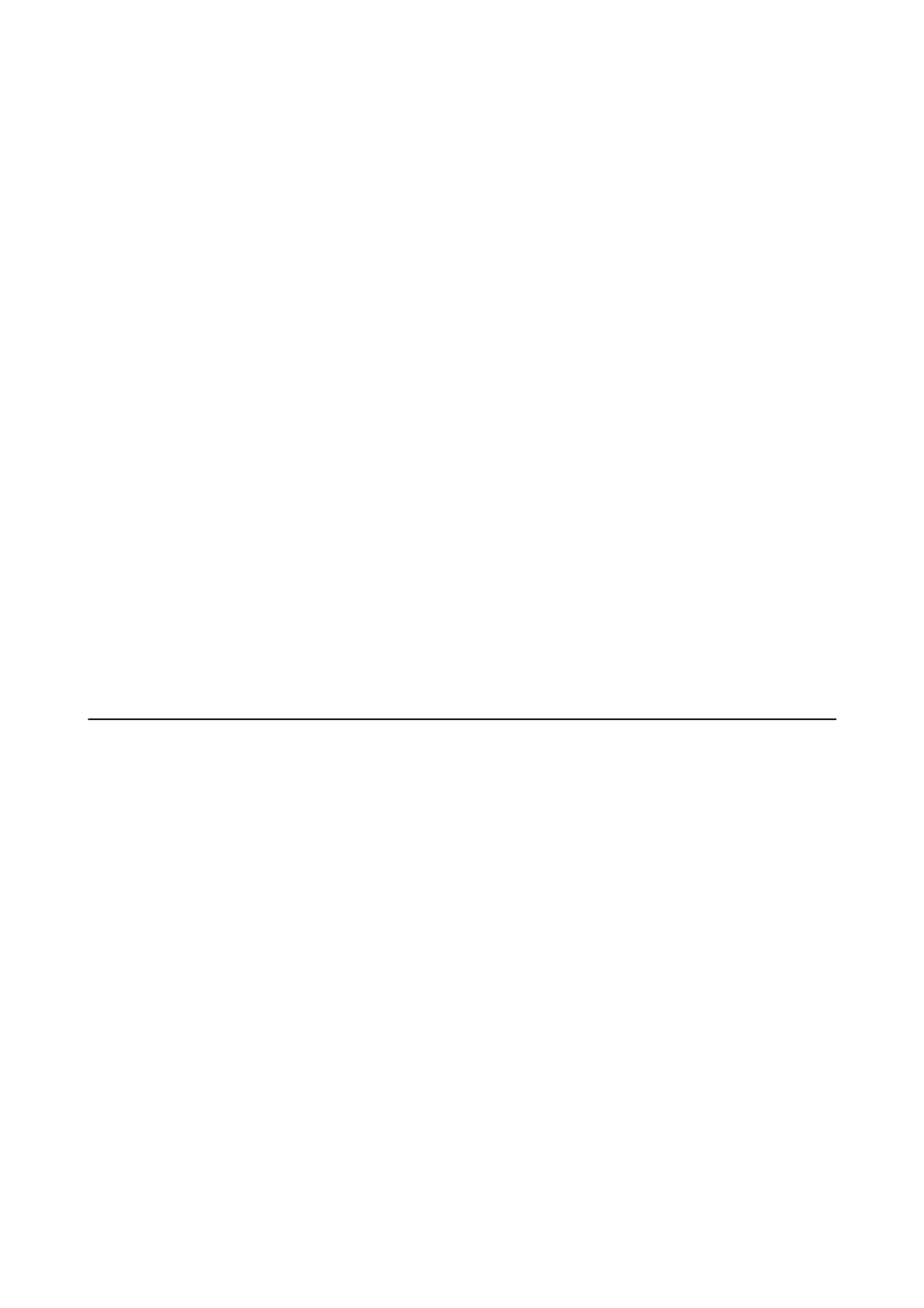Checking the Documents in the Board Box
You can check the documents stored in the printer's board box.
1. Tap Fax Box on the home screen.
2.
Tap Polling Send/Board.
3. Tap the board box you want to check.
4. Tap Check Document.
e content of the document is displayed.
Making Settings for the Board Boxes
You can make subaddress and password settings for the board boxes. You can also setup a password for opening
the box, delete document settings aer polling send, send an email notication of the results of processing the
document, delete the document, and clear the box settings.
1. Tap Fax Box on the home screen.
2. Tap Polling Send/Board.
3.
Tap the board box you want to set.
4. Select the item you want to use, and then follow the on-screen instructions.
Using Other Faxing Features
Printing Fax Report and List
Printing Fax Report Manually
1. Tap Fax on the home screen.
2. Tap Menu.
3. Tap Fax Report.
4.
Select the report you want to print, and then follow the on-screen instructions.
Note:
You can change the report format. From the home screen, select Settings > General Settings > Fax Settings > Report
Settings, and then change the Attach Fax image to report or Report Format settings.
Related Information
& “More” on page 102
User's Guide
Faxing
96
