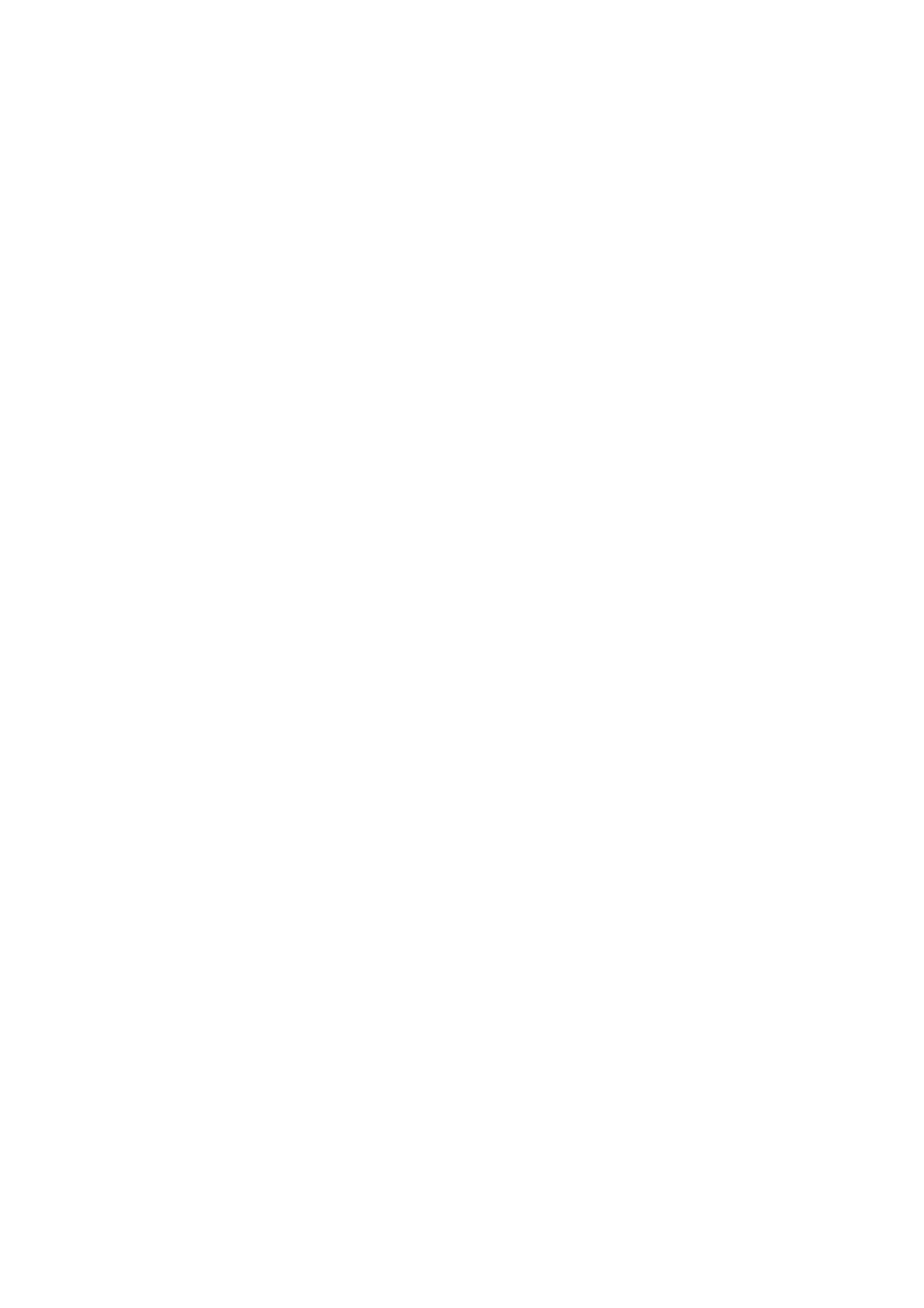& “Menu Options for Copying” on page 50
Moiré (Cross-Hatch) Patterns Appear in the Copied Image
Change the reduce and enlarge setting or place the original at a slightly dierent angle.
Related Information
& “Menu Options for Copying” on page 50
An Image of the Reverse Side of the Original Appears in the Copied Image
❏ For a thin original, place the original on the scanner glass and then place a piece of black paper over it.
❏ Lower the copy density setting on the control panel.
Related Information
& “Menu Options for Copying” on page 50
Cannot Copy as Expected
The Position, Size, or Margins of the Printout Are Incorrect
❏ When placing the originals on the ADF, slide the edge guides against the edge of the paper.
❏ When placing the originals on the scanner glass, align the corner of the original with the corner indicated by a
symbol on the frame of the scanner glass. If the edges of the copy are cropped o, move the original slightly
away from the corner.
❏ When placing the originals on the scanner glass, clean the scanner glass and the document cover. If there is dust
or stains on the glass, the copy area may extend to include the dust or stains, resulting in the wrong copying
position or small images.
❏ Select the appropriate Original Size in the copy settings.
❏ Load paper in the correct direction, and slide the edge guides against the edges of the paper.
Related Information
& “Placing Originals” on page 32
& “Cleaning the Printer” on page 199
& “Menu Options for Copying” on page 50
User's Guide
Solving Problems
215
