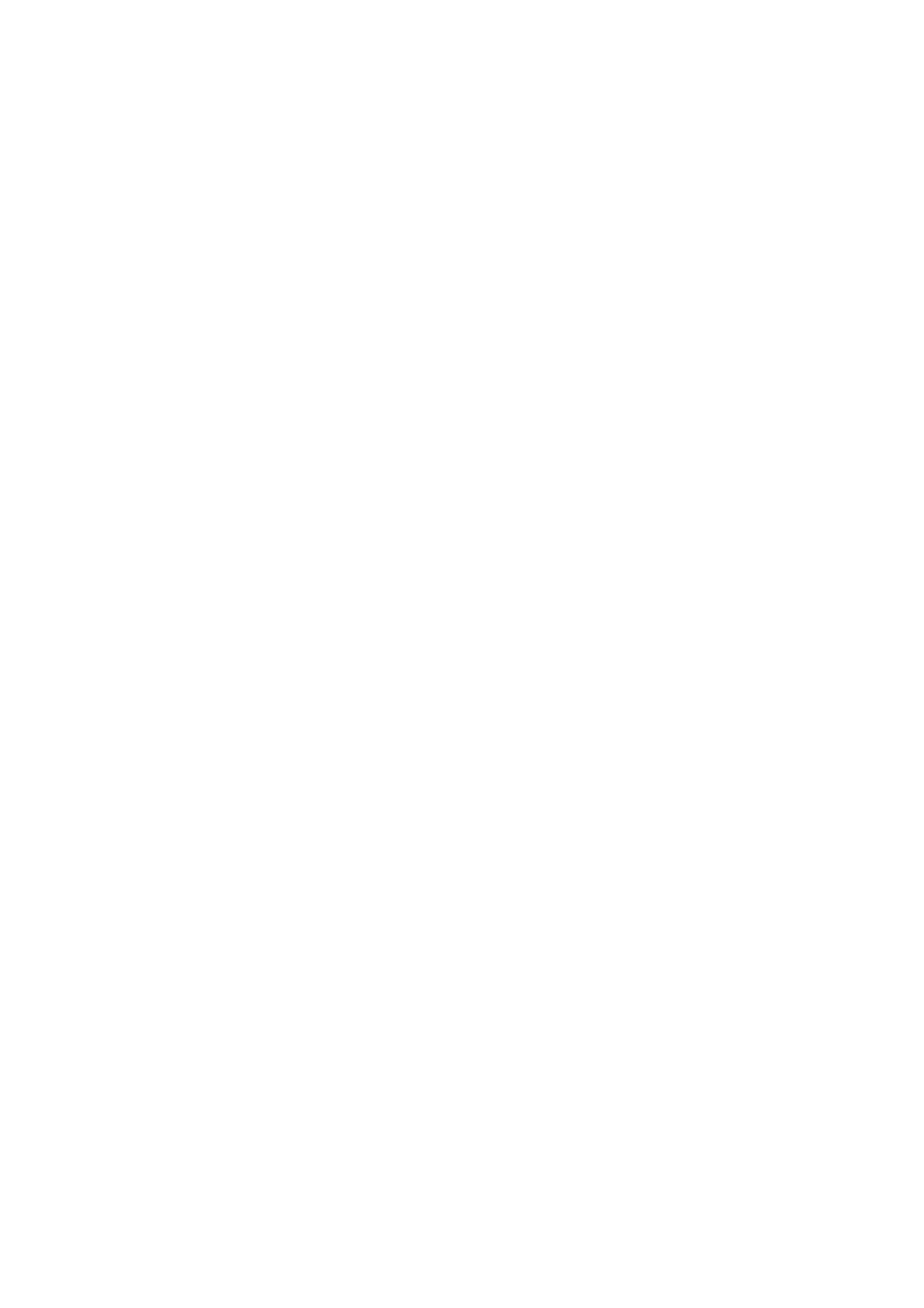❏ Windows 8.1/Windows 8/Windows Server 2012 R2/Windows Server 2012
Select Desktop > Settings > Control Panel > Vi e w d e v i c e s a n d p r i n t e r s in Hardware and Sound, and then
click Add a Printer.
❏ Windows 7/Windows Server 2008 R2
Click the start button, select Control Panel > View devices and printers in Hardware and Sound, and then
click Add a Printer.
❏ Windows Vista/Windows Server 2008
Click the start button, select Control Panel > Printers in Hardware and Sound, and then click Add a
Printer.
❏ Windows XP/Windows Server 2003 R2/Windows Server 2003
Click the start button, select Control Panel > Printers and Other Hardware > Printers and Faxes > Add a
Printer, and then click Next.
4. Add a local printer.
❏ Windows 10/Windows 8.1/Windows 8/Windows Server 2012 R2/Windows Server 2012
Click e printer that I want isn't listed, select Add a local printer or network printer with manual
settings, and then click Next.
❏ Windows 7/Windows Vista/Windows Server 2008 R2/Windows Server 2008
Click Add a local printer.
❏ Windows XP/Windows Server 2003 R2/Windows Server 2003
Select Local printer attached to this computer, clear Automatically detect and install my Plug and Play
printer, and then click Next.
5. Select Create a new port, select Standard TCP/IP Port, and then click Next.
Note:
For Windows XP/Windows Server 2003 R2/Windows Server 2003, when the Add Standard TCP/IP Printer Port
Wi z a r d screen appears, click Next.
6. Enter the printer's IP address, and then click Next.
Note:
❏ Tap the network icon on the printer's home screen, and then tap the active connection method to conrm the
printer's IP address.
❏ For Windows XP/Windows Server 2003 R2/Windows Server 2003, when the Add Standard TCP/IP Printer Port
Wi z a r d screen appears, click Finish.
7. Click Have Disk, specify the "eppsnt.inf" le that is on the soware disc or that you have downloaded from the
website, and then click OK.
8. Select your printer, and then click Next.
9.
Follow the on-screen instructions for the rest of the installation.
Installing a PostScript Printer Driver - Mac OS
Download the printer driver from the Epson Support website, and then install it.
http://www.epson.eu/Support (Europe)
http://support.epson.net/ (outside Europe)
User's Guide
Network Service and Software Information
195
