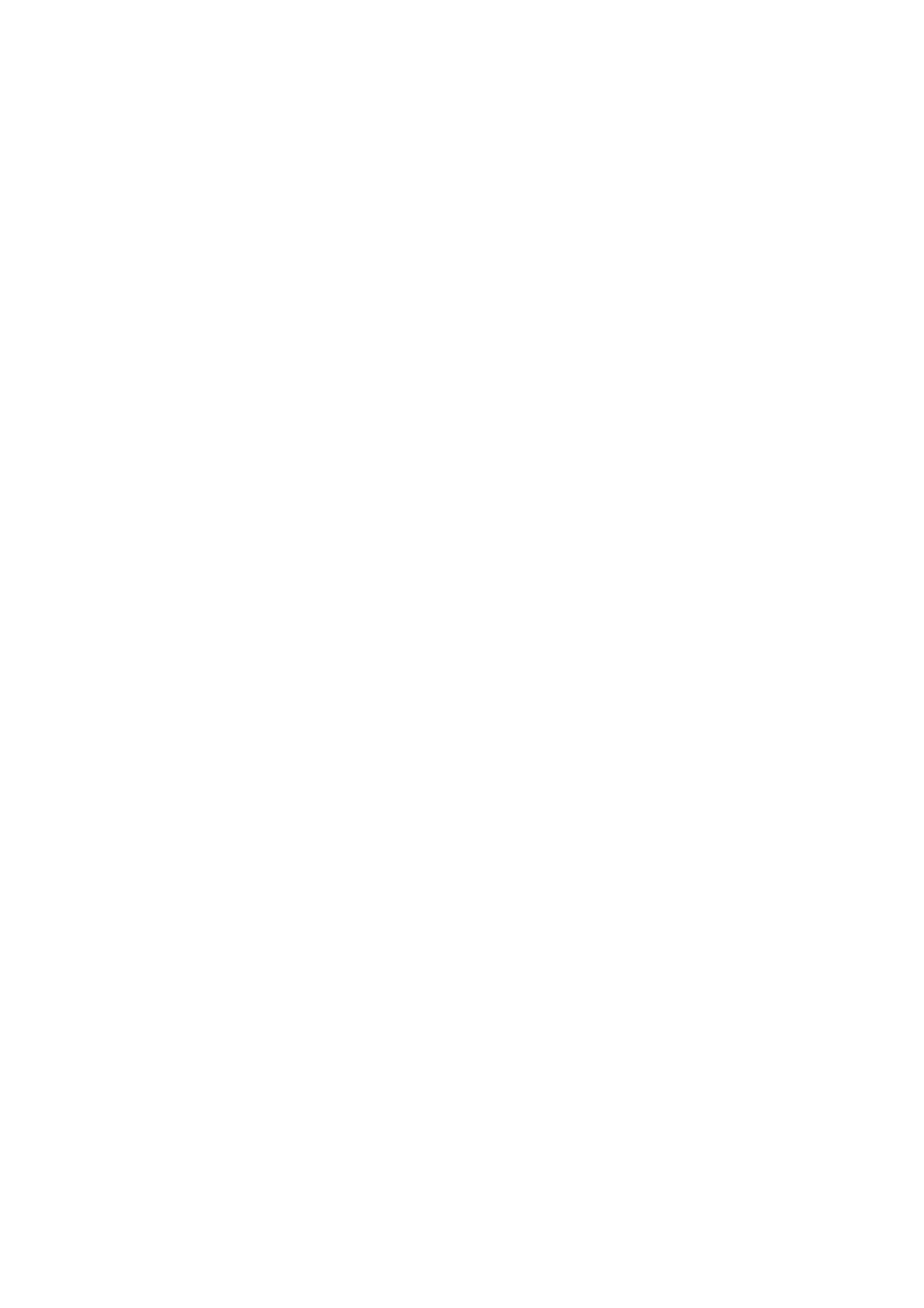Scanning Using the Document Capture Pro Settings
Before scanning, prepare the followings.
❏ Install Document Capture Pro on your computer (server) and create the job.
❏ Connect the printer and the computer (server) to the network.
❏ Set the operation mode on the control panel.
1. Place the originals.
Note:
If you want to scan multiple originals or make 2-sided scans, place all of the originals in the ADF.
2.
Tap Scan on the home screen.
3. Tap Document Capture Pro.
4. Tap Select Computer., and then select the computer on which you created the job in Document Capture Pro.
Note:
❏ e printer's control panel displays up to 100 computers on which Document Capture Pro is installed.
❏ If you have selected Option > Network Scanning Settings, and enabled Protect with password in Document
Capture Pro or Document Capture, enter a password.
❏ If Server Mode is set as the operation mode, you do not need to perform this step.
5. Tap Select Job., and then select the job.
Note:
❏ If you have selected Protect with password in the settings in Document Capture Pro Server, enter a password.
❏ If you have set only one job, you do not need to select the job. Proceed to the next step.
6. Tap the area in which the job content is displayed, and then check the job details.
7. Tap
x
.
Related Information
& “Placing Originals” on page 32
Scanning to a Memory Device
You can save the scanned image to a memory device.
1. Insert a memory device into the printer's external interface USB port.
2.
Place the originals.
Note:
If you want to scan multiple originals or make 2-sided scans, place all of the originals in the ADF.
3. Tap Scan on the home screen.
4. Tap Memory Device.
User's Guide
Scanning
119
