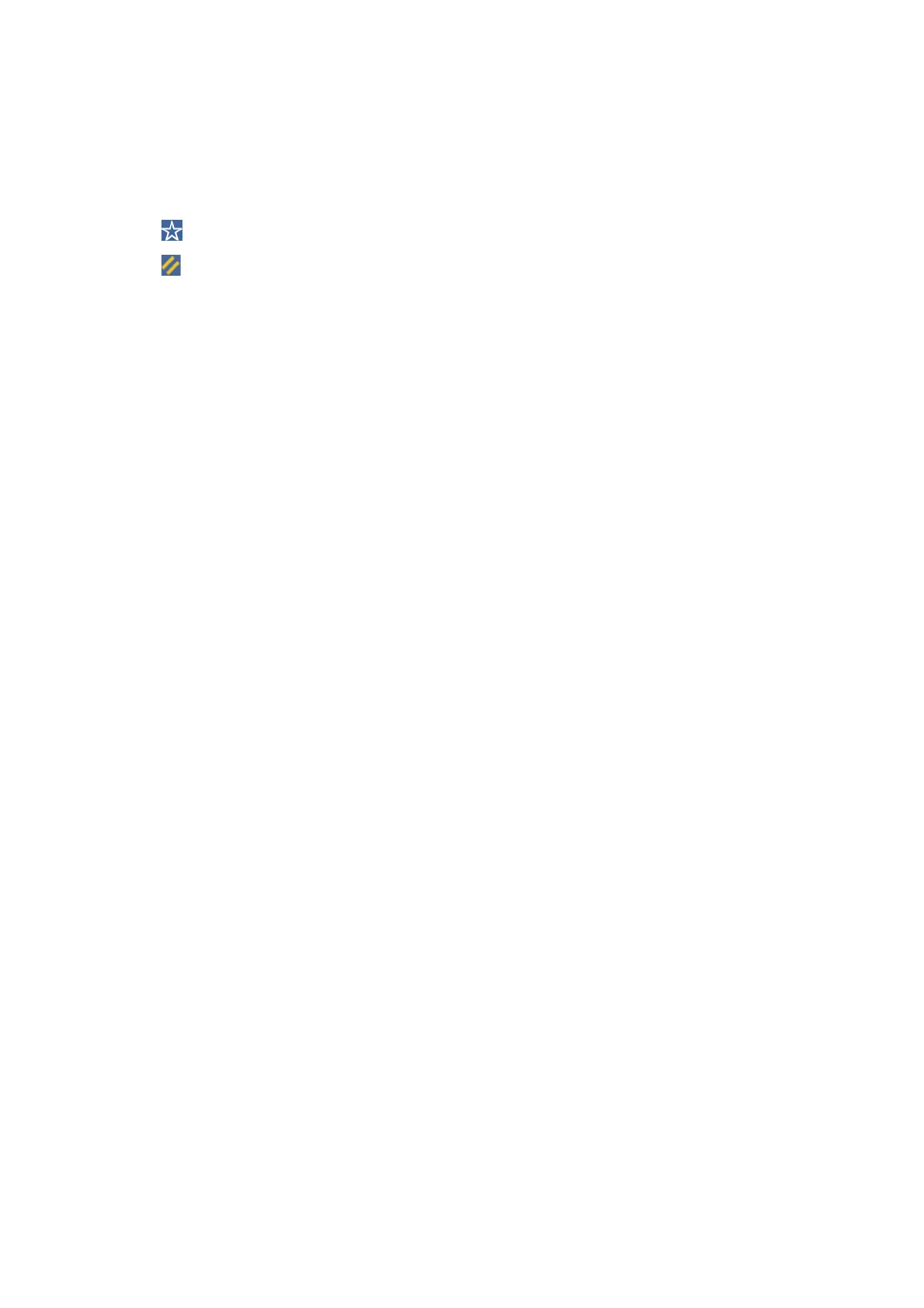5. Set items such as the save format.
6. Check other settings, and change them if necessary.
Note:
❏ Tap
to save your settings as a preset.
❏ Tap
to restore settings to their defaults.
7. Tap
x
.
Related Information
& “Part Names and Functions” on page 13
& “Inserting and Removing an External USB Device” on page 36
& “Placing Originals” on page 32
& “How to Use” on page 26
Menu Options for Scanning to a Memory Device
Note:
e items may not be available depending on other settings you made.
B&W/Color:
Select whether to scan in color or in monochrome.
File Format:
❏ File Format
Select the format in which to save the scanned image.
❏ Compression Ratio
Select how much to compress the scanned image.
❏ PDF Settings
When you have selected PDF as the save format setting, use these settings to protect PDF les.
To create a PDF le that requires a password when opening, set Document Open Password. To
create a PDF le that requires a password when printing or editing, set Permissions Password.
Resolution:
Select the scanning resolution.
2-Sided:
Scan both sides of the original.
❏ Orientation (Original)
Select the orientation of the original.
❏ Binding(Original)
Select the binding direction of the original.
User's Guide
Scanning
120
