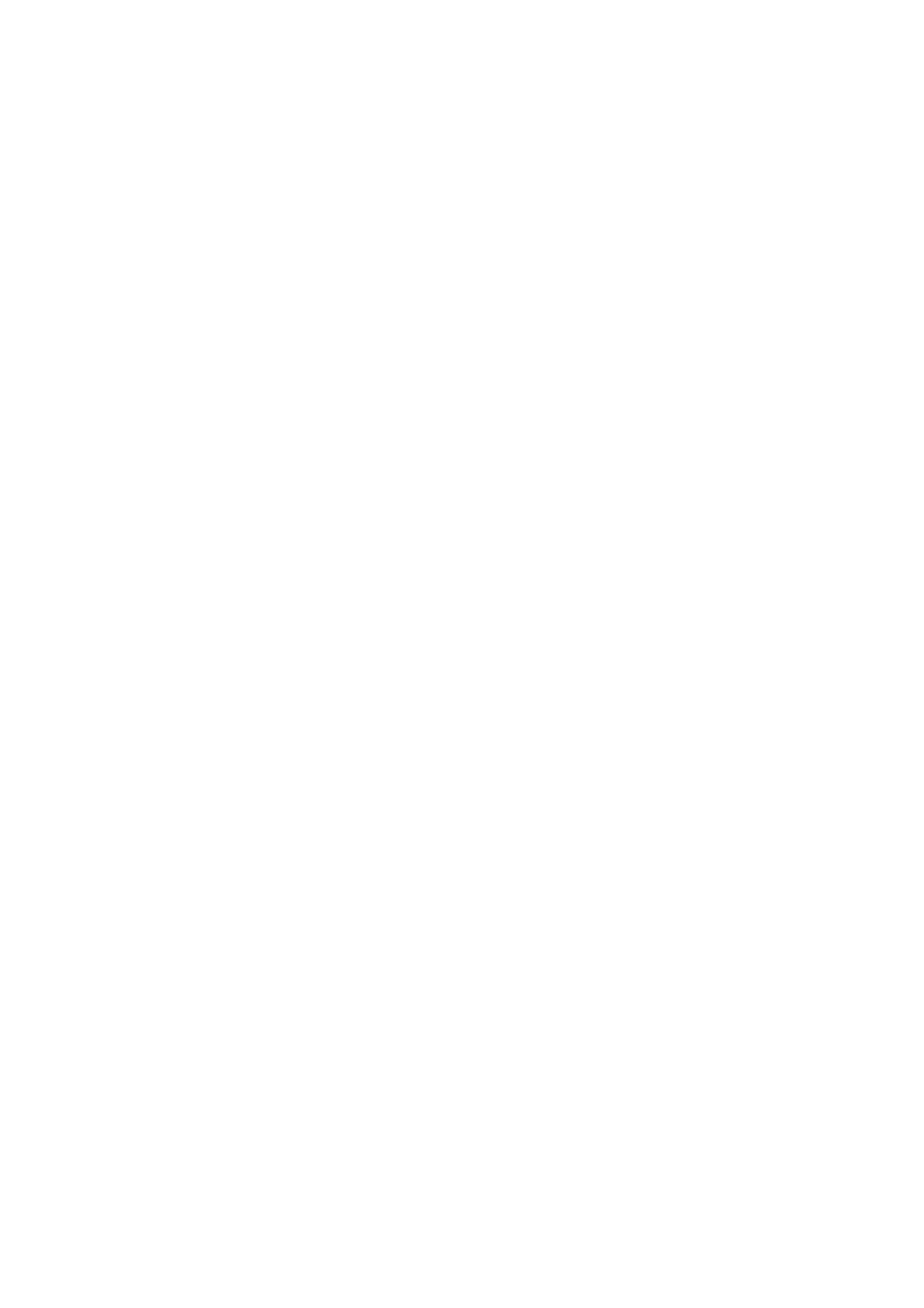Related Information
& “Registering a Polling Send/Bulletin Board Box” on page 68
& “Storing a Document in the Polling Send/Bulletin Board Box” on page 68
& “Checking the Documents in the Polling Send Box” on page 95
& “Making Settings for the Polling Send Box” on page 95
Checking the Documents in the Polling Send Box
You can check the documents stored in the printer's polling send box.
1.
Tap Fax Box on the home screen.
2. Tap Polling Send/Board.
3. Tap the Polling Send box.
4. Tap Check Document.
e content of the document is displayed.
Making Settings for the Polling Send Box
You can delete documents stored in the polling send box. You can also setup a password for opening the box,
automatically delete document settings aer polling send, and send an email notication of the results of
processing the document.
1. Tap Fax Box on the home screen.
2. Tap Polling Send/Board.
3. Tap the Polling Send box.
4. Tap Settings.
5. Select the menu you want to use, and then follow the on-screen instructions.
Using the Board Box
You can store a single document (up to 100 pages in monochrome) in one of the printer's board boxes. e printer
has 10 board boxes allowing you to store up to 10 documents in total.
Note:
Storing 10 documents may not be possible depending on the usage conditions such as the le size of stored documents.
Related Information
& “Registering a Polling Send/Bulletin Board Box” on page 68
& “Storing a Document in the Polling Send/Bulletin Board Box” on page 68
& “Checking the Documents in the Polling Send Box” on page 95
& “Making Settings for the Board Boxes” on page 96
User's Guide
Faxing
95
