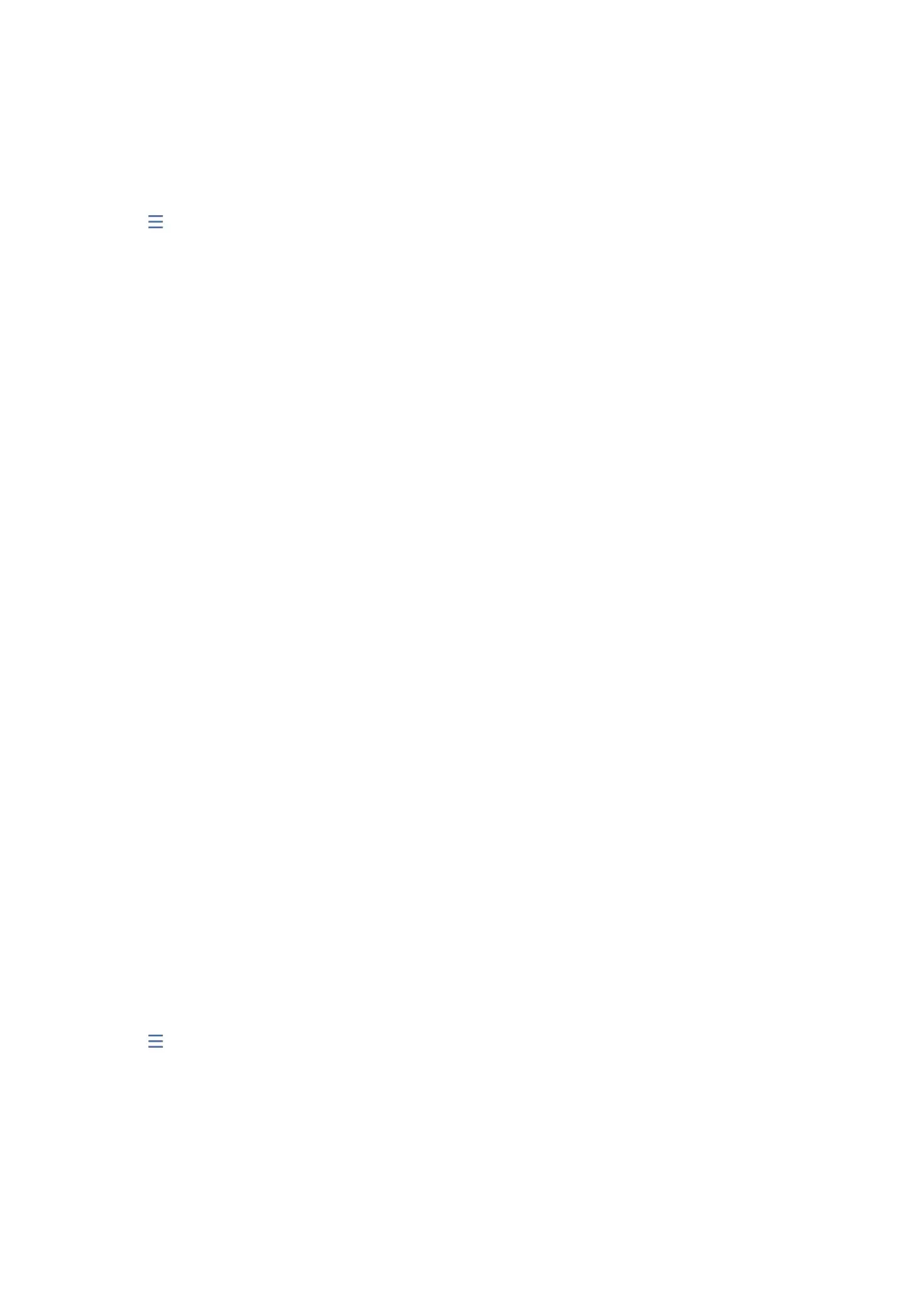2. Tap Inbox/Condential.
3. Tap the condential box you want to set.
4. Tap
.
5. Select the item you want to use, and then follow the on-screen instructions.
Using the Stored Documents Box
You can store 10 documents (up to 100 monochrome pages per document) in the printer's stored documents box.
Note:
Saving 10 documents may not be possible depending on the usage conditions such as the le size of stored documents.
Related Information
& “Storing a Fax Without Specifying a Recipient (Store Fax Data)” on page 68
& “Checking the Documents in the Stored Documents Box” on page 94
& “Making Settings for the Stored Documents Box” on page 94
Checking the Documents in the Stored Documents Box
You can check the documents stored in the printer's stored documents box.
1. Tap Fax Box on the home screen.
2. Tap Stored Documents.
3. Select the document you want to check.
e content of the document is displayed.
Making Settings for the Stored Documents Box
You can also print, save to a memory device, or delete the document saved in the stored documents box, and setup
a password for opening the box.
1. Tap Fax Box on the home screen.
2. Tap Stored Documents.
3. Tap
.
4.
Select the menu you want to use, and then follow the on-screen instructions.
Using the Polling Send Box
You can store up to 100 pages of a single document in monochrome in the printer's polling send box.
User's Guide
Faxing
94
