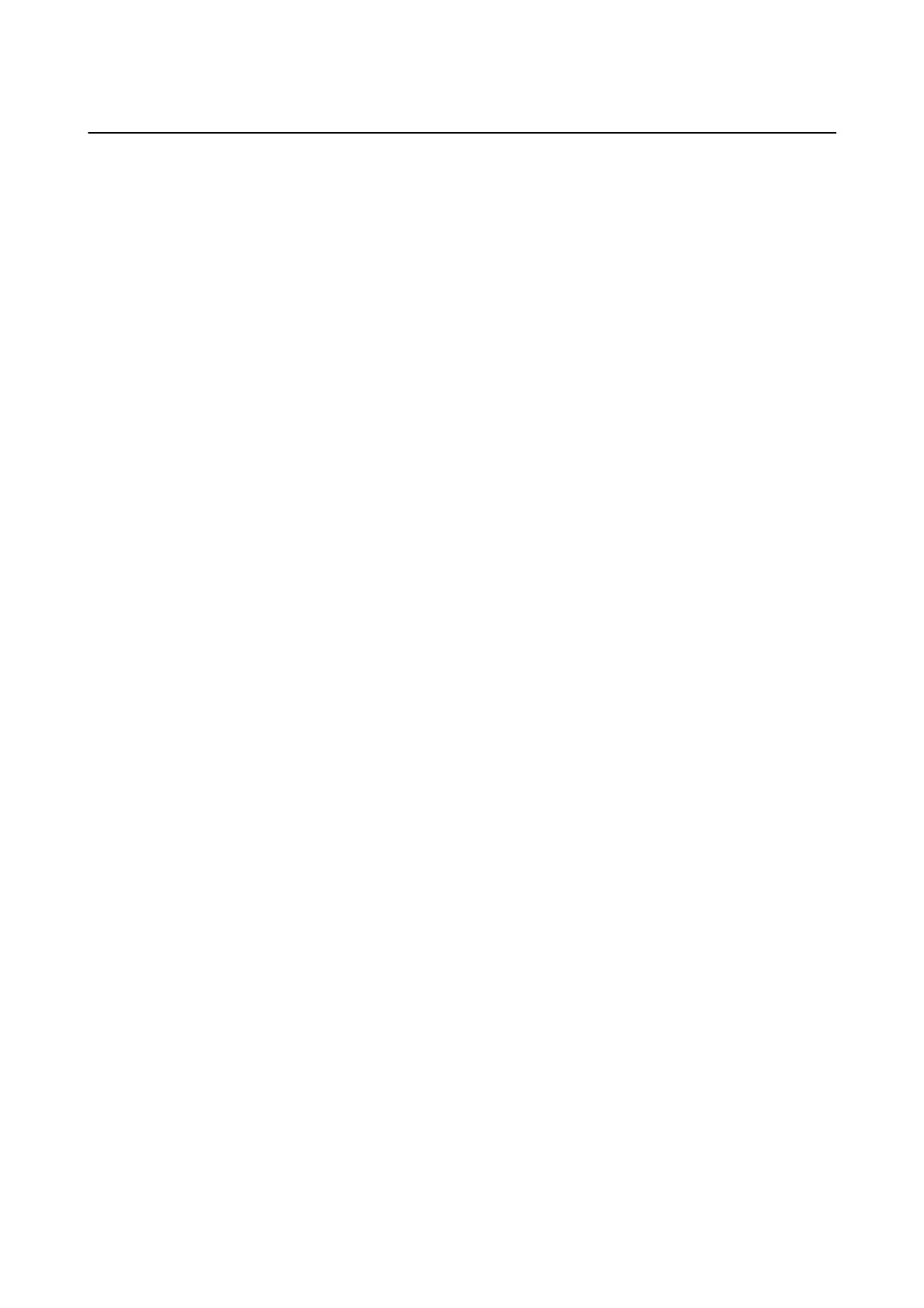Using the Fax Box Features
e
Fax Box is made up of
ve
boxes.
❏ Inbox: Saves the received document.
❏ Condential Box: Saves the received document. You can receive condential faxes by specifying a document
storage destination using the Conditional Save/Forward setting.
❏ Stored Documents Box: Stores the document to be sent.
❏ Polling Send Box: Stores the document for polling send.
❏ Board Box: Stores the document for selective polling send.
Related Information
& “Using the Inbox” on page 92
& “Using the Condential Box” on page 93
& “Using the Stored Documents Box” on page 94
& “Using the Polling Send Box” on page 94
& “Using the Board Box” on page 95
Using the Inbox
You can set to save received faxes in the printer's inbox. Up to 200 documents can be saved in the inbox and the
condential
box in total. If you use this feature, received documents are not automatically printed. You can view
them on the printer's LCD screen and print only when needed.
Note:
Saving 200 documents may not be possible depending on the usage conditions such as the le size of saved documents, and
using of multiple fax saving features at a time.
Related Information
& “Saving Received Faxes in the Inbox (Unconditional Save/Forward)” on page 74
& “Checking the Received Documents in the Inbox” on page 92
& “Making Settings for the Inbox” on page 93
Checking the Received Documents in the Inbox
You can check the received documents stored in the printer's inbox.
1. Tap Fax Box on the home screen.
2.
Tap Inbox/Condential.
3. Tap the Inbox box.
4. Select the fax you want to check.
e
content of the document is displayed.
User's Guide
Faxing
92
