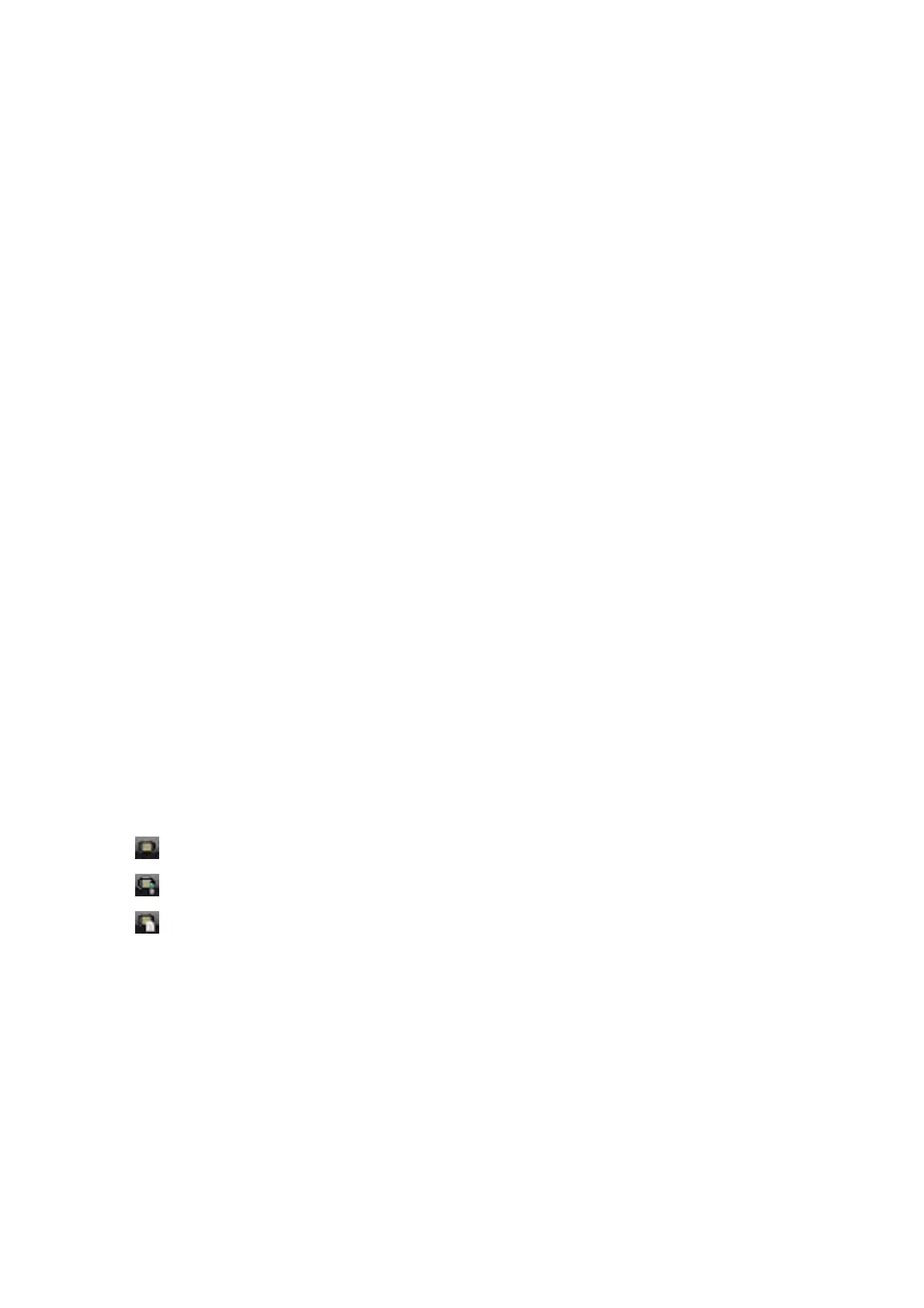Canceling Received Faxes on the Computer
To cancel saving faxes on the computer, change the settings on the printer.
Note:
You can also change the settings using the FAX Utility. However, if there are any faxes that have not been saved to the
computer, the feature does not work.
1. Tap Settings > General Settings > Fax Settings > Receive Settings.
2. Select Save/Forward Settings > Unconditional Save/Forward > Save to Computer > No.
Related Information
& “Application for
Conguring
Fax Operations and Sending Faxes (FAX Utility)” on page 189
& “Receive Settings” on page 106
Checking for New Faxes (Windows)
By setting up a computer to save faxes received by the printer, you can check the processing status of received faxes,
and whether or not there are any new faxes using the fax icon on the Windows task bar. By setting up the computer
to display a notication when new faxes are received, a notication screen pops up near the Windows system tray,
and you can check the new faxes.
Note:
❏ Received fax data saved to the computer is removed from the printer's memory.
❏ You need Adobe Reader to view the received faxes because they are saved as PDF les.
Using the Fax Icon on the Windows Task Bar
You can check for new faxes and the operation status by using the fax icon displayed on the Windows taskbar.
1.
Check the icon.
❏
: Standing by.
❏
: Checking for new faxes.
❏
: Importing new faxes is complete.
2. Right-click the icon, and then click Open the received fax folder.
e received fax folder is displayed. Check the date and the sender in the le name, and then open the PDF
le.
While the fax icon indicates that it is standing by, you can check for new faxes instantly by selecting Check
new faxes.
Note:
Received faxes are automatically renamed using the following naming format.
YYYYMMDDHHMMSS_xxxxxxxxxx_nnnnn (Year/Month/Day/Hour/Minute/Second_sender’s number)
User's Guide
Faxing
90
