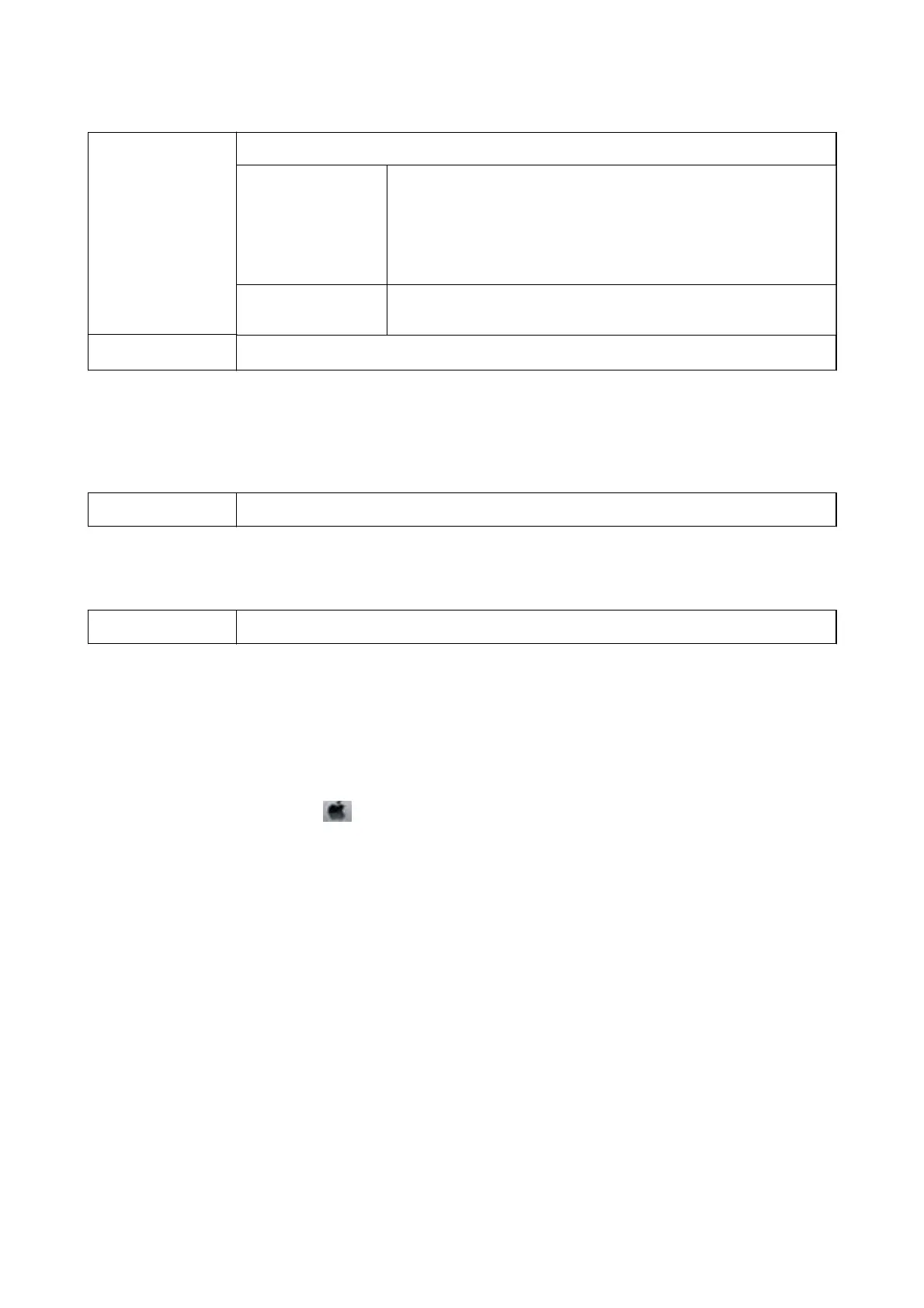Sort Select how to sort multiple copies.
Rotate Sort
Stacks printouts alternately in the portrait orientation and the landscape
orientation. To use this feature, select Print Settings from the pop-up
menu, and then select Auto Select as the Paper Source setting. Next,
select Finishing from the pop-up menu, and then select Auto Select or
Face Down Tray as the Output Tray setting. The printouts are stacked in
the Face Down Tray.
Shift Sort
*
Osets each set of copies. You can select this option only when you select
Finisher Tray as the Output Tray setting.
Staple
*
Select the staple location.
* Available when the optional Finisher Unit is installed.
Menu Options for Paper Conguration
Print Density Reduce the print density for ner printing when printing photos with dense data.
Menu Options for Two-sided Printing Settings
Two-sided Printing Prints on both sides of the paper.
Making Operation Settings for the Mac OS Printer Driver
Accessing the Operation Settings Window of the Mac OS Printer Driver
Select System Preferences from the menu > Printers & Scanners (or Print & Scan, Print & Fax), and then
select the printer. Click Options & Supplies > Options (or Driver).
Operation Settings of the Mac OS Printer Driver
❏
ick
paper and envelopes: Prevents the ink from smearing when printing on thick paper. However, this may
reduce print speed. Select Mode 1 to reduce smearing on thick paper. If smearing still occurs, try Mode 2.
❏ Skip Blank Page: Avoids printing blank pages.
❏ Warning Notications: Allows the printer driver to display warning notications.
❏ Establish bidirectional communication: Usually, this should be set to On. Select O when acquiring the printer
information is impossible because the printer is shared with Windows computers on a network or for any other
reason.
❏ Optional Output Trays: If the optional Output Tray is not installed, select No Optional Output Tray. If the
optional Output Tray is installed, select the name of Output Tray you installed. You need to set this item when
you install or remove the optional Output Tray.
User's Guide
Printing
169
