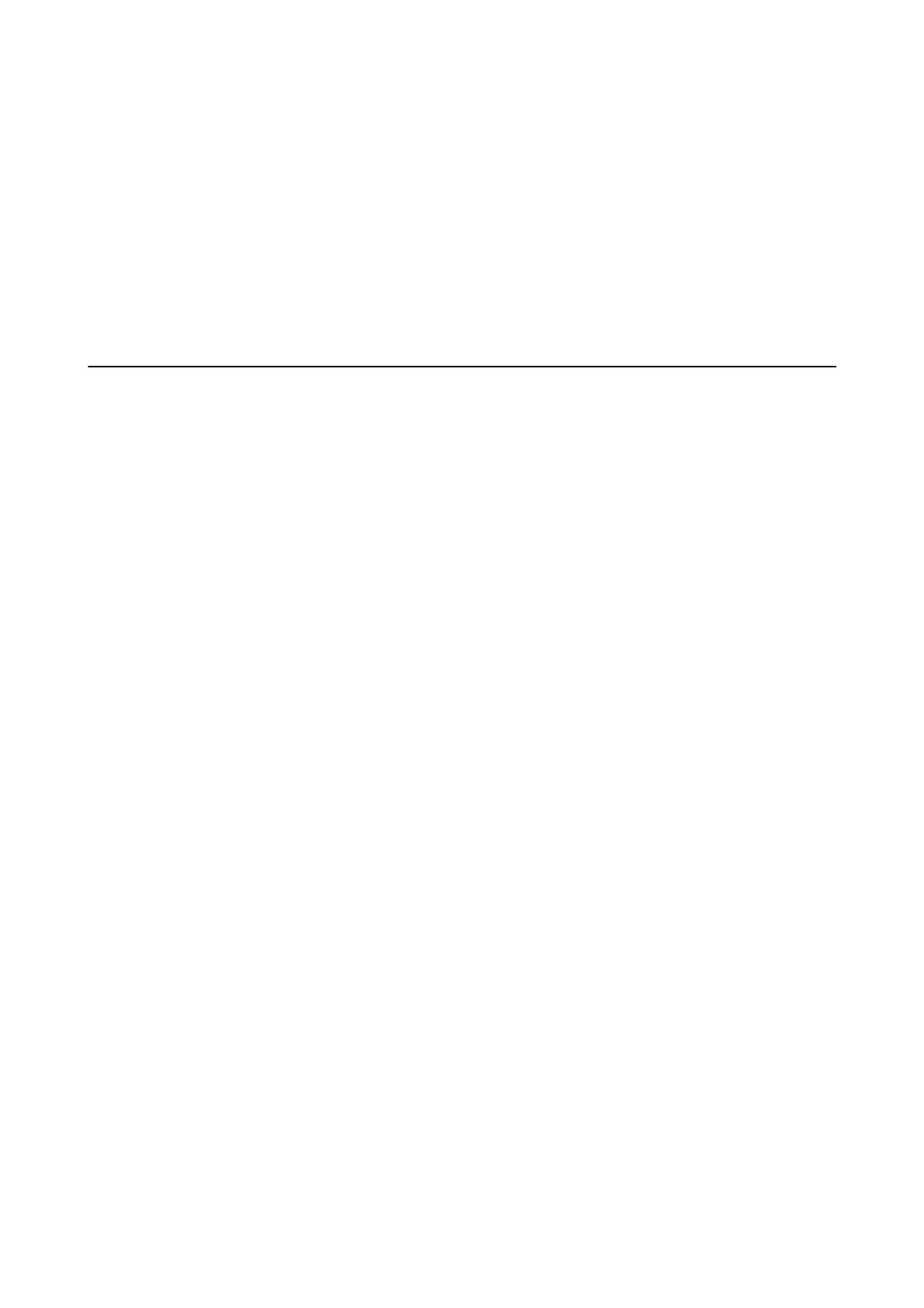❏ Win d ow s Vist a
Click start > Control Panel > Hardware and Sound > Printers.
7. Check that an icon with the printer's name on the network is displayed.
Select the printer name when using with WSD.
Related Information
& “Menu Options for Printer Status/Print” on page 44
Scanning from a Computer
Authenticating Users on Epson Scan 2 when Using Access Control
When the access control function is enabled for a printer, you need to register a user name and password when
scanning using Epson Scan 2. If you do not know the password, contact your printer administrator.
1.
Start Epson Scan 2.
2. On the Epson Scan 2 screen, make sure that your printer is selected in the Scanner list.
3. Select Settings from the Scanner list to open the Scanner Settings screen.
4. Click Access Control.
5. On the Access Control screen, enter the User Name and the Password for an account that has permission to
scan.
6.
Click OK.
Scanning Using Epson Scan 2
You can scan using the scanner driver "Epson Scan 2". You can scan originals using detailed settings that are
suitable for text documents.
See the Epson Scan 2 help for an explanation of each setting item.
1.
Place the original.
Note:
If you want to scan multiple originals, place them in the ADF.
2. Start Epson Scan 2.
User's Guide
Scanning
126
