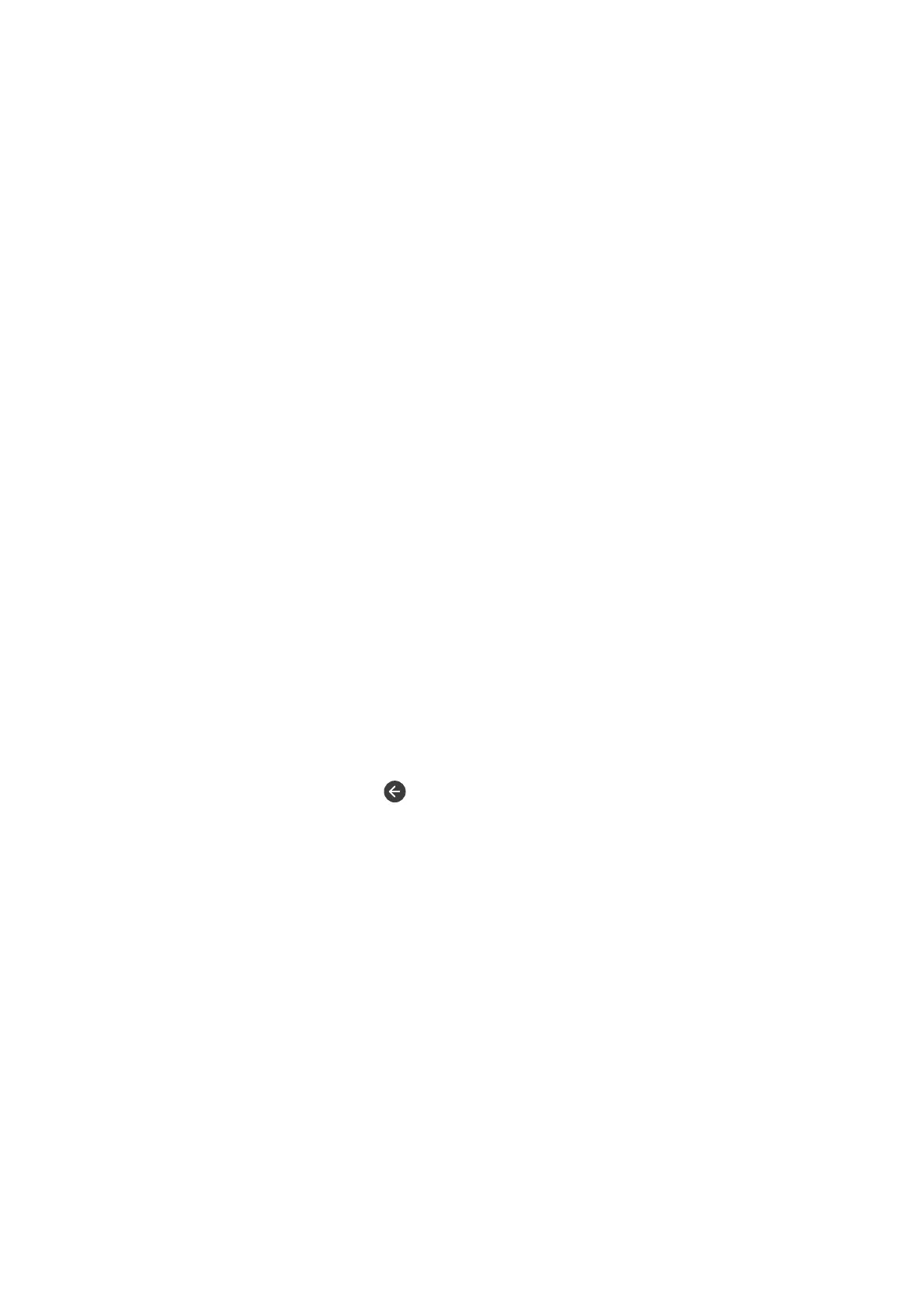1. Tap Fax on the home screen.
2. Tap Menu.
3.
Tap the Polling Receive box to set this to On.
4. Tap Close.
5. Tap the Recipient tab, and then select the contact with the registered subaddress (SEP) and password (PWD)
that matches the destination board.
6. Tap
x
.
Related Information
& “Managing Contacts” on page 23
Making Settings for Blocking Junk Faxes
You can block junk faxes.
1. Tap Settings on the home screen.
2. Tap General Settings > Fax Settings > Basic Settings > Rejection Fax.
3.
Tap Rejection Fax and then enable the following options.
❏ Blocked Number List: Reject faxes that are in the Rejection Number List.
❏ Fax Header Blank: Reject faxes that have blank header information.
❏ Unregistered Contacts: Reject faxes that have not been registered in the contact list.
4. If you use the Blocked Number List, tap
, and then tap Edit Blocked Number list and edit the list.
Related Information
& “Basic Settings” on page 104
Saving and Forwarding Received Faxes (Unconditional Save/
Forward)
You can set to save and forward received faxes from unspecied senders.
Note:
You can use the Conditional Save/Forward feature to save or forward received faxes from a specied sender or at a
specied
time.
e printer provides the following features to save and forward received faxes.
❏ Saving in the printer's inbox
❏ Saving in an external memory device
❏ Saving on a computer
User's Guide
Faxing
73
