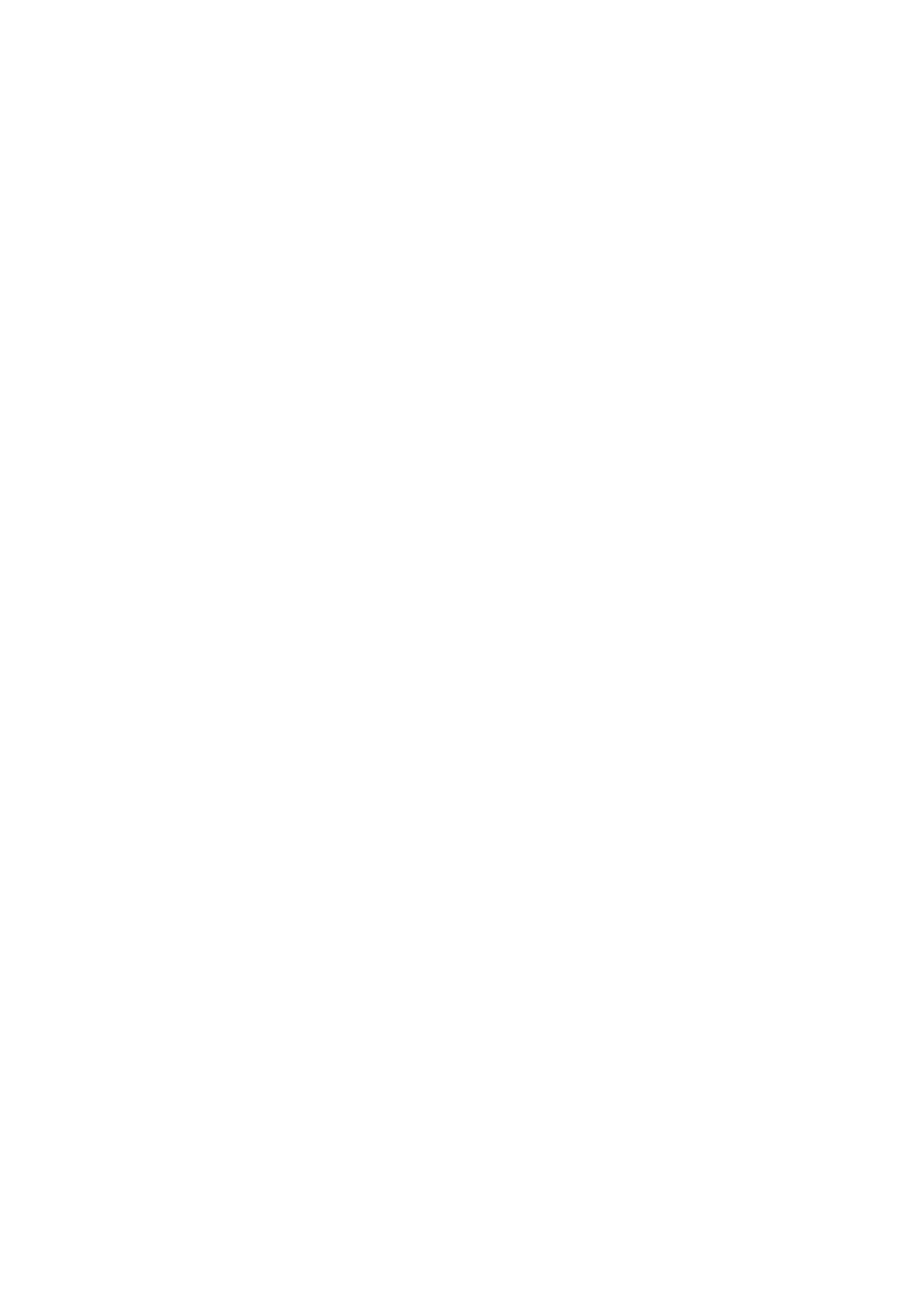❏ Windows 7/Windows Server 2008 R2
Click the start button, select Control Panel > View devices and printers in Hardware and Sound, and then
click Add a Printer.
❏ Windows Vista/Windows Server 2008
Click the start button, select Control Panel > Printers in Hardware and Sound, and then click Add a
Printer.
❏ Windows XP/Windows Server 2003 R2/Windows Server 2003
Click the start button, select Control Panel > Printers and Other Hardware > Printers and Faxes > Add a
Printer, and then click Next.
5. Add a local printer.
❏ Windows 10/Windows 8.1/Windows 8/Windows Server 2012 R2/Windows Server 2012
Click e printer that I want isn't listed, select Add a local printer or network printer with manual
settings, and then click Next.
❏ Windows 7/Windows Vista/Windows Server 2008 R2/Windows Server 2008
Click Add a local printer.
❏ Windows XP/Windows Server 2003 R2/Windows Server 2003
Select Local printer attached to this computer, clear Automatically detect and install my Plug and Play
printer, and then click Next.
6.
Select Use an existing port, select USB001 (Virtual printer port for USB), and then click Next.
7. Click Have Disk, specify the "eppsnt.inf"
le
that is on the
soware
disc or that you have downloaded from the
website, and then click OK.
8. Select your printer, and then click Next.
9. Follow the on-screen instructions for the rest of the installation.
Installing a PostScript Printer Driver Using Network Interface -
Windows
1. Turn o all virus protection applications.
2. Insert the soware disc that came with the printer into the computer, and download the "Driver/PostScript/
eppsnt.inf" le.
Note:
If your computer does not have a CD/DVD drive, download the printer driver from the Epson support website.
http://www.epson.eu/Support (Europe)
http://support.epson.net/ (outside Europe)
3. Add a printer.
❏ Windows 10/Windows Server 2016
Right-click the start button or press and hold it, and then select Control Panel > Vi e w d e v i c e s a n d p r i nt e r s
in Hardware and Sound and then click Add a Printer.
User's Guide
Network Service and Software Information
194
