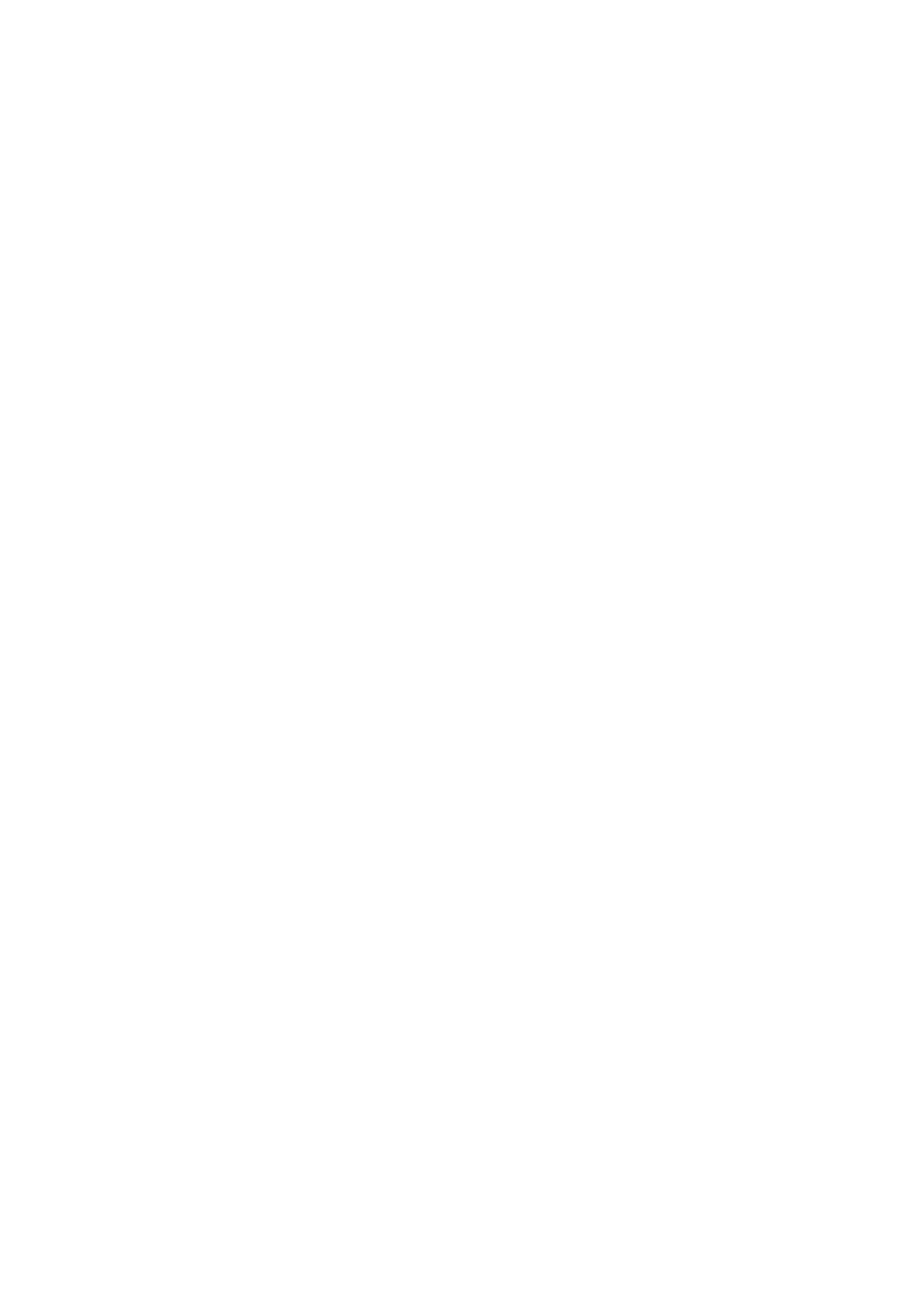& “Managing Contacts” on page 23
& “Cannot Send or Receive Faxes” on page 216
Cannot Send Faxes at a Specied Time
Set the date and the time correctly on the control panel.
Related Information
& “Sending Faxes at a
Specied
Time (Send Fax Later)” on page 65
& “Menu Options for Fax Settings” on page 103
Sent Fax Quality Is Poor
❏ Clean the scanner glass.
❏ Clean the ADF.
❏ Change the Original Type setting on the control panel. If your originals contain both text and photos, select
Photo.
❏ Change the Density setting on the control panel.
❏ If you are not sure about the capabilities of the recipient fax machine, enable the Direct Send feature or select
Fine as the Resolution setting.
If you select Super Fine or Ultra Fine for a monochrome fax, and send the fax without using the Direct Send
feature, the printer may automatically lower the resolution.
❏ Enable the ECM setting on the control panel.
Related Information
& “Fax Settings” on page 101
& “Basic Settings” on page 104
& “Cleaning the Printer” on page 199
Faxes Are Sent at the Wrong Size
❏ When sending a fax using the scanner glass, place the original correctly aligning its corner with the origin mark.
Select your original size on the control panel.
❏ Clean the scanner glass and the document cover. If there is dust or stains on the glass, the scanning area may
extend to include the dust or stains, resulting in the wrong scanning position or small images.
Related Information
& “Fax Settings” on page 101
& “Placing Originals” on page 32
& “Cleaning the Printer” on page 199
User's Guide
Solving Problems
219
